 Adobe Community
Adobe Community
- Home
- Lightroom Classic
- Discussions
- Recover deleted photos back to original lightroom ...
- Recover deleted photos back to original lightroom ...
Recover deleted photos back to original lightroom catalog
Copy link to clipboard
Copied
The reason I have been avoiding using Lightroom is that it's cataloging SUCKS. But big time. Why does Adobe have to make it such a fight to get your files where you want them and into the folders where you want them? Have they not heard of the DESKTOP METAPHOR? I deleted two photos, then, a couple of minutes later decided they were worth saving. (OK, I should NEVER, EVER do that. My fault. Absolutely.) I can get them back into Lightroom, but only if they are separated from the other photos I took today. Lightroom absolutely is NOT going to let me put them back with their pals. Why? What's the big deal? Also, creating subfolders on import is a disaster. I end up with files inside of folders, inside of dated folders, inside of other dated folders, inside of other folders. ??? I never set that up, just a simple dated folder. PLEASE LET ME CONTROL WHERE MY PICTURES GO AND JUST HELP ME, WHY DONT YOU? Why is this SUCH a hassle? Otherwise, Lightroom is a great tool. If the file handling made any sense at all, I'd give it 5 stars. And, yes, I'd be extremely grateful for any help.
Copy link to clipboard
Copied
LR will do what you tell it to do.
By default, LR will move/copy your files into folders named for their shooting dates.
You can pick other folders in the Destination panel.
If you prefer, you can copy the files from the memory cards, put them into any folders you want, and have LR just "add" the files where they are. (This is what I do.)
LR does not care where your image files are.
What error messages or other bad things are happening when you try to import new files into old folders?
Copy link to clipboard
Copied
Many, many thanks for the response! It's encouraging. Actually, I probably misstated the case. I don't necessarily doubt Lightroom's ability to organize files (I don't have 100% confidence in it, either), but I have NO doubt that it doesn't make it easy. I imported pictures from yesterday's photo shoot to a folder: [My User Name] > Pictures > 2016-08-13. While working in the Development pane, I deleted two pictures from the Lightroom Library, but then decided to bring them back. Figuring that, like other apps, Lightroom won't want to work with photos in the Trash folder, I moved the two files back into the [same] 2016-08-13 folder. Lightroom couldn't see them. That's the first problem with the interface. Lightroom should have been able to see those photos. (I used to do a lot of video work in Final Cut, and, I can tell you that handling many different types of files in complex workflows was a breeze.) Anyway, I imported the photos again. Now, those two photos are in a totally separate library. Why? I click on the photos, and Lightroom tells me "possible duplicates" and... dead end. No hint or mechanism offered to resolve the duplicates. Nothing I can find in the menu that suggests an easy way to clean that up. This shouldn't be that hard, and that's my complaint. Adobe should create a workflow that works for people at work. There may well be some convoluted way of torturing those two files back into place, but why shouldn't it just be a simple drag and drop? Or, if they are in the same folder, why can't Lightroom see them? "LR does not care where your image files are." Absolutely true, although not in the sense in which you meant it, I'm afraid 😉 I DO care where my files are, and I expect the application to help me keep them organized the way I need them to be organized, not according to how it wants to handle them. There is a Lynda.com course on Lightroom I can take, that, hopefully, will provide an answer on how to coax the files back into that library, but I think an interface to a program this good ought to be better than that. Again, I really am grateful for your thoughtful reply. It does give me encouragement that, someday, somehow, I'll tame this beast.
Copy link to clipboard
Copied
Oh, and I was a little vague... When I said I imported them again, I meant I imported them from the 2016-08-13 folder, not from the camera. If I imported them from the folder, then it really surprises me that they were put into a separate library. After all, it's from the SAME folder.
Copy link to clipboard
Copied
TOSONA1959 wrote:
Oh, and I was a little vague... When I said I imported them again, I meant I imported them from the 2016-08-13 folder, not from the camera. If I imported them from the folder, then it really surprises me that they were put into a separate library. After all, it's from the SAME folder.
That is because you didn't look at what you were doing and used Copy or Move instead of Add in the top bar of the Import Menu.
It all works perfectly well for most people.....
Copy link to clipboard
Copied
Thanks very much! I really appreciate the reply. I selected the photos and clicked on both "Copy" and "Move", but, except for an instruction: "Copy photos to a new location and add to catalog", no dialog was presented for me to do anything. (BTW, Copy and Move are both grayed out, I guess, by default, while Add is white. I imagine that's why I thought Add would be the right choice.) Anyway, there doesn't seem to be any path for me to get the two photos back with their companions in Lightroom. Remember, they already are in the same folder, it's just that Lightroom has divided them between two screens. I think this will require more research on my part. That was my point, really. I guess I'm just old, but I remember when I first started using the Mac back in 1985, I read Apple's Human Interface Guidelines. And, I remember being impressed by the idea that computer interfaces should, ideally, be intuitive, imitating physical world environments in a sort of virtual reality way. I can't fault Adobe for letting that go when applications get as complex as Lightroom, but it sure would be nice if it were possible to have an intuitive interface.
Copy link to clipboard
Copied
You would be very wise (and save yourself a lot of time and frustration) to go through one or both of these tutorials. Lightroom does not work as you think it does, Lightroom does not work as you think it should work. Many people try to figure it out themselves, and either fail, or get totally screwed up.
Getting Started with Adobe Photoshop Lightroom 5 | Adobe TV
Free Adobe Lightroom Quick Start PDF eBooks to learn the basics
To comment on your direct questions:
Lightroom is NOT a file browser like Windows Explorer or Mac Finder. It does NOT "see" what photos are in a specific folder and then display then. You need to remove from your brain the idea that Lightroom works like your operating system works. Lightroom only knows about the photos you have imported into the Lightroom database (that's what Lightroom really is, a database), and it does not know about (and does not "see") photos that have not been imported.
Figuring that, like other apps, Lightroom won't want to work with photos in the Trash folder, I moved the two files back into the [same] 2016-08-13 folder. Lightroom couldn't see them. That's the first problem with the interface. Lightroom should have been able to see those photos. (I used to do a lot of video work in Final Cut, and, I can tell you that handling many different types of files in complex workflows was a breeze.) Anyway, I imported the photos again. Now, those two photos are in a totally separate library. Why? I click on the photos, and Lightroom tells me "possible duplicates" and... dead end. No hint or mechanism offered to resolve the duplicates. Nothing I can find in the menu that suggests an easy way to clean that up.
You have to find the photos in Lightroom, in whatever folder you instructed Lightroom to import them into using COPY or MOVE. Then, you can delete them from Lightroom, and you will be able to import using ADD and they will be in the desired folder. NOTE: if you delete the photos from Lightroom, any editing you have done and user-supplied metadata you have created will be also deleted.
Copy link to clipboard
Copied
Figuring that, like other apps, Lightroom won't want to work with photos in the Trash folder, I moved the two files back into the [same] 2016-08-13 folder. Lightroom couldn't see them. That's the first problem with the interface. Lightroom should have been able to see those photos. (I used to do a lot of video work in Final Cut, and, I can tell you that handling many different types of files in complex workflows was a breeze.) Anyway, I imported the photos again. Now, those two photos are in a totally separate library. Why? I click on the photos, and Lightroom tells me "possible duplicates" and... dead end. No hint or mechanism offered to resolve the duplicates. Nothing I can find in the menu that suggests an easy way to clean that up.
You have to find the photos in Lightroom, in whatever folder you instructed Lightroom to import them into using COPY or MOVE. Then, you can delete them from Lightroom, and you will be able to import using ADD and they will be in the desired folder. NOTE: if you delete the photos from Lightroom, any editing you have done and user-supplied metadata you have created will be also deleted.
This information is misleading and incorrect...
The way to clean this up is by locating the stray files in Lightroom then drag and drop them in Lightroom to the correct folder ....
OP, consider this is not 1985 or even 1984!! ![]()
Lightroom is a database not unlike a database or catalog/file system in a Library of books. In this example a card or database will tell you where a book is supposed to be on the shelf but unless you check physically it may not be where it is "supposed" to be. And how do books end up the "wrong" place - humans just like files end up in the wrong place on disk from where Lightroom thinks they are.
Can you give a screen shot of your Import window??
Is it expanded like this:
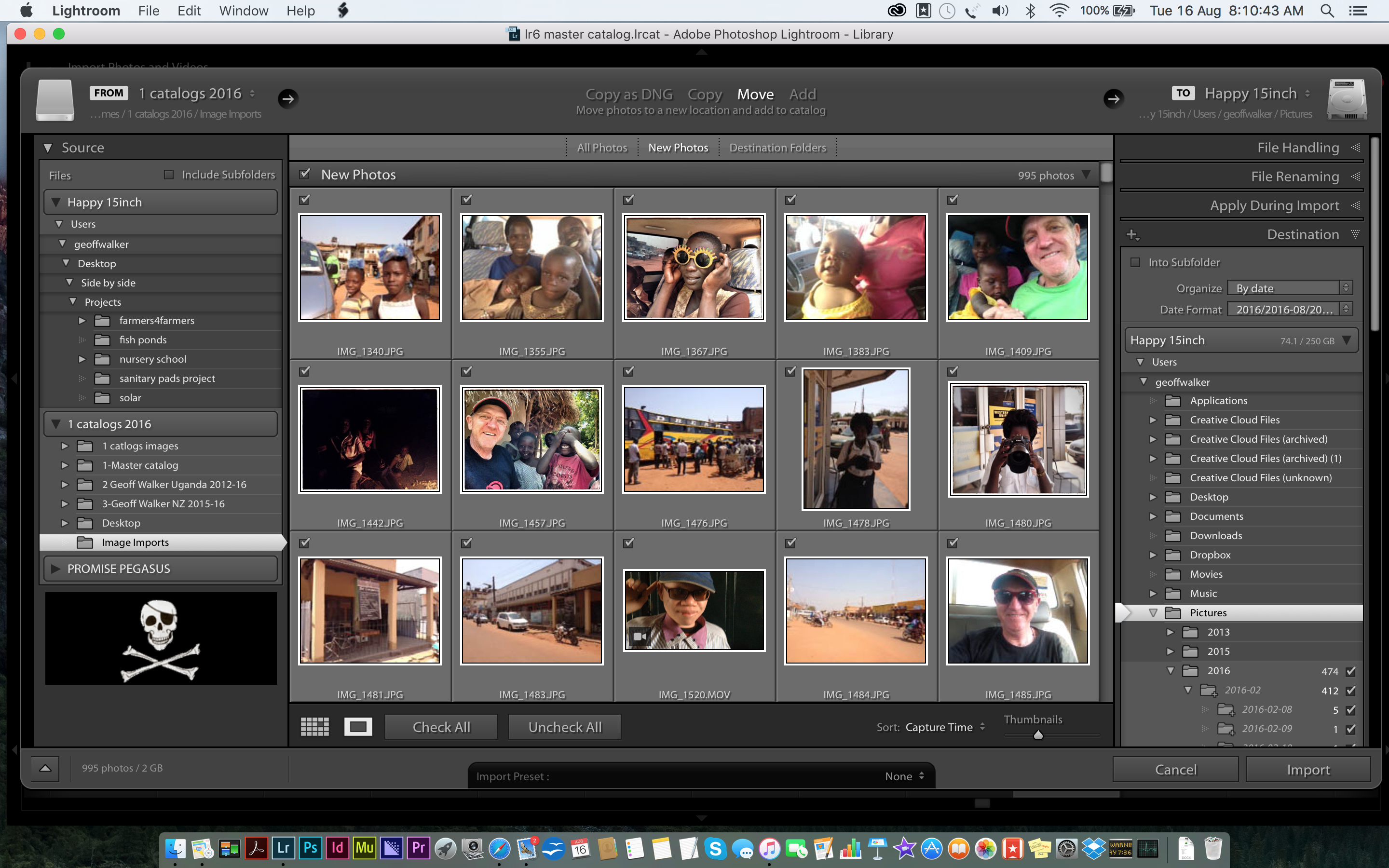
You will see with Move selected there are more options on the right side (Destination) shown than with Add as you get the choice of where you want the files to be moved to.....
So to sum up: to get the stray files in the folders you want drag and drop them in Lightroom and they will be moved on disk.
Copy link to clipboard
Copied
If Lightroom saves files in a database, then shouldn't one be able to get the file even if the original file that was uploaded is no longer there?
Copy link to clipboard
Copied
Lightroom doesn't save the file in the database. Lightroom only saves the location of the file in the database. The file itself only resides in one location. You need to learn how to communicate with the catalog and specify what you want when you import your images. Once you understand how to use the catalog, it really is simple. Don't fight it. The catalog is the only file Lightroom opens. You have to understand how to use it.
Copy link to clipboard
Copied
shouldn't one be able to get the file
No.
If you throw away the original file it is GONE for good (unless you have a backup).
The Lightroom database (Catalog) is only a list of references to the original files.
Like a Book Library- If a book is discarded (& burnt), then the Book INDEX will not find it.
Research the links given by Paige and understand how Lightroom works.

