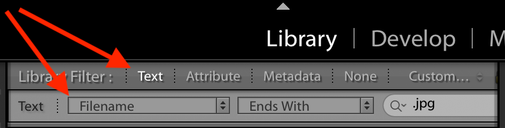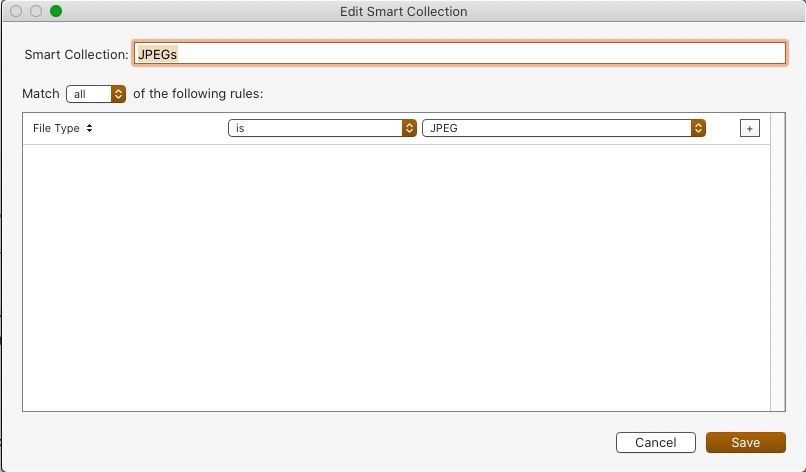Adobe Community
Adobe Community
- Home
- Lightroom Classic
- Discussions
- remove jpg pictures from the cataloge
- remove jpg pictures from the cataloge
Copy link to clipboard
Copied
how can I remove all the jpeg files from my calaloge (lightroom Classic)
 1 Correct answer
1 Correct answer
1. In the Library module's Catalog panel in the upper-left corner, select All Photographs.
2. Do the menu command Photo > Stacking > Expand All Stacks.
3. If the Library Filter bar isn't visible, do the menu command File > Library Filters > Enable Filters.
4. Click Text in the filter bar and enter the criterion Filename Ends With .jpg.
5. Do Edit > Select All.
6. Do Photo > Remove Photos.
(Keyboard shortcuts for the various commands are shown in the menus.)
Copy link to clipboard
Copied
1. In the Library module's Catalog panel in the upper-left corner, select All Photographs.
2. Do the menu command Photo > Stacking > Expand All Stacks.
3. If the Library Filter bar isn't visible, do the menu command File > Library Filters > Enable Filters.
4. Click Text in the filter bar and enter the criterion Filename Ends With .jpg.
5. Do Edit > Select All.
6. Do Photo > Remove Photos.
(Keyboard shortcuts for the various commands are shown in the menus.)
Copy link to clipboard
Copied
Excellent reply johnrellis! - I was just typing the steps myself when yours popped up!
By the way , there is a shortcut tothe filters. Whe you are in the Library module with the grid -all photos visible - you can press the backslash key and the filters appear below the menu!
Copy link to clipboard
Copied
The other way you might also consider is to make a Smart Collection. Attributes is “File Type” is JPEG. Then if others are imported or whatever, you’ll have a quick place to locate them and of course if desired, delete them.
Copy link to clipboard
Copied
I wonder how the described methods would work if you have been shooting RAW+JPEG.
Normally LR doesn't show you the JPEGs unless you've ticked the prefs box to display them as seperate images.
I once did shoot RAW+JPEG by mistake and deleted the JPEGs after import in the Finder. This caused LR to complain about missing sidecar files. I now know I should have ticked the prefs box and re-syncronised the folder to separate the files in the catalog first 🙂
Copy link to clipboard
Copied
Andrew,
I know there is the "splat delete" CMD-OPT-SHIFT-DEL to delete images from the catalog when in a Smart Collection. Do you know of a similar command to only remove images from the catalog when in a Smart Collection?
Copy link to clipboard
Copied
"I know there is the "splat delete" CMD-OPT-SHIFT-DEL to delete images from the catalog when in a Smart Collection. Do you know of a similar command to only remove images from the catalog when in a Smart Collection?"
Do Photo > Remove Photo From Catalog. (See the menu for the keyboard shortcut.)
Copy link to clipboard
Copied
Thanks John. That was easy. I learned something new today in Lr. Now I just have to remember it!!!!!
Copy link to clipboard
Copied
"Now I just have to remember it!!!!!"
That's why I always give instructions using the menu commands whenever possible. It encourages people to explore for other commands and gives a convenient place to find keyboard shortcuts (easier than the Help menu).
Copy link to clipboard
Copied
[This post contains embedded images that don't appear in email. View the post in your Web browser to see the images.]
You can also save the current filter settings as a preset to make it easy to call up again. Click on the dropdown menu on the right end of the filter bar:
Using the filter bar has some advantages over a smart collection: You can easily filter individual folders or collections to find the contained JPEGs. And using delete/backspace to delete photos from a folder works the same as in an unfiltered folder (it's a little awkward in a smart collection).
Using a smart collection has some advantages: You don't need to expand stacks first to find JPEGs buried inside stacks. And you can instantly see the count of JPEGs in the entire catalog without invoking the smart collection.
[Use the reply button under the first post to ensure replies sort properly.]
Copy link to clipboard
Copied
many thanks easy procedure