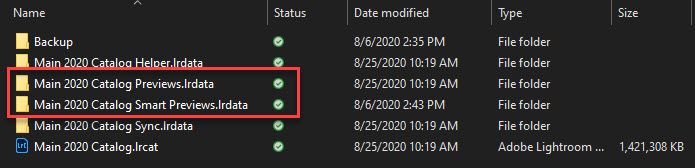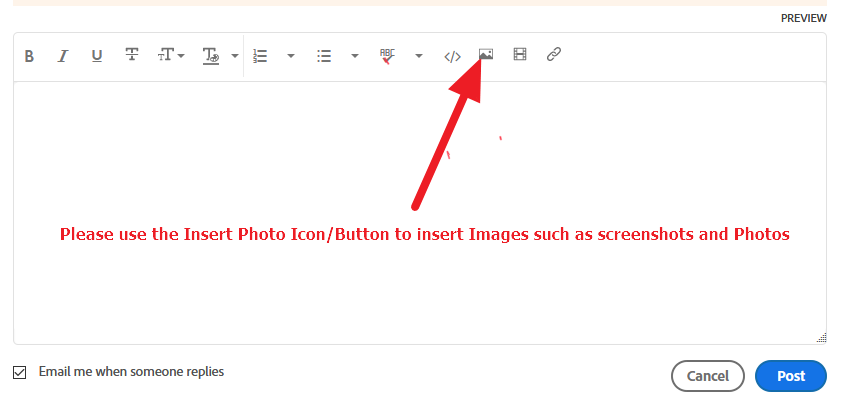Adobe Community
Adobe Community
Copy link to clipboard
Copied
 2 Correct answers
2 Correct answers
If all the original files have been deleted then you can only recover smaller files from the Previews as stated by Michael, but you will need a script to do this.
You cannot export or save files directly from the Previews folder. (from the Smart Previews- yes you can, but only if you ever created Smart Previews of these images! and the filenames are very cryptic.)
Adobe has a script to recover from the Previews-
https://helpx.adobe.com/lightroom-classic/kb/extract-previews-for-lost-images-lightroom.html
...The Adobe script worked perfect! Thanks
Copy link to clipboard
Copied
I've moved this post from Lightoom (cloud) to Lightroom Classic.
You've deleted the original photos, and you're seeing the previews that were generated before the originals were deleted. You can find these previews by browsing the folder tree under the name of your catalog and ending in ".lrdata." While the images will not be full size, they might be all you have.
Here's a snapshot of mine. The catalog is called "Main 2020 Catalog.lrcat", and the previews are found in the folder "Main 2020 Catalog Previews.lrdata." If you built Smart Previews, you may find higher resolution versions in a filder named like mine below, "Main Catalog 2020 Smart Previews.lrdata." Again, these are not full resolution, but at this point it may be all you have.
Copy link to clipboard
Copied
thanks i'll give that a try
Copy link to clipboard
Copied
Copy link to clipboard
Copied
If all the original files have been deleted then you can only recover smaller files from the Previews as stated by Michael, but you will need a script to do this.
You cannot export or save files directly from the Previews folder. (from the Smart Previews- yes you can, but only if you ever created Smart Previews of these images! and the filenames are very cryptic.)
Adobe has a script to recover from the Previews-
https://helpx.adobe.com/lightroom-classic/kb/extract-previews-for-lost-images-lightroom.html
And Jeffrey Friedl has a Plugin to do the same-
http://regex.info/blog/lightroom-goodies/preview-extraction
Copy link to clipboard
Copied
The Adobe script worked perfect! Thanks