 Adobe Community
Adobe Community
- Home
- Lightroom Classic
- Discussions
- Short movie green thumbnail in Library View Lightr...
- Short movie green thumbnail in Library View Lightr...
Short movie green thumbnail in Library View Lightroom Classic
Copy link to clipboard
Copied
I have imported cellphone images to my Classic Lightroom Version 6.12. Many of the images are green 2-second .MOV
movie thumbnails. When I open them they have a 2-second video display progress bar at the bottom of the image. When I click the Play triangle it "plays" but nothing changes - no image is visible. Please note that not all of the .MOV thumbnails are green. Some of them have visible still thumbnail images.
Can anyone explain? I presume that I inadvertently had the "Live View" button pushed on my iPhone 11. (I never intentionally use that Live View feature.) Note that when I open the Develop window the following notice appears: "Video is not supported in Develop."
Is there any was to see an image in Lightroom?
I am presuming that I have to edit the Live View movies on the cellphone so that they become a single JPG and then reimport them. Please confirm or advise.
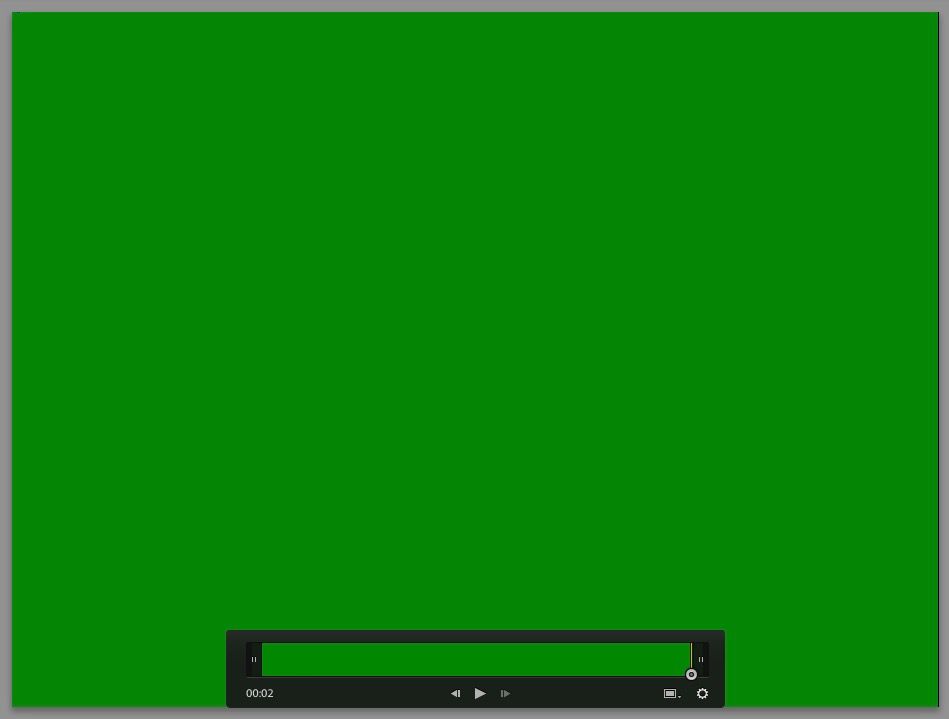
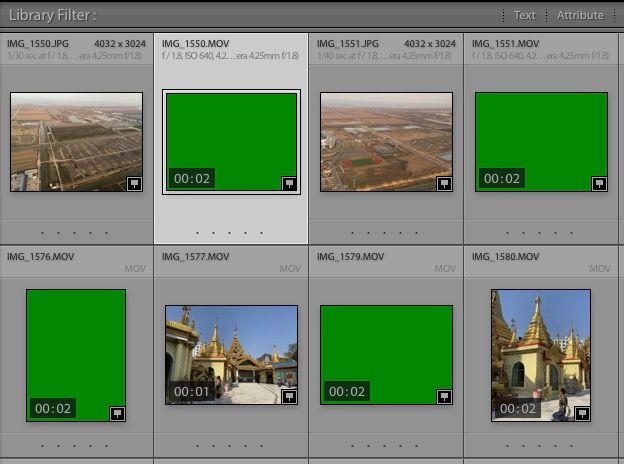
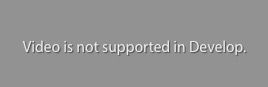
Copy link to clipboard
Copied
Please note that not all of the .MOV thumbnails are green. Some of them have visible still thumbnail images. Can anyone explain?
