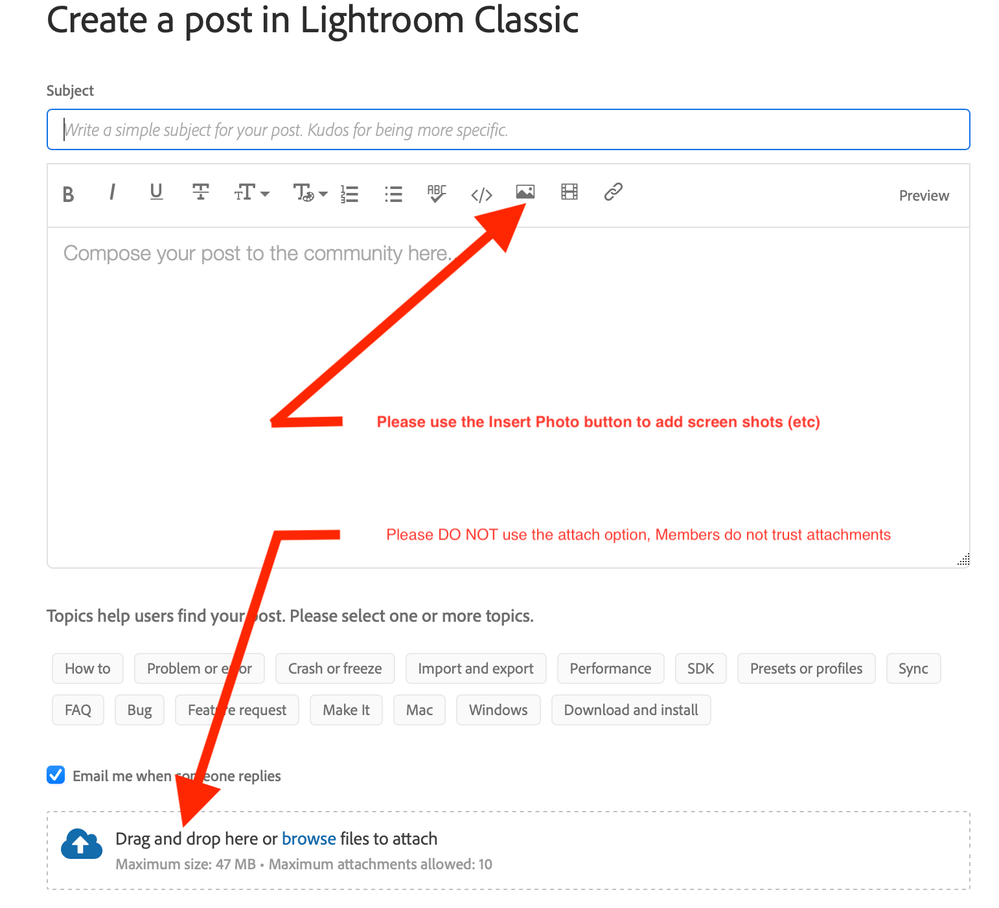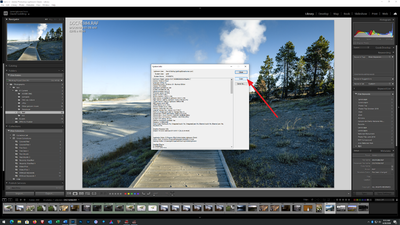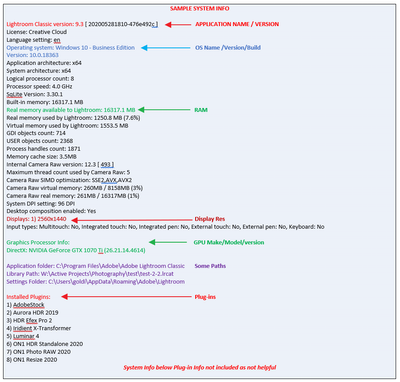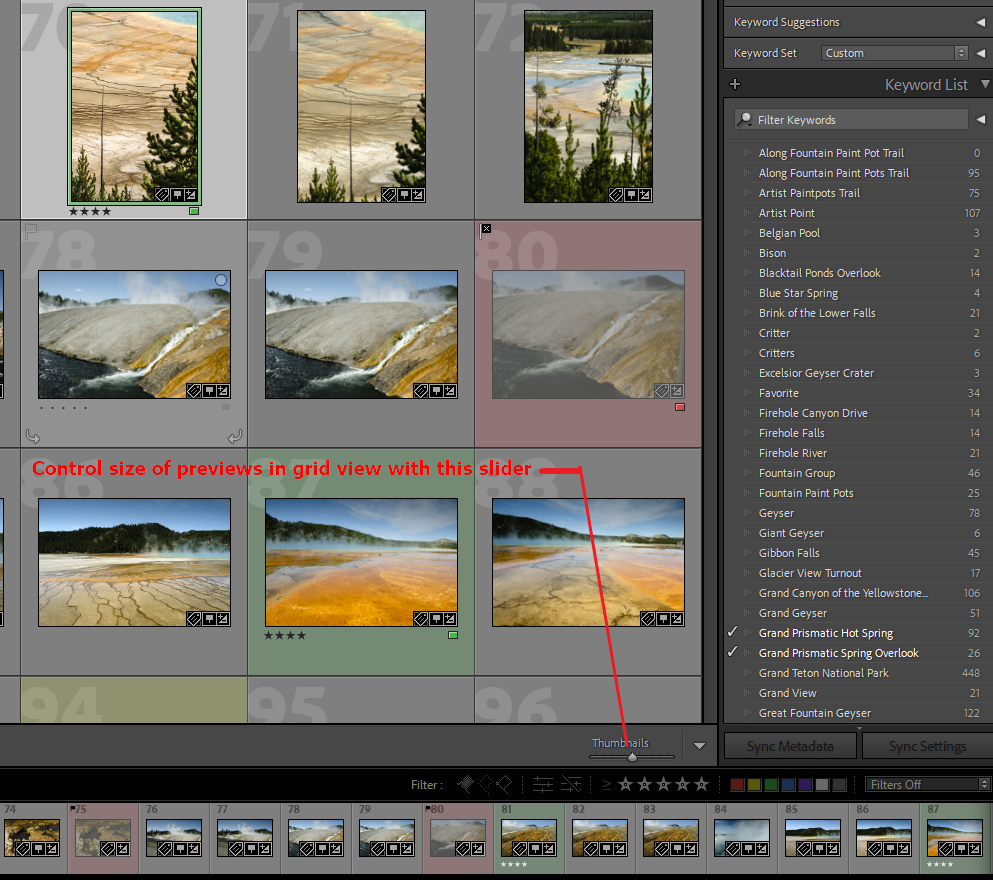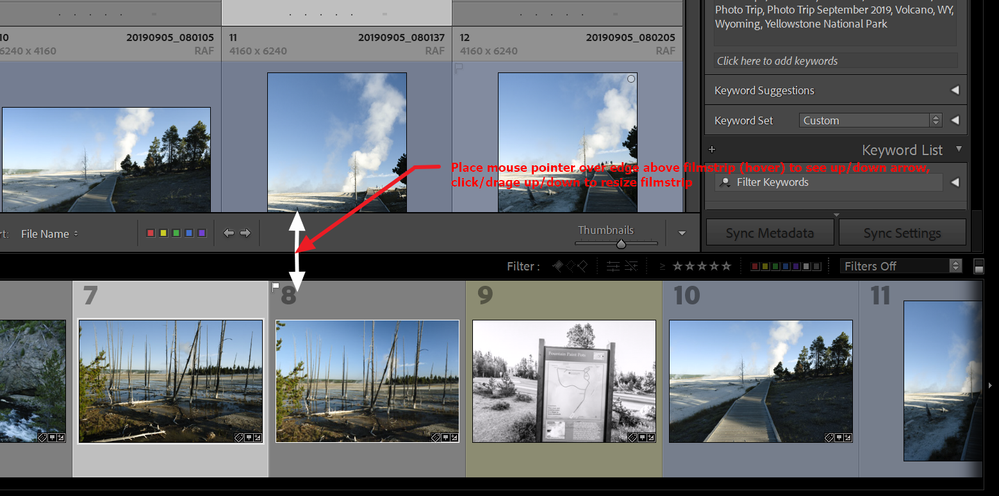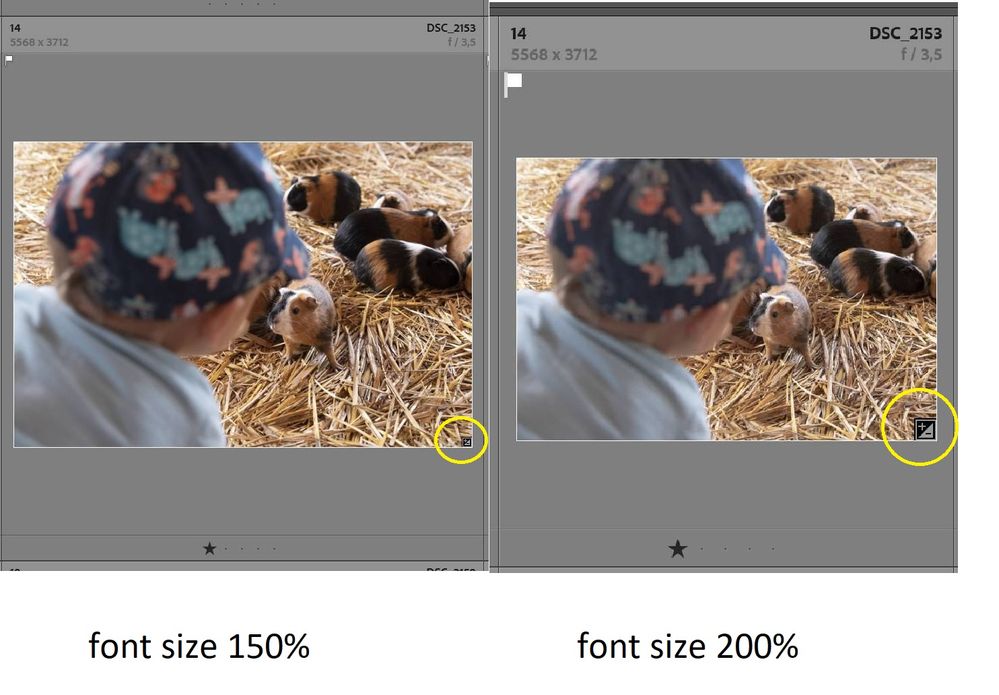Adobe Community
Adobe Community
- Home
- Lightroom Classic
- Discussions
- Small status icons for 4K monitor
- Small status icons for 4K monitor
Small status icons for 4K monitor
Copy link to clipboard
Copied
Dear Lightroom's enthusiasts,
I am working on 17inch laptop with 4K resolution and picture status icons in grid or filmstrip (meaning status icons as flagged or "Photo has develop adjustements", etc..) are too small that I find it hard to see and it happens to me usually, that I overlook it.
The "Font size" in preferences/interface is set to 150% - for that settings everything is OK, but the icons are small. If I set the "Font size" to 200% the icon's size pop up drastically - compare to 150% option.
Please see attached printscreens for reference (150% vs 200%, look for image no.14). Is there a solution for this, to have bigger icons but 150% font size? Or should be that a request for developers? Thanks in advance folks.
Light up!
Copy link to clipboard
Copied
I forgot to mention, that version of Lightroom is 10.1
Copy link to clipboard
Copied
Please avoid attaching files in this community. Many members absolutely refuse to open attachments. Security concerns. Instead, use the insert photo button
Copy link to clipboard
Copied
Please post your System Information as Lightroom Classic (LrC) reports it. In LrC click on Help, then System Info, then Copy. Paste that information into a reply. Please present all information from first line down to and including Plug-in Info. Info after Plug-in info can be cut as that is just so much dead space to us non-Techs.
Copy link to clipboard
Copied
To resize thumbnails (previews) in the grid view, use the thumbnails slider , bottom/right of the central panel.
You can also accomplish that via /View/Increase Grid Size/, or /View/Decrease Grid Size/
Copy link to clipboard
Copied
To resize thumbnails in the filmstrip, Place the mouse ponter over the upper edge of the filmstrip (hover) click/drag up/down
Copy link to clipboard
Copied
Dear GoldingD,
thanks for willing to help, but you misunderstand my question. I am thinking of status icon (yellow circle):
as for the info :
Lightroom Classic version: 10.1 [ 202012012023-e92d50bb ]
License: Creative Cloud
Language setting: en
Operating system: Windows 10 - Business Edition
Version: 10.0.18363
Application architecture: x64
System architecture: x64
Logical processor count: 12
Processor speed: 2,5 GHz
SqLite Version: 3.30.1
Built-in memory: 48912,2 MB
Real memory available to Lightroom: 48912,2 MB
Real memory used by Lightroom: 1453,2 MB (2,9%)
Virtual memory used by Lightroom: 1698,9 MB
GDI objects count: 757
USER objects count: 3052
Process handles count: 2007
Memory cache size: 662,0MB
Internal Camera Raw version: 13.1 [ 658 ]
Maximum thread count used by Camera Raw: 5
Camera Raw SIMD optimization: SSE2,AVX,AVX2
Camera Raw virtual memory: 376MB / 24456MB (1%)
Camera Raw real memory: 382MB / 48912MB (0%)
System DPI setting: 168 DPI (high DPI mode)
Desktop composition enabled: Yes
Displays: 1) 3840x2160
Input types: Multitouch: No, Integrated touch: No, Integrated pen: No, External touch: No, External pen: No, Keyboard: No
Graphics Processor Info:
DirectX: NVIDIA Quadro P3200 (26.21.14.3206)
Installed Plugins:
1) AdobeStock
2) Facebook
3) Flickr
4) LogiOptions
5) LR/Mogrify 2
6) Nikon Tether Plugin