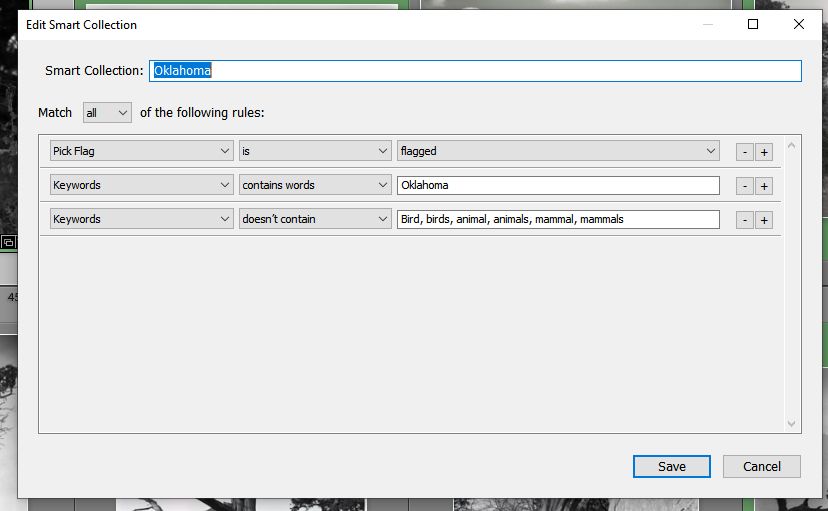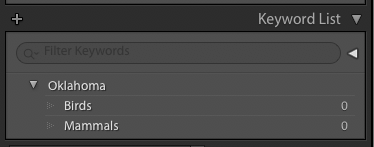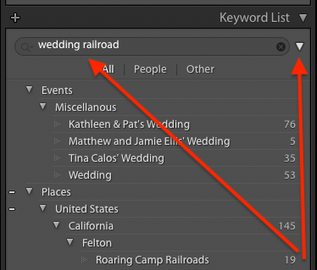Adobe Community
Adobe Community
- Home
- Lightroom Classic
- Discussions
- Re: Smart Collection Error - Rule Not Working
- Re: Smart Collection Error - Rule Not Working
Smart Collection Error - Rule Not Working
Copy link to clipboard
Copied
I have several smart collections that address photos in specific states. They all seem to work as expected, as do my other smart collections, except the one for "Oklahoma". The instruction is pretty simple: flagged photos with the word "Oklahoma" in the keywords and without "animals, animal, birds, bird, mammal, mammals" in the keywords. But some of my Alaska photographs are showing up in this collection and they do not have Oklahoma in the keywords. There are also photos of one of my grandduaghters with only her name in the keywords being added to this collection in error. I have tried deleting the collection and re-writing the rule but the same thing happens. I have removed it from the collection set and made it a single collection but it still adds the extra photos. If I remove the reference to animals, I get several thousand more photos in the collection. Here's the rule in question. It adding several photos without "Oklahoma" in the keywords.
Copy link to clipboard
Copied
In Library Module, over on the right, the keyword list (not at PC, am I remembering wrong?) for Oklahoma, click on the right to see all photos with that keyword. Then give all the ones that should not have that keyword a color label to make them stand outand to filter on.
Then look atkeywords assigned to each, looking fir some form of Oklahoma in it.
Copy link to clipboard
Copied
I have carefully searched keywords for several of the photos that are in error. None have "Oklahoma " in any form. The photos of my granddaughter have only her name in the keywords.
Copy link to clipboard
Copied
Might want to consider changing for the correct photos the keyword Oklahoma, to /State/Oklahoma. Change your catalog criteria to that, see what happens
Copy link to clipboard
Copied
That would be several hundres images and something would probably get missed or missed in the future. In any case "Oklahoma" is working. The problem is the rule is finding photos that do NOT have Oklahoma in their keywords.
Copy link to clipboard
Copied
Two possibilities:
1. You've got some other keyword X that has "Oklahoma" as a synonym. For a photo assigned X, the keyword will show up as "X" in the Keywording panel but the smart collection criterion "Keywords contains words Oklahoma" will match it.
2. You've assigned some keyword Y to the photo, and Y has an ancestor keyword in the hierarchy containing the word "Oklahoma". For a photo with Y, the keyword will show up as "Y" in the Keywording panel but the smart collection criterion "Keywords contains words Oklahoma" will match it.
Don't rely on your memory here. Do Metadata > Export Keywords, open the exported text file in a text editor, and search for all instances of "Oklahoma".
[Use the reply button under the first post to ensure replies sort properly.]
Copy link to clipboard
Copied
OK. That does seem to be the problem. I found a long list of completely unrelated words apparently related to Oklahoma. How do I break these relationships?
Copy link to clipboard
Copied
How related? And are they keywords, form of keywords?
Copy link to clipboard
Copied
[This post contains embedded images that don't appear in email. View the post in your Web browser to see the images.]
"I found a long list of completely unrelated words apparently related to Oklahoma."
By "related", do you mean those keywords are child keywords of Oklahoma? E.g. does the Keyword List panel in the right column of Library look similar to this:
If so, you you can just drag those keywords to the top level so that they're no longer children of Oklahoma. To drag multiple keywords at once, click the first one, then cmd-click (Mac) or ctrl-click (Windows) subsequent keywords, then click and drag one of them to the top level.
Also, in the Keyword List panel, right-click Oklahoma and make sure Put New Keywords Inside This Keyword and Put New Person Keywords Inside This Keyword are both unchecked.
[Use the reply button under the first post to ensure replies sort properly.]
Copy link to clipboard
Copied
Yes that is what the list looks like. I have unchecked the "put new keywords into this.." option. I can either check or highlight (or both) the child keywords in my list but they will not drag. What am I missing?
Copy link to clipboard
Copied
Not sure why you can't drag. Here's a screen recording showing what it looks like in my Keyword List:
https://www.dropbox.com/s/ud96nufiiouaz5l/drag-keywords.2020.03.26.mov?dl=0
[Use the reply button under the first post to ensure replies sort properly.]
Copy link to clipboard
Copied
Yes. That's exactly what I tried to do but couldn't. A few years ago I was trying to use LR keywording in more depth and found out that there was a longstanding bug with keywording on a PC. There is apparently a limit of a couple of thousand keywords before the keywording function begins to misbehave. I think drag and drop is one of the functions that may be lost. Guess I need to go through, word by word, and delete unneeded keywords until it will start to work again. Good thing I'm stuck at home. :). I guess Adobe hasn't fixed this in the last several updates. Shame.
Copy link to clipboard
Copied
[This post contains embedded images that don't appear in email. View the post in your Web browser to see the images.]
Oh, you've got more than about 1500 keywords. Yes indeed, that bug has been (shamefully) present in LR since LR 1:
Please add your constructive opinion to the bug report, and be sure to click Me Too and Follow in the upper-right corner. That will make it a little more likely that Adobe will prioritize a fix, and you'll be notified when the bug's status changes.
Some workarounds:
1. Do the menu command Metadata > Purge Unused Keywords, which will delete all keywords that aren't assigned to any photo.
2. Introduce some hierarchical keywords in your keyword list, and keep most of them collapsed in the Keyword List panel when you're working with it, so that far fewer than 1500 keywords are actually displayed in the panel at any one time. (The bug is with the number of keywords it's trying to display at any one time, not with the total number.)
A trick for working with the Keyword List panel when you've got a huge number of keywords: Enter one or more words into the search box at the top of the panel. It will display all keywords (and their ancestors) that contain at least one of the words in the search box. E.g.
So if you want to drag-and-drop, enter a word from the source keyword and a word from the target keyword, and you'll see only the matching keywords. You'll avoid the 1500-keyword bug, and you can drag and drop without scrolling (much).
[Use the reply button under the first post to ensure replies sort properly.]