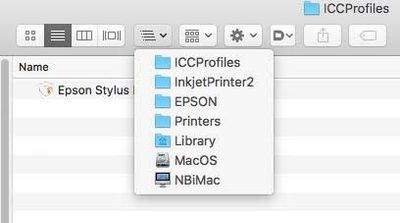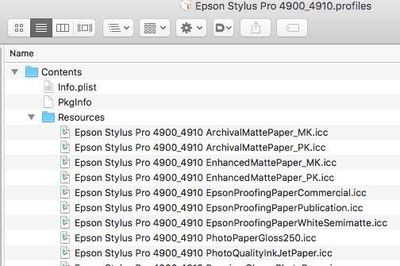Adobe Community
Adobe Community
- Home
- Lightroom Classic
- Discussions
- Softproofing, Lightroom, Printer Profiles
- Softproofing, Lightroom, Printer Profiles
Softproofing, Lightroom, Printer Profiles
Copy link to clipboard
Copied
I'm running Mac OS 12, Lightroom 6.8 (just upgraded from 6.7), Epson XP-820 printer.
Recently I have been unable to view the list of printer profiles either in the Print or Develop modules when softproofing . Display profiles are listed. Older photos softproofed and printed in the past still have the reference to XP 820 720 620 520 Series Ultra Glossy.icc, Relative, but if I change to a display profile the printer profile disappears forever, and I am unable to retrieve it. Where is that profile list stored? Can I view it in a library somewhere. Updates have not restored that list, maybe even made it disappear. I'm even wondering if softproofing is functioning as it should. Choosing Perceptual, Relative, or Simulate Paper and Ink don't make any apparent changes. Any thoughts would be appreciated.
Thanks
Marty
Copy link to clipboard
Copied
Support for CMYK profiles was removed in LR 6.6 and CC 2015.6 due to many issues.
Copy link to clipboard
Copied
Thanks. For some reason I thought that Blurb profile only was affected, not all CMYK printers.
Marty
Copy link to clipboard
Copied
I'd be very surprised if the Epson XP-820 printer uses CMYK profiles.
With very few exceptions, desktop printers which do not use RIP software do not use CMYK profiles.
I downloaded an ICC profile for that Epson machine and as I expected its "RGB" so this is not a matter of Lightroom removing CMYK profile support.
So: try this-
Epson printer profiles are missing in Photoshop manages color* in the print dialog
*whilst my explnation here seems to specifically deal with a Photoshop issue it also applies to any Adobe application's inability to "see" Epson profiles
To use "Photoshop Manages Color" properly (to make accurate prints) you need access to the printer manufacturer's paper specific profiles, since you need to select the relevant paper profile in that dialog.
Using "Printer Manages Color" should work for Epson’s own papers, as long as the printer driver is correctly installed.
Printer Manages Color [based on the media type selected] calls upon ICC printer profiles from a different installed folder*
[*usually a hidden one, this is so they don't get deleted inadvertently, more on that and how to find them below].
Epson ICC printer profiles may be missing in Photoshop after updating macOSX. This issue started with Mojave.
https://helpx.adobe.com/photoshop/kb/photoshop-and-macosmojave.html#epson-printer-profiles-missing
Adobe’s tips:-
To resolve this issue, reset the printing system in your Mac's system preferences and then add your Epson printer again.
- Reset the printing system.
For instructions, refer to Apple's support documentation: https://support.apple.com/en-us/HT203343#reset - Add your Epson printer again.
For instructions, refer to Apple's macOSX User Guide documentation: Add a printer on Mac - Relaunch Photoshop.
When you select Photoshop manages color in the “print” dialog, the “printer profile” dropdown should now provide you with a list of all the ICC printer profiles on your system. If not please read on.
The Epson installer puts them in hidden folders, but normally Photoshop can access them via a hidden link.
You may be able to find the profiles manually in the folder hierarchy
Are you working on a PC? If so, you may need help from Epson's support team.
Here are some Mac tips for when Photoshop can't find the Epson profiles:
I had to search for these myself on a client site once, took me quite a while and a lot of head scratching. But it means I now know how to find them
Basically, the printer profiles are in a folder hidden away in the system “library”
Navigate to
“Your hard disk name”/library/ printers/EPSON/InkjetPrinter2/ICCProfiles/ [hidden inside a “package”]
[Not in the “your username”/library/ ]
Screenshot below
Inside the ICCProfiles folder (see above) is another folder containing the printer name, e.g: Epson Stylus Pro 4900_4910.profiles
If you right click [or ‘control’ click] it and select "show package contents"
A contents folder appears
Now look inside that folder and you’ll find the ”resources" folder.
see screenshot below
These are the icc profiles which used within the Epson driver [e.g. when you select Photoshop’s printer colourmanagement],
DO NOT DELETE OR MOVE THEM. It’s OK to copy of course.
SO - don't drag to move them as this actually removes them from the original folder
You can copy to your normal ICC profiles folder which is in the system library
[ computer name/hard disk name/Library/Colorsync/Profiles ]
Restart Photoshop, can you now see the profiles you copied across in Photoshop’s print dialog under "Photoshop manages color"?
I hope this helps
Happy Printing
if so, please "like" my reply and if you're OK now, please mark it as "correct", so that others who have similar issues can see the solution
thanks
neil barstow, colourmanagement.net :: adobe forum volunteer
[please do not use the reply button on a message within the thread, only use the blue reply button at the top of the page, this maintains the original thread title and chronological order of posts]