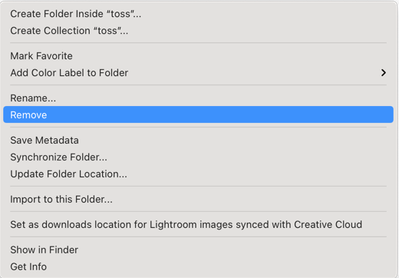Adobe Community
Adobe Community
Solution Sought
Copy link to clipboard
Copied
All of my photos were stored on an external NAS drive which failed about two years ago. A friend who works in the IT industry offered to help restore, but due to health issues on her part, this did not happen. I then went to NZ in early 2020, returning earlier than expected due to Covid. I then copied the photos I'd taken to the Mac Pictures folder. Subsequent discussion with the providers of the failed NAS revealed that they no longer supported my particular model. I then purchased a new drive and sent my failed drive for data recovery. While copying the restored data to the new drive, I discover that prior to failure, a number of my photographic folders have been duplicated and even quadruplicated. I'm using a MAC (OS Big Sur) and am using Finder to re-order my photo files. I'm now getting lots of empty folders in Lightroom, understandably. I have looked at a number of Community posts and have read that Lightroom is NOT a filing system, so empty folders cannot be deleted. However some of the empty folders don't even appear in Apple Finder, now.
What is the recommended solution to clean up the Lightroom links to my (as yet unfinished) re-ordered / restored photograph files? Uninstall Lightroom and re-install? But I suspect all image edits will be lost.
Many thanks.
Copy link to clipboard
Copied
I'm so sorry for this whole event. I'll suggest something in a moment but first, of course you can delete folders in LRC, FWIW, it's called "Remove as shown below."
If you have items in a folder you are removing, than you get a warning but if there is nothing in the folder, the folder goes away with no warning.
Now, I have to comment you that if are doing all of this reordering and rearranging in the Finder, NONE OF THAT will be displayed in your LRC catalog. NOTHING. LRC is a database and you are working behind the databases back (so to speak) so LRC will not know where any of the images are now located.
Have you been able to deteermine if any of your lightroom edits survived the crash? If so, I'd immediately stop doing your reorder in the Finder and do your work IN LIGHTROOM CLASSIC. Do you know how to re-link the images from LRC to the actual image? Here's how if you do not know:
https://www.lightroomqueen.com/lightroom-photos-missing-fix/
Now, about your image storage, I'm sorry that your older drive failed but I do have advise for the future. It all boils down to the adage: "There are two kinds of hard drive users. Those who've had a hard drive crash and those who've not had a hard drive crash YET."
Over the years I've had several hard drives crash and yes I've lost stuff. Here's what I now do:
I have a 4 TB drive that holds all of my images and many documents. I have a 2nd 4TB drive that I use to back up my first drive. I manually do this at least once a week or more often if I've done a lot of work.
I have a 3rd 4TB drive I use for Apple's Time Machine.
I also use a cloud service in case the house burns down. Am I paranoid? No, just a realist. In a worst case scenario, I would not lose much, at worse some time.
[Note: the 4TB is entirely based on what I need. Your needs may demand or less hard drive space. Whatever you think you need, double it. Oh, the backup drives do not need to be SSDs or anything fancy or fast, just reliable. Do not use portable drives as they are not as robust as desktop drives. And be aware that your first backup will take a long time. Also look for backup software that can update your data as opposed to replacing your data. If you're on a Mac I can strongly recommend ChronoSync. If anyone reading tis is on a PC, I'm sure someone can make recommendations.]
Copy link to clipboard
Copied
Thanks for the guidance - much appreciated. My initial thinking re the
reorder via Finder was to follow up with a giant relocation exercise via
Lightroom. However - I will give your method a try.
Of course - I’ve been importing all images to the new drive via Lightroom
where I also create my event folders, so no problems there.
And - yes!!! Re backups. In my naivety, when I bought the Buffalo NAS
drive - 2+2, I was happy that everything was “mirrored”. Safe - or so I
thought. I didn’t anticipate the whole shebang falling apart. As you
advise, I plan to repurpose one of the two 4TB USB drives I bought ahead of
departure to NZ [to (a) back up my Mac via time machine while away (it was
initially directed to the deceased NAS); and (b) hahaha act as back up of
NAS content (unaware at the time that it was critically unwell)] as a
manual monthly copy-paste backup.
Thanks so much again - your advice was clear and understandable by a non-IT
expert.
Copy link to clipboard
Copied
If, when you originally set up your LightRoom catalog, you chose to create sidecar files (.xmp file extension), your edits are stored in those sidecar files which should be sitting in your folders alongside the images. They keep the same file name. For instance, my file name is 2020-02-18-4B4A4792.CR2 (Canon RAW format), and the sidecar file is 2020-02-18-4B4A4792.XMP. If this is the case, I would probably just abandon the old LightRoom Catalog, and create a new one, since the file location links have been so corrupted by all of the file moves you've done outside LR.
Here's a simple tutorial on sidecars: https://photofocus.com/photography/automatically-generate-xmp-files-in-lightroom/
When you import your images into a new catalog, if you choose to arrange the folders by date, (see the Destination drop-down on the right side of the Import panel), duplicate images will be easy to identify. Using my example above, if there were 2 images with the same file name on the hard disk, the first one would be 2020-02-18-4B4A4792.CR2 and the 2nd one would be named 2020-02-18-4B4A4792-2.CR2. When you sort the grid by either capture time or file name, these duplicates will be sitting next to each other. Then you can delete the duplicate, FROM WITHIN LIGHTROOM. Deleting (press the D key) gives you the option to Delete from Disk or just Delete from LR. I always Delete from the disk so that I don't have any extra files clogging up my hard drive. I capitalized that phrase (from within LR) to remind you that all organization of your image files must be done in LightRoom. Forget that the Finder exists. You will never use it again to organize your photos, except perhaps when you're creating a backup to another external drive, which I believe you'll now be incentivized to do. I have two 5 TB drives sitting on my desk, one for primary storage and the 2nd as a backup, and I also backup to Cloud storage (I'm not quite as paranoid or diligent as Gary!)
Copy link to clipboard
Copied
Glad to hear that I was of help. It is so common to "think" that you've explained things so other's can understand but never really know if such has gotten trough or not.
Thanks!