 Adobe Community
Adobe Community
- Home
- Lightroom Classic
- Discussions
- Stuck in Catalog Upgrade - LR CC classic
- Stuck in Catalog Upgrade - LR CC classic
Stuck in Catalog Upgrade - LR CC classic
Copy link to clipboard
Copied
Hi
I have a imac 2011 running on EL Capitan. Succesfully downloaded and opened the application. However it is now in "Catalog upgrade in progress" stage for the last 90 mts, without the progress bar moving.
What needs to be done now?
Copy link to clipboard
Copied
Hello Craigoe,
Sorry to hear about your experience.
Try out the following steps :
1. Close any running Lightroom Application.
2. Delete any temp files created in the directory where the .lrcat file is present. (Notice there would be a .lock file present)
3. Try running the upgrade process in new LR Classic again.
Note: Please make sure you have more disk space than twice the size of the catalog you want to upgrade.
Try to use an internal hard drive compared to an external USB connected device.
Thanks,
Akshay
Copy link to clipboard
Copied
Ok I´ve the same problems as above, I moved my images from external drive to internal(usb old and lan drive) drive and LCCC worked like it used to.
Copy link to clipboard
Copied
Craigoe how large is the catalog zipped up? Could you dropbox it to me via PM and I'll try some that might work. It might not, but it's worth a try.
Copy link to clipboard
Copied
I still am stuck on "Migrate Settings Table" window exactly like described in this forum:Catalog Upgrade Stuck on Migrate Settings Table | Photoshop Family Customer Community. Lightroom.exe process does nothing with hard drive, I can see this in resource monitor. It looks like a deadlock.
Very disappointed.
Copy link to clipboard
Copied
Hello Ub,
1. Copy your Lr6 catalog to an internal drive, where available space is more than twice the size of your catalog. if(your catalog is 10 GB, I recommend you to have available disk space upto 25 GB) .
2. Clear any temp files in the directory where the lrcat file is present.
3. Check if your catalog opens in previous version of Lightroom (6.12)
4. If it does then try optimizing it , File -> Optimize catalog.
5. After optimizing. close all applications. Clear any temp files further created in the directory.
6. Try upgrading the catalog with Lr Classic
If that does not help, please share your catalog with us. (Zip it and share it over dropbox)
Copy link to clipboard
Copied
I finally managed to get rid of "Migrate Settings Table" window hung issue bu rebooting by computer and doing a fresh run of Classic CC.
Copy link to clipboard
Copied
Hello Terri,
1. Copy your Lr6 catalog to an internal drive, where available space is more than twice the size of your catalog. if(your catalog is 10 GB, I recommend you to have available disk space upto 25 GB) .
2. Clear any temp files in the directory where the lrcat file is present.
3. Check if your catalog opens in previous version of Lightroom (6.12)
4. If it does then try optimizing it , File -> Optimize catalog.
5. After optimizing. close all applications. Clear any temp files further created in the directory.
6. Try upgrading the catalog with Lr Classic
If that does not help, please share your catalog with us. (Zip it, upload it to dropbox and share link over private message.)
Thanks,
Akshay
Copy link to clipboard
Copied
Many thanks Akshay! It now appears to be moving, just VERY slowly, so I may try wait it out for a while. If it gets stuck I will try the method you suggested.
Copy link to clipboard
Copied
Also, please make sure you donot have any external hard drives connected during upgrade, just to be extra sure.
Copy link to clipboard
Copied
thank you! do you mean if I use the method you suggest or regardless? Because my LR backup file is on an external so it has to be connected right now during my upgrade.
Copy link to clipboard
Copied
These are the best guidelines for catalog upgrade :
1. Copy your Lr6 catalog file (only the lrcat file) to an internal drive, where available space is more than twice the size of your catalog. if(your catalog is 10 GB, I recommend you to have available disk space upto 25 GB) .
2. Clear any temp files in the directory where the lrcat file is present.
3. Check if your catalog opens in previous version of Lightroom (6.12)
4. If it does then try optimizing it , File -> Optimize catalog.
5. After optimizing. close all applications. Clear any temp files further created in the directory.
6. Disconnect any external drives connected.
7. Try upgrading your catalog with new LR Classic CC.
If you still face issues, please share your catalog with us. (Zip it, upload it to dropbox, share the link over private message), we will try to debug your problem asap.
Copy link to clipboard
Copied
I understand, thank you - but in order to do this I have to quit the upgrade I have in progress now. Are you saying I should do that? I was hoping to just let it run, but if you feel that will create issues let me know. thanks!
Copy link to clipboard
Copied
It would have been nice had Adobe advised about the catalog migration OFF an external drive at the beginning of this thread or in the two tech calls I have made since first reviewing this dialogue. I'm going on 18 hours with a 14GB catalog on an external RAID Thunderbay drive with plenty of headroom.
Much like many of the folks with issues here, the progress bar almost immediately stopped at what looks like 2% or so. The new catalog stayed at 1.4GB for about 4 hours and then moved to 6GB and has been stuck there for 12 hours or so. I can hear the drive working constantly so something is going on. I suppose I'll go shoot a wedding and come back tonight and see what progress has been made.
Adobe should do better than this. I pay $600 a year for a subscription that includes this product. I expect better support.
Copy link to clipboard
Copied
I will take this opportunity to relate how my migration concluded. It actually took 24 hours to complete. The catalog was 14GB and ended up about the same. I could hear the drive working the entire time. So far, it is not very buggy although I do note that a synchronize update adds new images very slowly. I do not see any speed improvements.
Copy link to clipboard
Copied
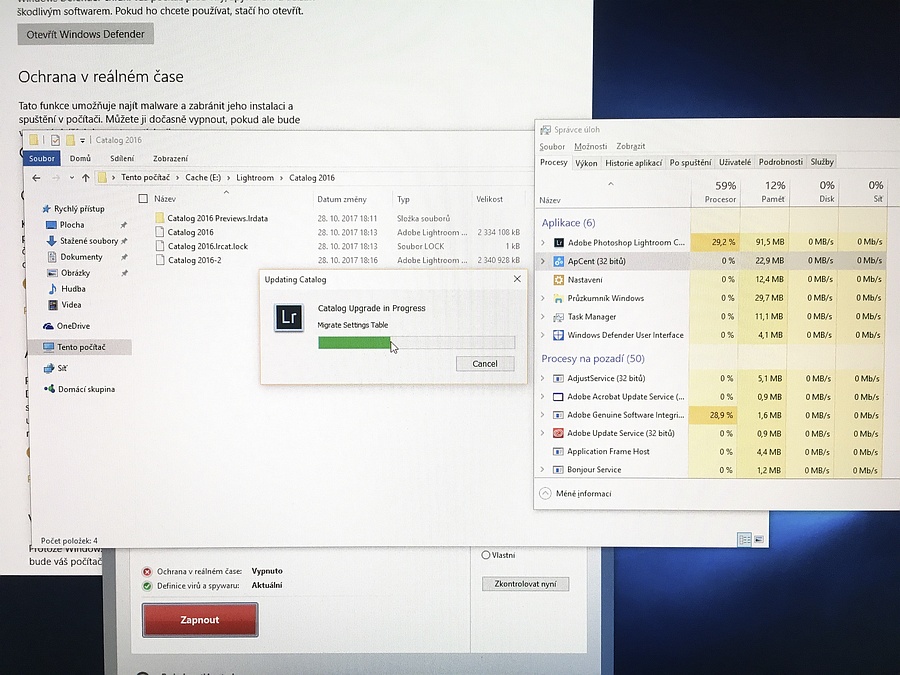
I have the same problem. Stuck at "Migrate Settings Table" for more than 2 hours, the size of the new catalogue isn't changing, the CPU usage is constantly on 59% and no progress. Before the conversion, I tried to remove all missing photos, to reduce the catalogue to the last two years (hence it contains approx. 50,000 pictures and has 2.2 GB which shouldn't be a big deal), to optimize the catalogue, to restart the computer, and to turn off the antivirus protection (which seems a bad practice to me but anyway). Nothing helped. The catalogue is stored on an internal SSD drive with 40 GB of free space. See the attached screenshot.
PC config: i5-4590S, 16GB RAM, GTX 750, Windows 10 Pro N, LR catalogue and cache stored on a 120 GB SSD drive separate from system and data
Copy link to clipboard
Copied
Any help appreciated!
Copy link to clipboard
Copied
Have you tried rebooting? It helped in my case with the same problem as you have.
Copy link to clipboard
Copied
Yes it didn't help me 😞
Copy link to clipboard
Copied
Hello Paul,
Share your catalog with is over dropbox and message me the link (as private message).
We will try to upgrade your catalog inhouse.
Thanks,
Akshay
Copy link to clipboard
Copied
Just as a point of reference, I was worried my upgrade process would take too long since the bar wasn't moving, so I came here, read through the thread, and as I got to the second page, Lightroom Classic came up with the new catalog, everything is good.
My catalog is 100,000 images about 3GB but that is my 2017 images. I long ago broke my catalog up by year, going back to 2004, otherwise the catalog would be giant, with nearly a million images. Safer this way too.
Copy link to clipboard
Copied
I came home from shooting an Air show today and I need to get pictures to them ASAP... Like tonight! Am I program decided to do the same thing and crash. Causing me to uninstall and then reinstall Creative Cloud. Once I got to Lightroom it said to update. So I updated then it said to upgrade the catalog... Which state in stand still... I've been doing this for 4 hours! And have yet to been able to upload one photo to Lightroom to edit for this job. This has been the worst ever situation I have dealt with with Adobe in their products. I have had nothing but problems with Lightroom classic CC
Copy link to clipboard
Copied
Ugh. So frustrating. I ended up going back to the previous version and have no intentions of upgrading. It wasted so much of my time...and there's not enough of that as it is.
Copy link to clipboard
Copied
Hello Rachel,
Please zip your catalog, upload it to dropbox and share the link with me over private message.
We'll try to upgrade your catalog inhouse.
Thanks,
Akshay
Copy link to clipboard
Copied
Hello Sarah,
Please zip your catalog, upload it to dropbox and share the link with me over private message.
We'll try to upgrade your catalog inhouse.
Thanks,
Akshay
Copy link to clipboard
Copied
I updated to Classic CC without problem. Have 2GB file. But to be sure I make a backup. Backup creates fine.
BUT When I tried to open the backup file. It opening but I got: encountered an error when reading a catalog file and needs to quit. Then I take repair and it was corrupt.
So have you tried the backup file?
