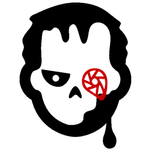Adobe Community
Adobe Community
- Home
- Lightroom Classic
- Discussions
- Re: Suspected as duplicate even without matching p...
- Re: Suspected as duplicate even without matching p...
Suspected as duplicate even without matching parameters
Copy link to clipboard
Copied
I ran out of space in my dropbox and so downloaded all those files to a single folder on my desktop. However, when I attempted to add them to the catalog many came up as suspected duplicates. Most of these were created on iPhone, whereas most of the existing files in the catalog are from EOS cameras. Many of the iPhone files are tiff or jpg whereas most of the EOS files are cr2. And the file names are completely different as the ones downloaded from the iPhone adhere to that naming protocol as mine do not. It seems a match of any of those parameters is unlikely if not impossible. So why is LR 5.7.1 Windows 10 refusing to import them when the don't import duplicates box is checked?
{Moved from Lightroom Cloud to Lightroom Classic Forum by Moderator}
Copy link to clipboard
Copied
When you say "refusing to import", what do you mean?
Do you see an error message dialog?
Are the thumbnails in the Import dialog greyed out?
Do any of these files appear in the Import dialog?
Is it possible these files (synced in Dropbox) were already imported to the catalog?
Copy link to clipboard
Copied
Refusing to import means I've checked the box Don't Import Suspected Duplicates. Similarly, these suspect dupes are greyed out. Otherwise, there is no error message and nothing seems any different than it would if I knew they had been previously imported. I question whether this is the case because they have just now been downloaded out of Dropbox, and I think that had I imported them previously they wouldn't still be there to be imported a second time. I may have imported them directly from the Dropbox folder Camera Uploads, but we are talking dozens of files. I did find a program to find duplicates in the catalog, but it had to be installed in a subdirectory I dont see, something along the lines of users/josh/local/adobe/lightroom, but there is supposed to be one final subdirectory that I just don't see. Do you have a program to recommend that will find all the duplicate files in the catalog?
Copy link to clipboard
Copied
I think that had I imported them previously they wouldn't still be there to be imported a second time.
They will still show up in the Import dialog, but they are shown 'Greyed out' to indicate 'Already Imported'.
Find one image (from the Dropbox files) with Windows File Explorer, note its filename, then search in the Lightroom-Classic Catalog for the same filename. This would show the image in the catalog if it has been imported previously, and a [Right-Click] on the thumbnail would enable you to see the folder location of the image file.
I may have imported them directly from the Dropbox folder Camera Uploads, but we are talking dozens of files.
'Dozens' of files makes no difference. They may well have been imported from a 'local' Dropbox folder!
By "downloaded out of Dropbox" you may have simply created a second copy of the files in other folders!
I did find a program to find duplicates in the catalog, but it had to be installed in a subdirectory I dont see, something along the lines of users/josh/local/adobe/lightroom, but there is supposed to be one final subdirectory that I just don't see. Do you have a program to recommend that will find all the duplicate files in the catalog?
There are Lightroom Plugins to find 'Duplicates' in the Catalog.
The Plugins will only find similar 'Duplicate' images that ARE IN the Catalog. They will not indicate duplicate files that have not been imported. The Plugins work within the Catalog and only 'mark' files it determines are 'Duplicates'- nothing is deleted by the Plugin.
DUPLICATE FINDER Teekesselchen: Home
Duplicate Photos (Lightroom Queen)
Copy link to clipboard
Copied
[Actually answered twice previously ... never mind]
I may have imported them directly from the Dropbox folder Camera Uploads, but we are talking dozens of files.
Just so I look slightly less than an idiot let me restate that: the only reason to have imported something out of Camera Uploads is to move it out of the Dropbox cloud and thus create more space therein. That's why I couldn't figure out why LR thought they were duplicates and yet they remain in Dropbox. And we aren't talking dozens: I've recently been warned that I deleted over 1500 files.
However, having now viewed them all at one time using FastStone, I think I have my explanation. In a word, Instagram. Add a second word, careless. The files were exported from LR to my iPhone for the purpose of posting them on Instagram. Then when they were left sitting in the phone when I opened the Dropbox app they went into the account, using the iPhone naming protocol but with the same underlying metadata and so recognizable by LR as duplicates. I'll try to find out how many Instagrams I've posted, but in the meantime import the ones that LR will accept and then look at the balance, and I should see a pattern of Instagram post detritus.
Thanks for your support on this issue!