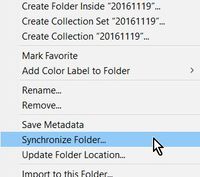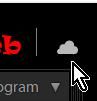Adobe Community
Adobe Community
- Home
- Lightroom Classic
- Discussions
- Syncing folders in Lightroom Classic
- Syncing folders in Lightroom Classic
Copy link to clipboard
Copied
I am runnig the latest version of Lightroom Classic on my new 2019 MacPro in Catalina.
Am I missing something? It used to be if I manually added photos to one of my folders on my hard drive that was registered in my Lightroom Catalog, I could right click on that folder and select "Synchronize" and Lightroom would update the images in my Catalog. I see no way to do that any longer? Now "Synchronize" has something to do with synchronizing my files to the Adobe Cloud (which I do not even want to use).
Also, is there a way to just turn off the cloud synchronization? Apparently it only allows me to "psuse" the activity?
 1 Correct answer
1 Correct answer
'Folder Synchronization' remains available in Lightroom-Classic by a [Right-Click] on a Folder:
Yes, you select "Pause" from the Cloud icon which stops Cloud Sync of files from Classic.
Copy link to clipboard
Copied
'Folder Synchronization' remains available in Lightroom-Classic by a [Right-Click] on a Folder:
Yes, you select "Pause" from the Cloud icon which stops Cloud Sync of files from Classic.