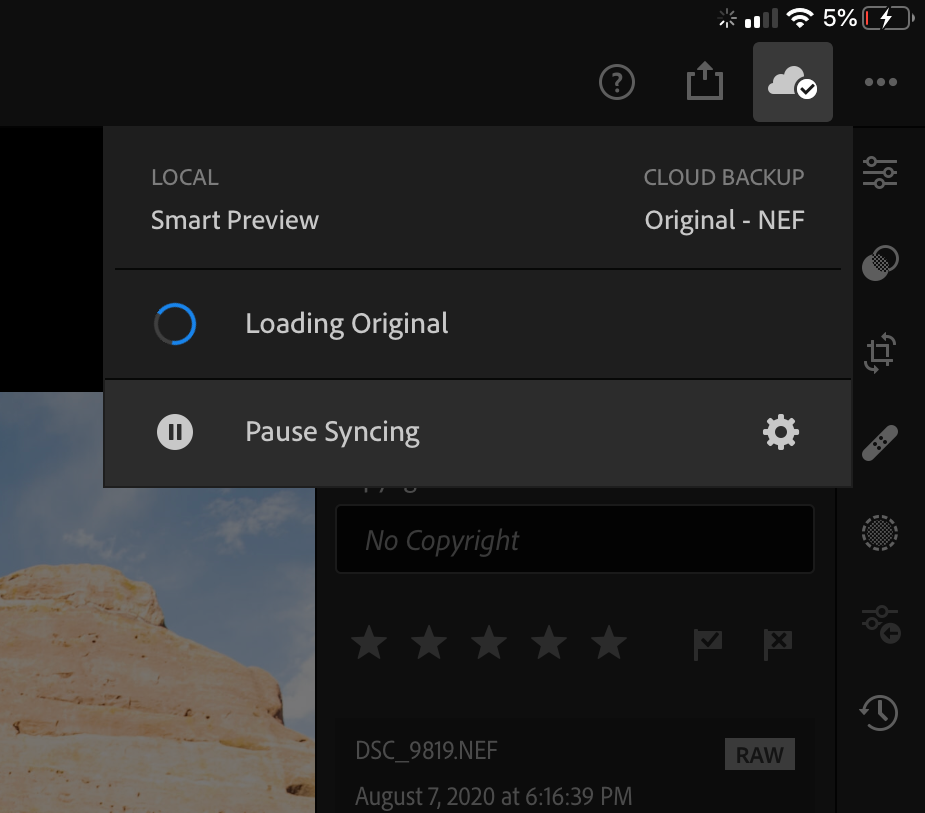Adobe Community
Adobe Community
- Home
- Lightroom Classic
- Discussions
- Re: Syncing then Moving Raw files from iPad to Mac...
- Re: Syncing then Moving Raw files from iPad to Mac...
Syncing then Moving Raw files from iPad to Mac (While Keeping Smart Previews)
Copy link to clipboard
Copied
I realize that I can sync newly added RAW photos from my iPad to the Adobe Cloud then I'll have access to those on my Mac. That's great. But I can easily take over 500 GB of photos during a long trip and I don't really want to clog up my Adobe Cloud account - or my iPad - with those RAW files. Is it possible to actually MOVE those files from iPad to Mac, leaving the Smart Previews in the Cloud for editing on all devices?
Maybe the answer is in my second question: Is it possible to MOVE those RAW files from my iPad to Adobe Cloud, leaving only the Smart Previews on my iPad? Then, when I get back home, MOVE those back off Adobe Cloud and onto the local storage volumes connected to my Mac.
Copy link to clipboard
Copied
If you go to Settings - Cloud Storage & Sync in Lightroom on your iPad, then you activate the switch 'Only Download Smart Previews'. That setting will delete the raw files from the iPad once they have been uploaded to the cloud (so it's like moving them to the cloud).
You can only replace the raw files in the cloud by smart previews and save the raw files on your Mac if you use Lightroom Classic on your Mac. If your Lightroom Classic catalog is synced to the cloud, then Lightroom Classic will download the images from the cloud. You can then remove them from the cloud by 'unsyncing' them in Lightroom Classic, and then resyncing them. That will effectively replace the original in the cloud by a smart preview, so you will still have access to the images on the iPad.
If you use Lightroom on your Mac, then you cannot replace the originals in the cloud with smart previews. The only option would be to download them locally (by using 'Export Original'), and then remove them from the cloud completely.
Copy link to clipboard
Copied
Thanks! What you said makes sense so I checked it out and I seem to already have LR iPad set per your suggestion, i.e. "Only Download Smart Previews" however when I look at the picture thumbnails, they are marked as "RAW" (see screenshot). It maybe just be that it those are marked as RAW in order to let me know the originals are RAW files, even though I'm just looking at Smart Previews. Is there a way to tell the location and size of the files that LR stores locally on my iPad?
I then went to LR Classic on my Mac and when I used "Show in Finder" I found that those files have been downloaded to a hidden Catalog on my local drive in Lightroom > Mobile Downloads. Fine.
I then went to LR Classic on my Mac and dragged those files from "All Synced Photographs" into the default folder that I would normally import them to, Pictures/2020/2020-08-30. In the navigator pane in LR Classic, the pictures now appear in both locations: "All Synced Photographs" Catalog and the local Folder. However when I now open "All Synced Photographs", select a picture, and choose "Show in Finder", it shows the photo in Pictures/2020/2020-08-30 and no longer in the hidden catalog. Ok.
So I think that's telling me that although I have moved the 'physical' location of those pictures to a visible folder on my Mac, those photos are still sync'ed to the cloud.
Right so far? Now, how do I remove the RAW versions of those files from the Cloud, and replace them with Smart Previews? And will those photos still be sync'd across to LR on my other devices, so that I can edit them?
Hope this makes sense - and thanks again!
Copy link to clipboard
Copied
>t maybe just be that it those are marked as RAW in order to let me know the originals are RAW files, even though I'm just looking at Smart Previews.
This is correct, it shows you the file type that the originals are in, not necessarily what you have locally available. When you're in a photo on Lightroom on your iPad. Just tap the cloud icon and it will show you what you have locally and what you have online:
>I then went to LR Classic on my Mac and dragged those files from "All Synced Photographs" into the default folder that I would normally import them to, Pictures/2020/2020-08-30
Here is an option that will blow your mind. Go into Preferences and go to the Sync panel in Classic. There you can set up the cloud sync to put the pictures in your dated folder hierarchy automatically so you don't even have to do the dragging step.
>So I think that's telling me that although I have moved the 'physical' location of those pictures to a visible folder on my Mac, those photos are still sync'ed to the cloud.
That's correct. They are still stored in the cloud.
>Right so far? Now, how do I remove the RAW versions of those files from the Cloud, and replace them with Smart Previews? And will those photos still be sync'd across to LR on my other devices, so that I can edit them?
You unsync them from the cloud in Classic. You can do this by clicking on tghe little sync icon on individual images, or you can delete them from the all synced photographs collection. This will delete them from the cloud but keep them in Classic. Then drag them into a synced collection inside Classic and it will upload smart previews for you. So it's a two step process and you actually have to delete them from the cloud to accomplish what you want.
Copy link to clipboard
Copied
Thanks. Quick question back from the beginning. You mentiond:
If you go to Settings - Cloud Storage & Sync in Lightroom on your iPad, then you activate the switch 'Only Download Smart Previews'. That setting will delete the raw files from the iPad once they have been uploaded to the cloud (so it's like moving them to the cloud).
This makes sense for 'only downloading' but what about the photos that I have uploaded directly to LR iPad from my camera? I used the settings that you mentioned, but in the attached video clip you can see (information section on the top left), the photo first shows as "Smart Preview" but then quickly changes to "Original". This tells me that the original RAW file is remaining on the iPad - and taking up space - even after it has been synced to the Cloud and even though I now have the same RAW file saved on my Mac (thanks and yes, it is saved automatically in the appropriate date folder, great tip).
Copy link to clipboard
Copied
Lightroom on your iPad will retain full raw files for files that are accessed a lot based on an algorithm that considers frequency of access, size, and some other settings such as the smart previews setting. So if you import raw files from a memory card, it will retain some raw files that you have worked with even after they are uploaded. Only not accessing them for a while will remove them from local storage. There is not much control over this. It is possible that emptying the local cache will delete many of these retained raw files so that is something to try.
Copy link to clipboard
Copied
Thanks, that makes sense.
Copy link to clipboard
Copied
Suddenly, LrC stopped syncing with LR mobile/Cloud. I created a separate post for this and haven't gotten a solution yet. Just wondering if anyone here has come across this issue. Feel free to respond here or in the other thread.