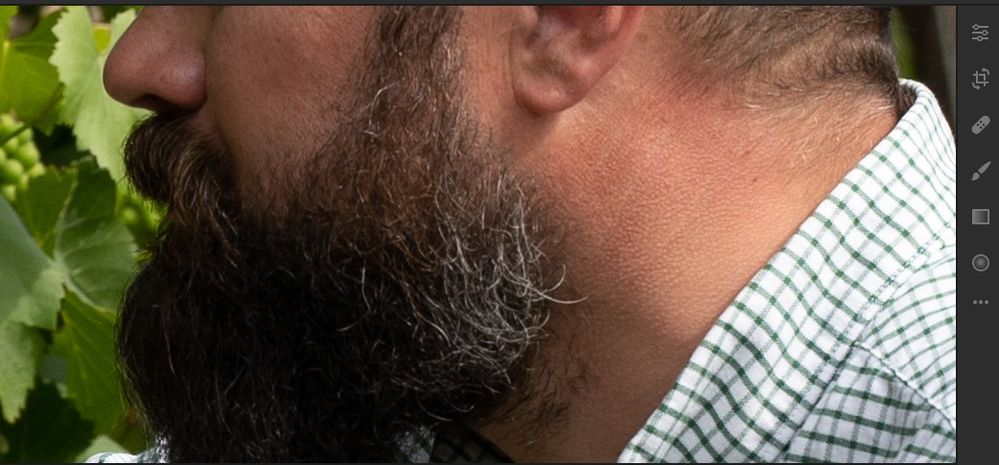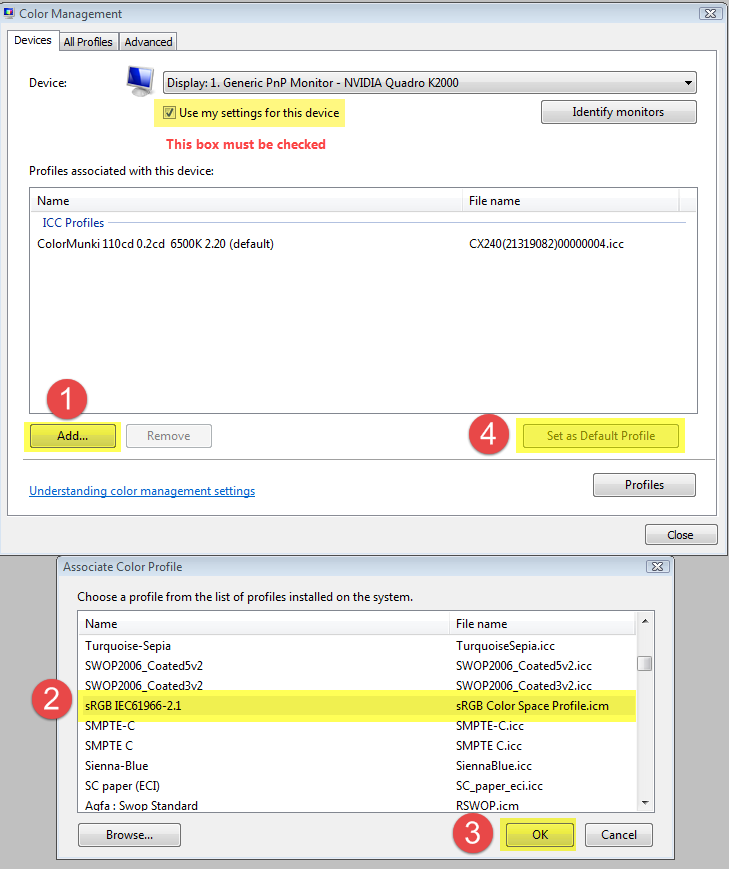Adobe Community
Adobe Community
- Home
- Lightroom Classic
- Discussions
- Re: Terrible contrast and shadow banding on Sony A...
- Re: Terrible contrast and shadow banding on Sony A...
Copy link to clipboard
Copied
I updated to lightroom CC Classic 9.3 on Windows 10 PC a few months ago but haven't taken many pics due to Covid. So now I'm starting to import photos and use it again heavily. I'm noticing some horrible look to the photos in the develop module with really bad shadows and yellow banding in the transitions, some of which is not so apparent on the final exported jpgs - only when really tweaked - a straight jpg creation shows the same banding.
Here's what I've tried (looking at shadows around my friends nose, cheek and especially under the beard)
My PC:
I've viewed the ARW file using RAW image extension and it looks fine.
Straight import into Lightroom CC classic looks terrible
Straight import into Lightroom CC 3.1 also looks terrible
My windows 10 Laptop:
Straight import into Lightroom CC 3.1 looks great
Viewing my laptop image via my desktop monitor again looks ok so it's not the monitor.
Is there some sort of hidden depths color profile that Lightroom is using in error (as RAW image extension looks fine on the PC).
Anyone got any ideas? I really need to edit in Classic
Thanks
 1 Correct answer
1 Correct answer
First of all, try to disable the GPU in Preferences > Performance.
If this fixes the issue, make sure that your graphics driver is up to date. If it's not, update it, and try to turn the GPU back on.
Another possibility is that you have a defective monitor profile. Windows updates often install low quality profiles from monitor manufacturers, these profiles are often defective out of the box.
As troubleshooting, and as a possible temporary fix, try setting the monitor profile to sRGB. (use Ado
...Copy link to clipboard
Copied
Think this might be a PC issue somehow as I've just added LR 3.1 to my PC, imported the photos and they look the same on there as they do in Classic, but any suggestions welcome!
Copy link to clipboard
Copied
So people don't have to download the image you have attached to your post please Edit your post to remove the Attached screen shot and Include it in the body of the text of your post.
You do that by Clicking the "More..." link at the bottom of your post, Selecting "Edit Message" and then use the "Insert Photos" icon in the tool bar at the top of the Post/Reply/Edit dialog box like this.
Thank you.
Copy link to clipboard
Copied
Done, thanks.
Copy link to clipboard
Copied
Tried rolling LR Classic back to 9.2 and problem still persists on desktop.
Copy link to clipboard
Copied
First of all, try to disable the GPU in Preferences > Performance.
If this fixes the issue, make sure that your graphics driver is up to date. If it's not, update it, and try to turn the GPU back on.
Another possibility is that you have a defective monitor profile. Windows updates often install low quality profiles from monitor manufacturers, these profiles are often defective out of the box.
As troubleshooting, and as a possible temporary fix, try setting the monitor profile to sRGB. (use Adobe RGB if you have a wide gamut monitor.
If this fixes the issue, it is recommended that you calibrate the monitor with a hardware calibrator.
This will also create and install a custom monitor profile that accurately describes your monitor.
Press the Windows key + R, type colorcpl in the box and press Enter.
Add the sRGB profile, and set it as default.
Copy link to clipboard
Copied
In addition to the suggestion to turn off GPU and not making a LUT profile for the display (or Version 4 profiles) keep in mind that the only accurate way to view such images is in LR's Develop module at 1:1 or greater (and in ACR at 100% or greater). Anything zoomed out cannot be properly previewed due to subsampling for the zoom ratio. Develop module uses a differeing preview architecture than all the other modules so you can't compare this in say Library.
Copy link to clipboard
Copied
Thanks all this is fixed. I didn't realise that Spyder 3 monitor calibration is not compatible with Windows 10. I've recalibrated using DisplayCal and it all looks good. Thanks for the suggestions.