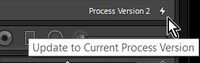Adobe Community
Adobe Community
- Home
- Lightroom Classic
- Discussions
- Tone Sliders reverted to earlier version
- Tone Sliders reverted to earlier version
Copy link to clipboard
Copied
My tone sliders have suddenly lost Shadows, Highlights, and Whites sliders - these have been replaced by Recovery, Fill Light, and Brightness? And Colour Grading has been replaced by Splt Toning.
I have no idea what I pressed to cause this but it seems like maybe these are from an earlier version of lightroom? I can't figure out how to get back to the regular version. And help appreciated.
 1 Correct answer
1 Correct answer
Most likely is that you have selected an image to develop that was edited in a previous Process Version (1 or 2).
Look in the Calibration panel for the Process Version-
You can change the Process Version here to update it to v5, or-
Click the mouse cursor on the 'Lightning Bolt' icon in the Histogram panel which will also update one (or a Folder) to the current Process Version.
Copy link to clipboard
Copied
Most likely is that you have selected an image to develop that was edited in a previous Process Version (1 or 2).
Look in the Calibration panel for the Process Version-
You can change the Process Version here to update it to v5, or-
Click the mouse cursor on the 'Lightning Bolt' icon in the Histogram panel which will also update one (or a Folder) to the current Process Version.
Copy link to clipboard
Copied
Thank you so much! That worked.
Copy link to clipboard
Copied
Two things to check: first, make sure that you have opened the Lightroom software version that you think you have.
Second, within any LrC version including the latest, you can set an individual image - or many - to an earlier Process Version. This means employing the older forms of parametric adjustment, that belonged to an earlier software version. And in that case some, but not all, adjustment panels change (while such an image is selected) to temporarily present those older forms of adjustment. If you click on a different image which is using the latest Process Version, you see the latest adjustments presented again.
One way this may happen, is if a preset is applied which depends on the particular adjustments belonging to - and therefore which sets for the image it is applied to - some older Process Version. When making a Preset, IIRC the option can be set to either include / impose a certain PV within this, or else not to do so and leave images to retain whatever PV they already have got.
Otherwise the Process Version might be changed deliberately, or accidentally imposed as part of Copy/Pasting settings, or Syncing, from some other image which was originally worked on using that older PV.
(edit: as already explained by wobertC)
One quick way to override to the latest PV for a given image, and so to ignore the adjustments proper to that older PV, and to again see the latest adjustments for that, is to click a "lightning bolt" icon button just below the Histogram in Develop. Or this can be done from the menu.