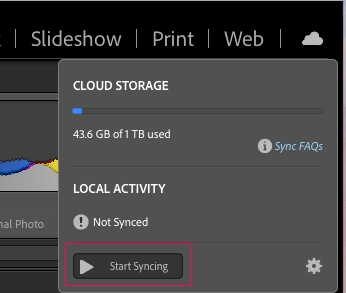Adobe Community
Adobe Community
- Home
- Lightroom Classic
- Discussions
- Re: Trying to sync lightroom CC library to lightro...
- Re: Trying to sync lightroom CC library to lightro...
Trying to sync lightroom CC library to lightroom classic without locally storing copies
Copy link to clipboard
Copied
Hi everyone! I have the following situation and unfortunately I am kind of stuck.
Initially I've been using Lightroom CC to edit and organize all my photos. I have all my photos organized in Lightroom CC, all stored in the cloud (a total librabry of over 400 gb).
Now I am starting to prefer using Lightroom Classic to edit and organize my pictures. So what I am trying to do is to sync all photos in Lightroom CC to Lightroom Classic. If I understand it correctly, my entire "Lightroom CC ecosystem of albums and folders" should show up in Lightroom Classic under "collections" (hope this is correct so far).
Now what I'd like to avoid, is getting a copy of the 420 gb library offline on my Macbook Harddisk. I just want to display/sync the collections from CC in Classic. I asked this to support who told me:
"the images will be synced from Lightroom CC to Lightroom Classic, Lightroom classic only holds the preview of images but not the original files, so it will be just the small sized previews that will sync from Lightroom CC to classic."
Perfect! I thought. Until I actually started syncing and I noticed Lightroom Classic is actually saving all the originals from Lightroom CC on my local harddisk. I paused syncing now because my harddisk is going to be full in no time like this. I contacted support again to ask how to solve this, but gave up as I just kept on receiving different support links from the agent and didn't feel the problem was really understood.
Can someone else help me out with this/explain the best way of doing this to me?
Copy link to clipboard
Copied
When you enable sync on Lightroom Classic 'all' your photos synced to the cloud by Lr CC will be downloaded to your computer.
Edit: You can't do what you're attempting to do without the pain of downloading and storing all you photos locally. It's a PITA, but that's how it is.
Copy link to clipboard
Copied
Hi Ian. Thanks for your reply. I wish support had told me this from the beginning, would have saved me a couple of hours trying and going back and forth!
One question: if I turn off syncing now in Lightroom Classic and delete the newly locally stored files on my harddisk, will the photos remain in the cloud like they used to be? Or will it delete the photos in the cloud if I turn off syncing now?
Copy link to clipboard
Copied
Before deleting the photos you must switch sync off (i.e. pause it using the button at top right corner of Lightroom Classic UI (see below screesnhot - note that in your case the button will show 'Pause'. With Sync paused you can delete the photos already synced to your computer.