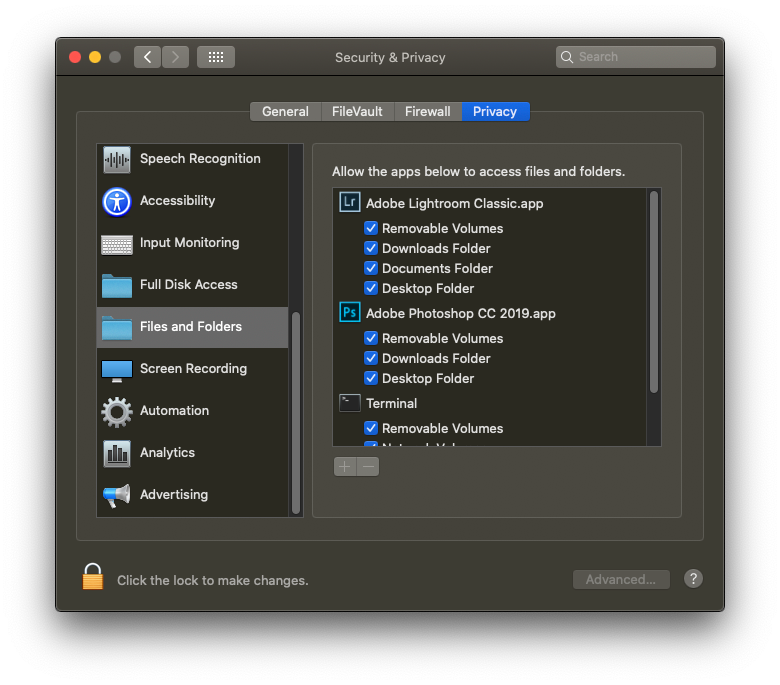Adobe Community
Adobe Community
- Home
- Lightroom Classic
- Discussions
- Unable to Import Images into Lightroom Classic 8.4...
- Unable to Import Images into Lightroom Classic 8.4...
Unable to Import Images into Lightroom Classic 8.4.1
Copy link to clipboard
Copied
I'm trying to import some images from a compact flash card ("EOS_Digital") via a card reader to a new iMac running Catalina 10.15.3. This is the first Import for this new computer. I want these images stored on an external hard drive named "Main Photos" in the 2020 folder--not the Mac's internal hard drive (a smaller SSD drive that isn't large enough to hold all my images and LR catalog). Lightroom Classic 8.4.1 resides on the iMac's SSD. The external drive is connected to the iMac and appears on the Finder (right screenshot below). There's a tiny, partial spinning circle in the lower left box immediately to the left of the "Import Presets" tab (left screenshot below); its continuous spinning is trying to tell me something, but I've run out of ideas as to the cause. Everything looks like it should work, but the Import button remains grayed out.
This CF card and reader worked fine on my old iMac, I then tried the camera's SD card in the same card reader; it worked fine on old iMac but not on new iMac. I tried hooking the camera directly to the new iMac: Import button still remained grayed out.
Suggestions?
Copy link to clipboard
Copied
Hi my personal set up looks almost exactly like yours.
My first suggestion is to update your Lightroom to the latest. LR Classic is on 9.2.1.
I am not sure if that would make a difference, however it is a good first step.
The next thing I would suggest is to first copy your photos from the CF card into a folder on your desktop, and then eject the CF card.
Then launch your Lightroom catalog and see if you can import the photos from the folder on your desktop.
I have been working this way, i.e. not importaing directly from a CF card but first making a folder on my desktop and moving the photos to that folder first and then importing them into the catalog, since Lightroom 1 first came out. And it has always worked.
Try those two suggestions first.
Copy link to clipboard
Copied
Copy link to clipboard
Copied
So, MACOS Catalina. If not Catalina, the following does not apply. A SOP for Catalina
Outside of Lightroom Classic, in the MACOS, on the MAC, bring up System Preferences
Select Security and Privacy
Select the Privacy Tab.
Scroll down to Files and Folders. For Lightroom Classic, and while you are at it, for Photoshop, make sure all boxes are checked.
Sounds like Removable volumes is not
https://nektony.com/duplicate-finder-free/folders-permission
P.S. If you store catalogs or photos in the MACOS folder Photos, scroll up and make sure Lightroom Classic and Photoshop are included as having rights to access that folder.