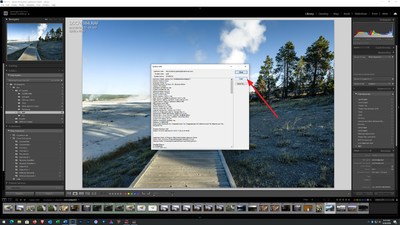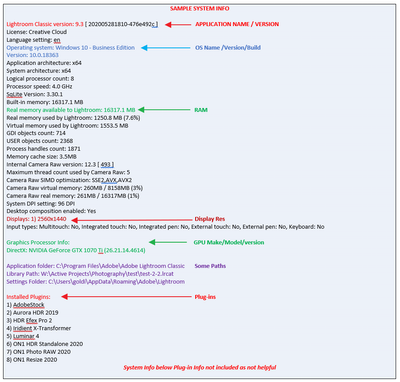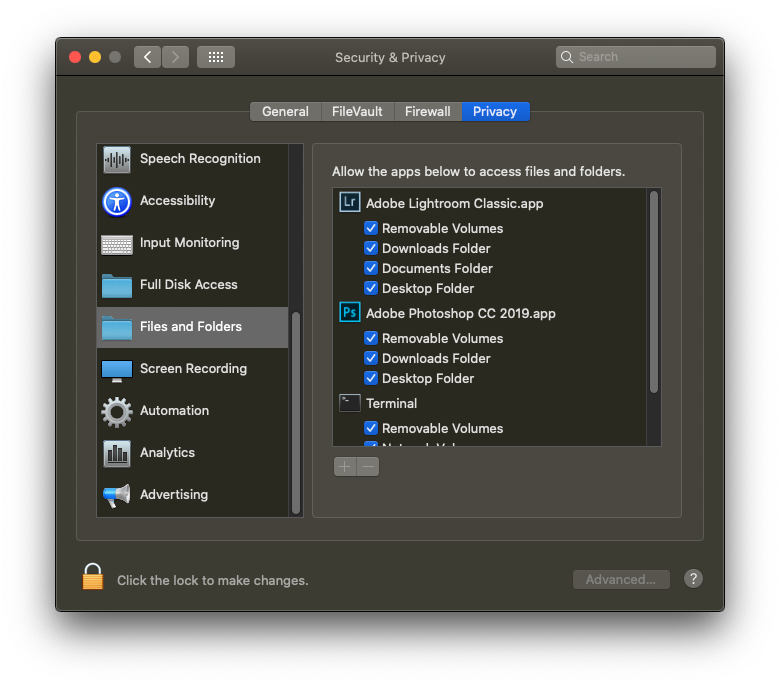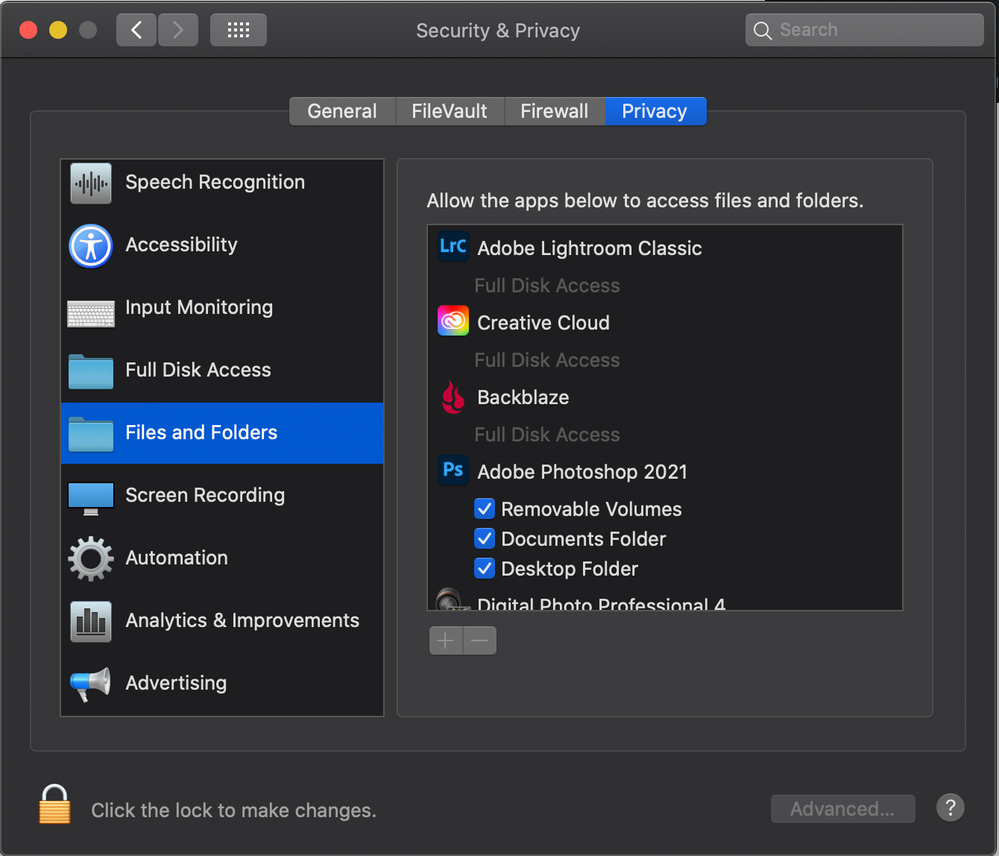Adobe Community
Adobe Community
- Home
- Lightroom Classic
- Discussions
- Re: Unable to upload photos to Lightroom classic
- Re: Unable to upload photos to Lightroom classic
Unable to upload photos to Lightroom classic
Copy link to clipboard
Copied
I have recently updated my LRC to the latest versions of software & am now unable to upload photos into the program. I have logged a call with Adobe support & spent many a happy hour in the chat system trying to resolve & have now been promised a phone call. This was a week ago. Not sure if anyone knows the SLAs I should expect on this but I'd be interested.
I'm running the latest version of LRC & use a Mac running 10.15.7 Catalina. I use an Canon EOS R & have imported with zero issues for an absolute age.
I have verified with Adobe the permissions are correct (never altered) we have uninstalled, reinstalled, tried a new catalog, & any number of other things & still the same issue.
I can connect the camera & see all the files to import. I can choose what I want & press import & LRC says importing files. I see the progress bar at the top left & thats it. Nothing. No progress. I have tried using direct from the card but still the same issue. I can copy the files from the camera to the Mac with no problem & have tried importing direct from the Mac all with the same result. If I use LRC for any other task it works fine. If I close the program it backs up with zero issues.
When I have to cancel the import process the program hangs, I have to force quit, same scenario everytime.
If anyone has any ideas, I'd love to hear them as its getting frustrating now.
Many thanks. John
Copy link to clipboard
Copied
That word "upload" bothers me, so.
Please post your System Information as Lightroom Classic (LrC) reports it. In LrC click on Help, then System Info, then Copy. Paste that information into a reply. Please present all information from first line down to and including Plug-in Info. Info after Plug-in info can be cut as that is just so much dead space to us non-Techs.
Oh, and do not forget the plug-ins, that has been an occasional issue lately.
Copy link to clipboard
Copied
Hi, Many thanks for the reply. I have followed your instructions, & copied system info as suggested. Let me know if you need anything else.
Lightroom Classic version: 10.0 [ 202010011851-ef6045e0 ]
License: Creative Cloud
Language setting: en-GB
Operating system: Mac OS 10
Version: 10.15.7 [19H2]
Application architecture: x64
Logical processor count: 4
Processor speed: 3.5 GHz
SqLite Version: 3.30.1
Built-in memory: 16,384.0 MB
Real memory available to Lightroom: 16,384.0 MB
Real memory used by Lightroom: 1,803.5 MB (11.0%)
Virtual memory used by Lightroom: 8,292.4 MB
Memory cache size: 44.7MB
Internal Camera Raw version: 13.0 [ 610 ]
Maximum thread count used by Camera Raw: 3
Camera Raw SIMD optimization: SSE2,AVX,AVX2
Camera Raw virtual memory: 292MB / 8191MB (3%)
Camera Raw real memory: 295MB / 16384MB (1%)
Displays: 1) 5120x2880
Graphics Processor Info:
Metal: AMD Radeon Pro 575
Application folder: /Applications/Adobe Lightroom Classic
Library Path: /Users/JohnMilton/Pictures/Lightroom/Lightroom Catalog-2-2-v10.lrcat
Settings Folder: /Users/JohnMilton/Library/Application Support/Adobe/Lightroom
Installed Plugins:
1) AdobeStock
2) Aperture/iPhoto Importer Plug-in
3) Facebook
4) Flickr
5) Luminar Flex
6) Nikon Tether Plugin
7) ON1 Effects 10
8) ON1 Enhance 10
9) ON1 Photo 10
10) ON1 Portrait 10
11) ON1 Resize 10
Copy link to clipboard
Copied
Ok, so by Upload, you actually mean Import?
Copy link to clipboard
Copied
Yes, import sorry. I'm mixing my terms 🙂
Copy link to clipboard
Copied
Mac running 10.15.7 Catalina
Catalina v 10.15.7, so you may have not just now gone from v10.14 to 10.15. But I will state anyhow.
Outside of LrC (in fact close LrC) in your MACOS, bring up System Preferences, select Security and Privacy, select Privacy tab, scroll down to Files and Folders. For Lightroom Classic and while you are at it fir Photoshop, make sure all media types are selected, typically Removable Media is the issue.
Copy link to clipboard
Copied
Hi Many thanks. I have followed your instructions to check all ticked. I have Photoshop all ticked but LRC only says Full Disk Access. I took a screen shot as here. Hopefully this might be a clue as well as the sys info above. Many thanks. John
Copy link to clipboard
Copied
And for Files and Folders, is Lightroom Classic included? Should be, might just need to scroll down a bit.
Ok, that looks a bit different than mine
Copy link to clipboard
Copied
Thats what I thought. Not sure why as I believe we are using the same MacOs & Lightroom version. Really odd.
Copy link to clipboard
Copied
I am having the same problems (or similar) importing from a 128 GB SD card into Lightroom Classic after upgrading my late 2015 iMac from High Sierra to Catalina 10.15.7. I have Lightroom Classic v. 10.0 w Camera Raw v 13.0. I am shooting with a Canon EOS RP, and until the upgrade it was simple to insert the SD card into the back of my mac and then highlight the pictures (both raw and jpg) that I wnated to process and use "open with" navigate to Lightroom and open them. Now Lightroom says "no photos found". So that's the problem.
BUT I have found that if I put an SD card into my Canon that is 16GB, and is formatted as MS-DOS (FAT32) then there is no problem importing and processing as usual. It is only if I use a 128GB SD card which is formatted as ExFAT that Lightroom cannot see the files in the card.
So, it seems to me it's a problem with the ExFAT format on the larger SD card. But as I udnerstand, the only format you can use for such a card is ExFAT, so it sounds like I will have to stick with smaller cards formatted in some other way.
Any thoughts or comments??
Thanks in advance.
Copy link to clipboard
Copied
It is only if I use a 128GB SD card which is formatted as ExFAT that Lightroom cannot see the files in the card.
Why were you formatting the card outside the camera?
Supposedly not recommended, can result in issues.
Copy link to clipboard
Copied
I formatted the card in the camera and it did not work. I formatted the card outside the camera using disk utility on my Mac and it did not work. From what I read larger cards like 128GFB need to be in ExFAT if one is using a current MacOS. Anyway, my 16GB card works for now, I'll just get several of them. But I think there is a glitch in either Adobe's or the Mac's system that affects access to the larger cards.
Copy link to clipboard
Copied
To the OP
Card formatted in camera?
Copy link to clipboard
Copied
Just for info, I also have a 128GB SD card & always format it in the camera & it has always been OK until last week.