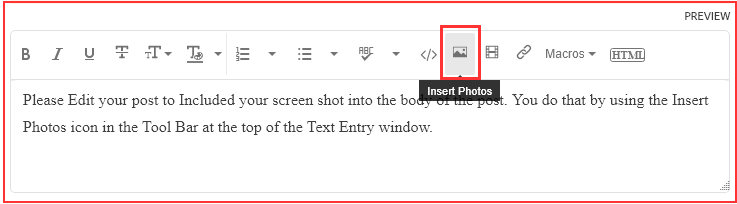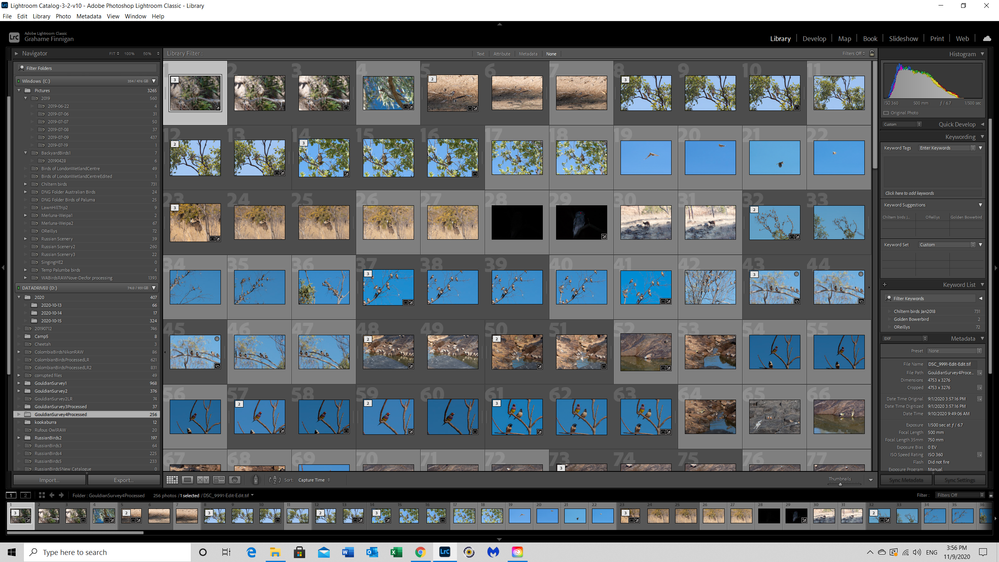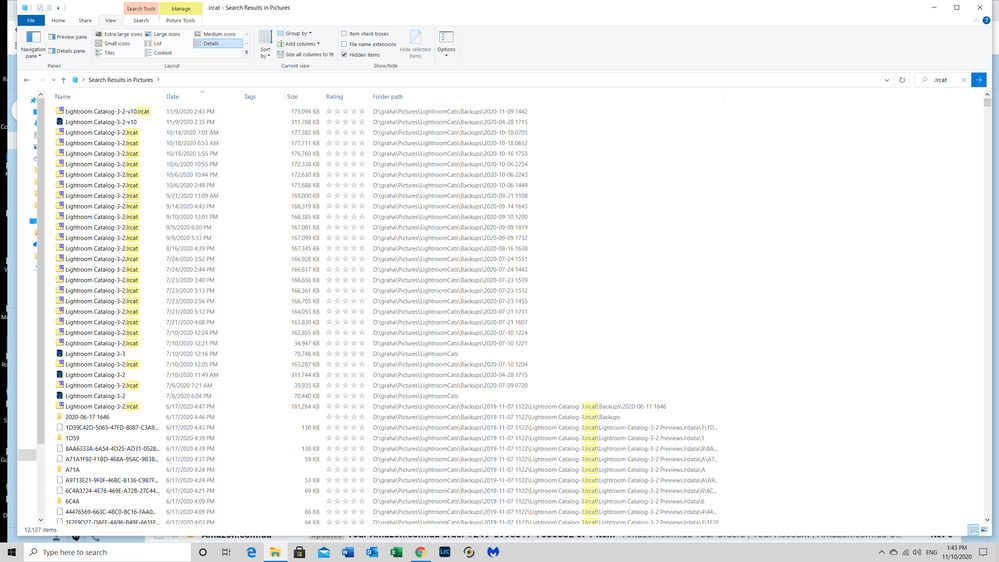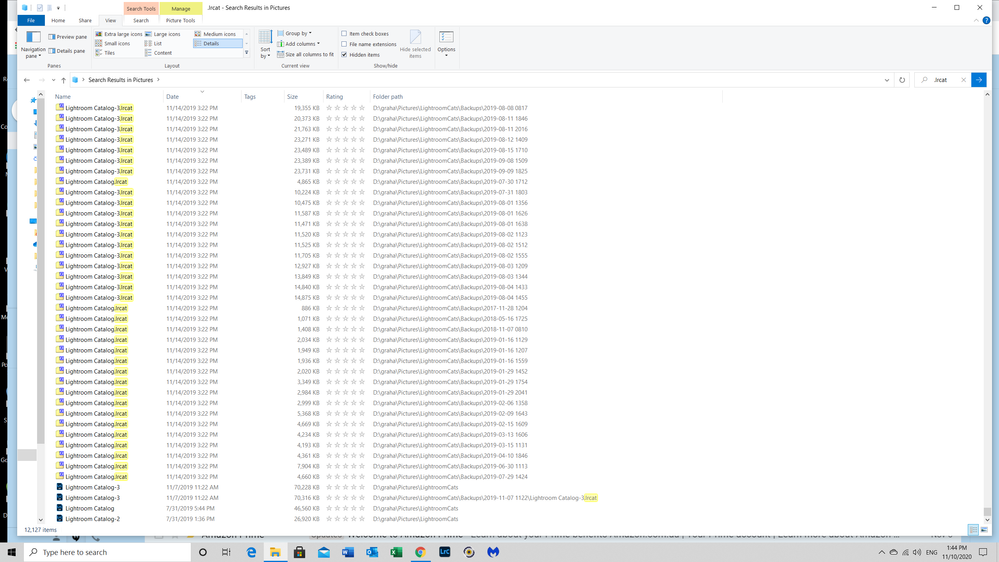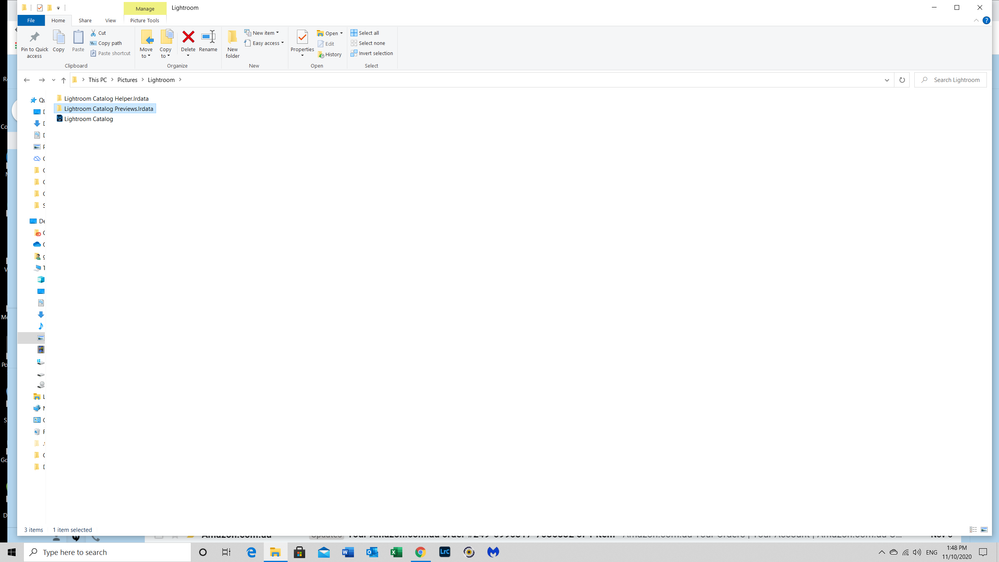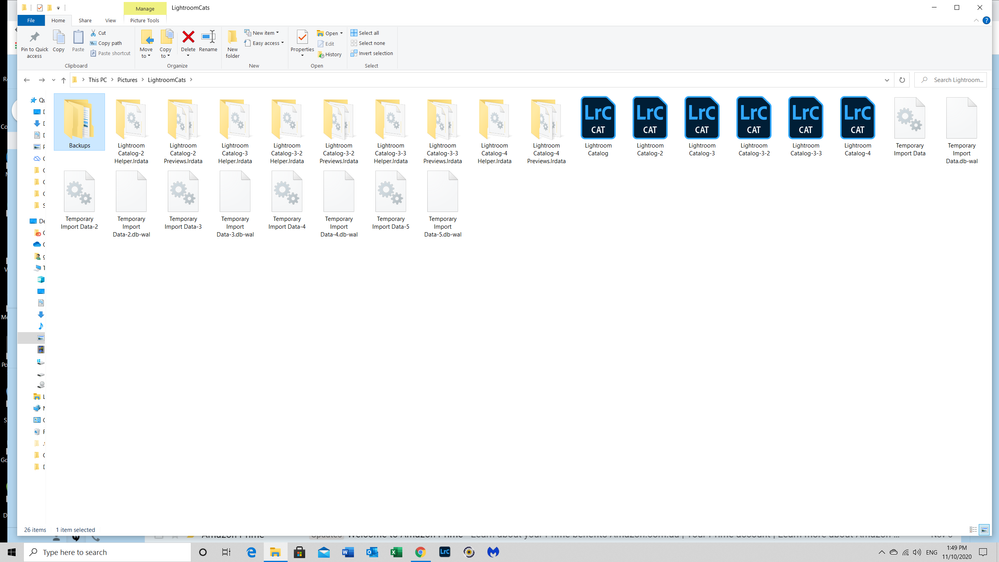Adobe Community
Adobe Community
- Home
- Lightroom Classic
- Discussions
- Re: Update to latest version of LR Classic via clo...
- Re: Update to latest version of LR Classic via clo...
Update to latest version of LR Classic via cloud
Copy link to clipboard
Copied
I have just updated to the latest version of LR Classic and exactly the same problem has occured as did last time I did an update i.e. Folders are listed in the Library with a question mark after each folder and of course and the message "file cannot be found" in the Develop module.
Last time this happened, I contacted Adobe who remotely accessed my PC to "recover" the files resulting in my getting back about 90% of the Files (images) after three attempts by different Adobe reps oover a number of days with 10% of files still missing.
I have looked at the Adobe folders on my PC and there are two. One titled "Lightroom" which comprises "LRCathelper.IRdata, LRCatpreviews.Irdata and LRCat. version back in July 2020".
The other folder, "LightroomCats" Screenshot attached, holds the LRbackups in a sub folder and the other folders shown.
Since updating to the new version today, I have not touched any folders etc for fear of compounding the problem.
I am loath to let Adobe techs have a go at it after the last debacle.
Interesting part is, that about half of the "missing" folders are being shown in LR as being held in C drive which is my system drive and the other half, in D drive, my data drive. Not sure if this is causing the issue or how they got into C drive. None of the Actual folders containing photos are in C drive.
So, after my long winded explanation, should I simply go into the LR back ups sub folder and click on the last back up (18 October 2020) or do this in LR itself through File, Open recent. and see what it does?
Screenshot (2) of actual LR Library page shown.
Thanks.
Copy link to clipboard
Copied
In the future, So people don't have to download the image you have attached, please use the Insert Photos icon found in the Tool Bar of the Post and Reply text entry dialog window as pictured below.
Since you Can't Edit your original post to remove the Attached screen shot Please include the screen shot you attached to a new reply to this conversation by clicking the Blue Reply button under your original post and use the Insert Photos icon in the tool bar.
The Insert Photos icon is this one in the Tool Bar.
Thank you.
Copy link to clipboard
Copied
This only happens when the upgrade of LrC doesn't ungrade the correct catalog file and you have moved the files from one drive to another or the external drive your images are on has become disconnected and or put to sleep by the OS.
In your case I think there is some type File Linking problem with the OS. LrC only knows what drives are connected to your computer by what the OS is telling it.
I first suggest you search all your drives for .lrcat (that is DOT Lightroom (LR) Catalog (CAT) (LRCAT)) and see just how many Lr Catalog files are on your system and exactly where they are being stored.
Then you can look at these sites to Find Missing file and folders.
Find Missing Photos—how do I fix it? | The Lightroom Queen
Find missing photos in Photoshop Lightroom Adobe Help System
Copy link to clipboard
Copied
Okay. Firstly, thanks for pointing out my deficiencies in using this forum.
Secondly, I have searched my complete PC and found hundreds of .lrcat files dating back two to three years. All the program files appear to be in C: drive where they should be and the catalogues and data files in D: drive where they should be.
The screen shot (2) below showing many of the missing folders in C: drive is a mystery because there are no folders/files anywhere in C: drive.
I have also taken a couple of screenshots below of sample results of the hundreds of files thrown up by .lrcat search in Windows.
Finally, two screenshots of the "Lightroom" folder and the "Lightroom Back up" folder which apart from back ups, seem to contain much duplicated information/files.
I am at a loss to explain all this but wondering if the simplest way to resolve the issue is to remove Adobe cloud, LR latest version, catalogues, back ups etc and start again (complete reinstall) with the exception of leaving the latest back up .lrcat file (prior to downloading the new version)
Copy link to clipboard
Copied
First off you need to set the Windows File Explorer File management program to Show file extensions of known file types. It is in the Folder Options.
Moct of all the .lrcat files you are seeing are backups and have a Final File Extension of .ZIP and the files that have no shown extension or the actual lrcat files (.lrcat). Stupid Bill Gates and MS has always made the Default setting to HIDE file extensions (which in my honest options is just IDIOTIC).
Copy link to clipboard
Copied
Not Your Deficiencies. It is the Stupid forum system, and the people that run it, that has left that BIG BOX at the bottom of the Post to the Community text entry page.
I'm currently in a rush so I don't have time to look through your screen shot. But holefully someone else will respond and have a solution for you.
Copy link to clipboard
Copied
Sorry for delay in response. Tried all options but did not make progress so I contacted Adobe. An arrogant person informed me that when the updated version is installed it uses the last back up catalogue but does not make the associations hence the question mark beside each missing folder. I do not think this is correct but I right clicked on each folder concerned, found the missing folders and individually reinstated the images. after reinstatement the C drive reference disappeared. Still cannot explain it.
Thanks for help. Problem temporarily solved for now until next Adobe. update!!