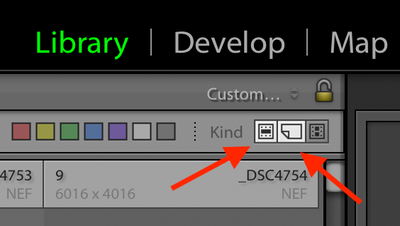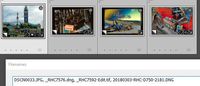Adobe Community
Adobe Community
- Home
- Lightroom Classic
- Discussions
- Clicking the two Filter icons does not eliminate P...
- Clicking the two Filter icons does not eliminate P...
View Specific Virtual Copies and Their Masters Only
Copy link to clipboard
Copied
Hi there! I have a collection of 500 pictures. I created many virtual copies of each master to test out various presets. I have a collection for each preset category (e.g. B&W, Vibrant Colors, etc). Most original master images have a virtual copy in more than one collection.
I'm looking for a way to view only virtual copies for a particular preset AND their respective master files as a group (e.g. collection). I want to do this for every collection.
My end goal is to have a grid with original masters AND a grid of a particular preset for each of those photos. This would be repeated for each preset collection I created. I'm hoping to do it without manually finding each master and adding it to the collection. I thought smart collections could do it, but, so far, I haven't found a attribute that links any particular virtual copy to it master.
Thanks!
{Moved from Lightroom Cloud to Lightroom Classic Forum by Moderator}
Copy link to clipboard
Copied
Would this help?
Filtering Master and Virtual copies . . .
It might be a start in the journey.
Copy link to clipboard
Copied
Clicking the two Filter icons does not eliminate Photos without VC's. Filtering for Masters AND VC's shows you every photo except for videos. A Master in the filter is considered a non-video that is linked to a file on disk, even if it doesnt have a VC.
Copy link to clipboard
Copied
If the virtual copies in each collection were created by applying the preset as the last edit you can do that using the Develop module 'Before & After' view mode. It's located just above filmstrip. If you're trying to do something else please provide a detailed description.
Copy link to clipboard
Copied
Something that might get you closer to your need- But still not- "view only virtual copies for a particular preset"
But as a start, this procedure will show Master images for the VCs in a specific Collection.
John Beardsworth has a useful plugin script called "Get Filenames"
http://lightroomsolutions.com/a-quick-list-of-filenames/
To use the Plugin-
1) Select a Collection (VCs made with one Preset)
2) Select all the files in the Collection [Ctrl+A]
3) Run the 'Get Filenames' plugin
4) Select [Ctrl+C] the filenames that appear in the script window (already highlighted!)
5) Exit Collections and view 'All Photographs' from the Catalog panel
6) Do a 'Text' search for photos that 'contain' - and paste [Ctrl+V] into the search field. (ie. paste ALL the filenames as copied)
7) Now be more selective to create the new Collections with Master + VC pairs.
Some problems do occur!
eg. When a Master image has multiple VCs that use different Presets - Because the plugin searches for Filenames it will pull in all of the VCs as well as the Master and choosing the VC to match may be difficult. And random files with the same filename can appear if you do not rename your files individually in the catalog . A quick Flag [P] and un-flag [U] process can 'weed out' the unwanted. (Use the Spray-can for [U]!)