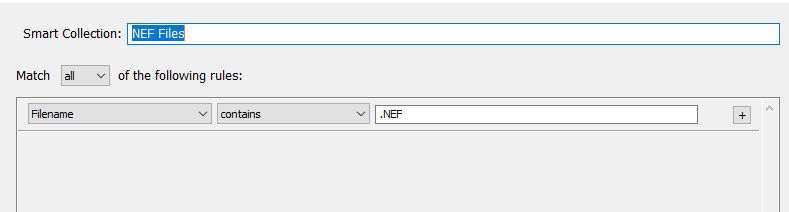Adobe Community
Adobe Community
Copy link to clipboard
Copied
Is there a setting in Lightroom Classic so that you're only viewing NEF files in the Library view rather than all the versions you've created, i.e. jpgs that have been saved after editing a file? When I call up the library to view images I'm seeing multiple copies of everything instead of just the original NEF files.
 4 Correct answers
4 Correct answers
Why not go to the collections panel and click the + icon and choose to create a new smart collection based on filename. See image below.
Either that or just use the filter bar. You can make a filter bar preset for it, so you can select it in the right corner (where it now says 'Custom...').
If you only shoot with Nikon, then you can also use the 'Metadata' filter and filter on 'File Type' = 'Raw'. All your raw files will be NEF files. Maybe you did that on your old computer.
I've actually found the answer! Turns out I had to turn off subfolders for viewing. It was showing all my processed jpg images in the subfolders as I separate those images out from the original ones. So I now can only see the NEF original files and not all the processed jpg ones. Thanks for helping me to brainstorm this issue and I've also learnt new ways I can view particular types of files. Thank you Johan and 99Jon.
Copy link to clipboard
Copied
Why not go to the collections panel and click the + icon and choose to create a new smart collection based on filename. See image below.
Copy link to clipboard
Copied
Either that or just use the filter bar. You can make a filter bar preset for it, so you can select it in the right corner (where it now says 'Custom...').
Copy link to clipboard
Copied
Hadn't thought of that, although I used to have it set up on my old computer so only the NEFs showed - but can't remember how I did that. I have over 180,000 images in the catalogue so just didn't want to have to keep sorting to just see those.
Copy link to clipboard
Copied
If you only shoot with Nikon, then you can also use the 'Metadata' filter and filter on 'File Type' = 'Raw'. All your raw files will be NEF files. Maybe you did that on your old computer.
Copy link to clipboard
Copied
I've actually found the answer! Turns out I had to turn off subfolders for viewing. It was showing all my processed jpg images in the subfolders as I separate those images out from the original ones. So I now can only see the NEF original files and not all the processed jpg ones. Thanks for helping me to brainstorm this issue and I've also learnt new ways I can view particular types of files. Thank you Johan and 99Jon.
Copy link to clipboard
Copied
You may consider something else: Don't save all those versions back into your catalog in the first place! The whole idea behind Lightroom is that you do not have to do this, because you can export a jpeg copy any time you need it with the specific settings you need for that specific purpose. That means there is no reason to keep all those jpegs after you've exported them and used them.
Copy link to clipboard
Copied
Possibly Johan but I find myself going back time and again to use the images in various things. I create a sub folder for every month called 'small' for want of a better word, and save all my jpg images there so I can access them quickly for Facebook and other Social Media sites, my website, and photography challenges online, plus my photography club comps. I don't save every image, just those that I consider worth keeping.
Copy link to clipboard
Copied
To filter your view (of any folder or collection) by filetype, it is helpful to save a named filter preset from the filter bar, as has been suggested, or else to use LR's builtin ability to show Raw images vs non-Raw images. But what this will not do - because it cannot - is: distinguish between those JPGs which are acting as imported originals you are editing FROM (straight-out-of-camera JPG, chiefly) - and those which represent exported outputs, with your past editing irretrievably written in (also, downsized and cropped etc to suit some particular usage).
The reason this matters is that these two classes of JPG serve two very different purposes, and only one class is technically suited for further modification. So the other class - the exports - is more of a hindrance than a help within the LR Catalog. That doesn't mean these exported JPGs need to be deleted from disk. Only, in the Export dialog going forward, the option to re-import can be un-checked. And those already imported can be Removed from Catalog safely (without deleting from disk). That requires a reliable way to distinguish these - but it sounds as if a folder system has been used already to do that, which is ideal. So those folders (named "small", or whatever) and their contents might be removed easily. You can still access all that in the normal way with a file browser, outside of LR.
LR then doesn't manage those exports at all. Whatever EXTERNAL usage called for making them in the first place, can access them directly where they are saved on disk.
Inside LR you have got the "live" edited Raw to call on, which contains the full picure information at high bit depth, with your up to date editing applied dynamically, and that is the best available basis for anything further you may want to do. If you want to have the option to revert to a particular editing state that matches a certain export moment, the Export appears as a dated step in the History. Also you can make a virtual copy or save a Snapshot in order to preserve that as-exported editing as a separate entity. But this will itself refer, nondestructively, back to (the same) Raw original as your latest editing does; and not to some destructively processed JPG original; with all the practical advantages which working from Raw entails.
Often a physical book library has a photocopier that you can use. But no resulting photocopies get put back in the library shelves; only the book itself lives there. You can think of LR exports like those photocopies - derivative, partial, ephemeral.
Copy link to clipboard
Copied
Thanks Richard, I only shoot in Raw so all good. I do have a method to my madness - I just couldn't figure out how to stop the new installation on my new computer from seeing those I'd processed versus those that were the originals. It's all sorted now.
Copy link to clipboard
Copied
For my own education and interest - in what circumstance do you gain, or expect to gain, an advantage - from having your exported images reimported to appear separately inside LR?
I can envisage only disadvantages from that...
Copy link to clipboard
Copied
I've always put my processed images in a subfolder for every folder of images I have on my computer. It's worked that way for me for 11 years Richard and have never had any issues with it at all.
Copy link to clipboard
Copied
Sure, but I don't show all my exports inside the Catalog - I see only downsides for that.
What practical benefit do you expect, from doing so (am I missing something)?