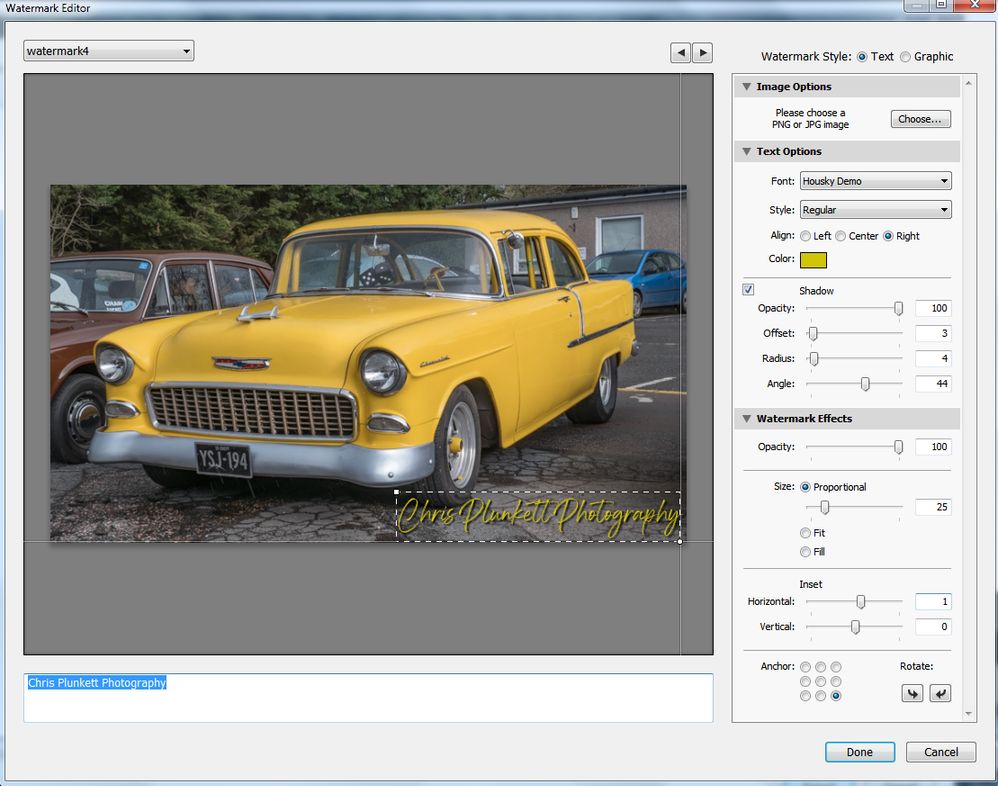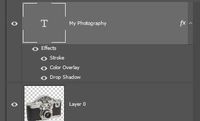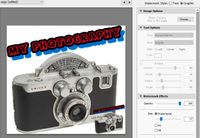Adobe Community
Adobe Community
- Home
- Lightroom Classic
- Discussions
- Watermark not always showing up.
- Watermark not always showing up.
Copy link to clipboard
Copied
Using Lightroom Classic CC version 7.4 here.I export with a text based watermark made using Lightroom that shows up where I want it to be at the size I want it to be when I export images 1920 pixels wide.If I now export images 3840 pixels wide,it's nowhere to be seen,even with it still positioned at bottom right of the image as shown in the watermark editor.
This seems to be an ongoing problem and has been for a very long time,and still the mighty Adobe can't fix something as simple as this.
Is there a simple answer to this i.e. something I'm doing wrong,or do we have to wait until Adobe get themselves sorted out before it works properly?
 1 Correct answer
1 Correct answer
Thank you I did it as a PNG in Photoshop at maximum size needed for the bigger image size,and it also scales down with no loss of quality for the smaller image.
Copy link to clipboard
Copied
Any reason why you are not using Classic v9.2?
In 9.2 I just tested two exports at 1920 & 3840 'long edge', and with the watermark in lower-right corner and Size=Proportional, both my exports show the same result. So I cannot provide an explanation for your result.
Can you post a screen-clip of your watermark editor window?
*** Some FONTS can cause big troubles, so first suggestion is to use a common font, or the default that Lr uses when you create a watermark.
Copy link to clipboard
Copied
It's on a computer not connected to the internet,something is broken in this respect so I only use it for photo editing as Lightroom was on it before it broke.I only have a tablet PC for now,so it takes time to using a USB flash drive get screen grabs onto it and out onto the internet.
Below is what I get.This is using a non Windows font,is this causing the problem?
Copy link to clipboard
Copied
using a non Windows font,is this causing the problem?
Chances are very high! I would guess- Yes.
Have you tried creating a new IP with a different font?
My suggestion-
Use this same font in Photoshop to create a PNG image of your IP and apply the image as a "Graphic" (ie. NOT as text)
Copy link to clipboard
Copied
Thank you.It works,but I can't have a drop shadow with these fancy fonts can I?
Copy link to clipboard
Copied
No. The Shadow option in LR is greyed out with a graphic, BUT-
Use Photoshop to create the shadowing.
Type your text 'signature' using your font,
Select the text layer and and add a Layer Style. In the Blending Options you have lots of options for shadowing, stroking, filling, etc, etc. And you also use 'Transform' to rotate.
1. A text layer in Photoshop
2. The graphic image in Photoshop- text and an image in a PNG file with transparency.
3. The Watermark editor creating the Graphic watermark (illustrated on its own image!)
4. Just using text and a yellow Drop Shadow in Photoshop-
Copy link to clipboard
Copied
Thank you I did it as a PNG in Photoshop at maximum size needed for the bigger image size,and it also scales down with no loss of quality for the smaller image.