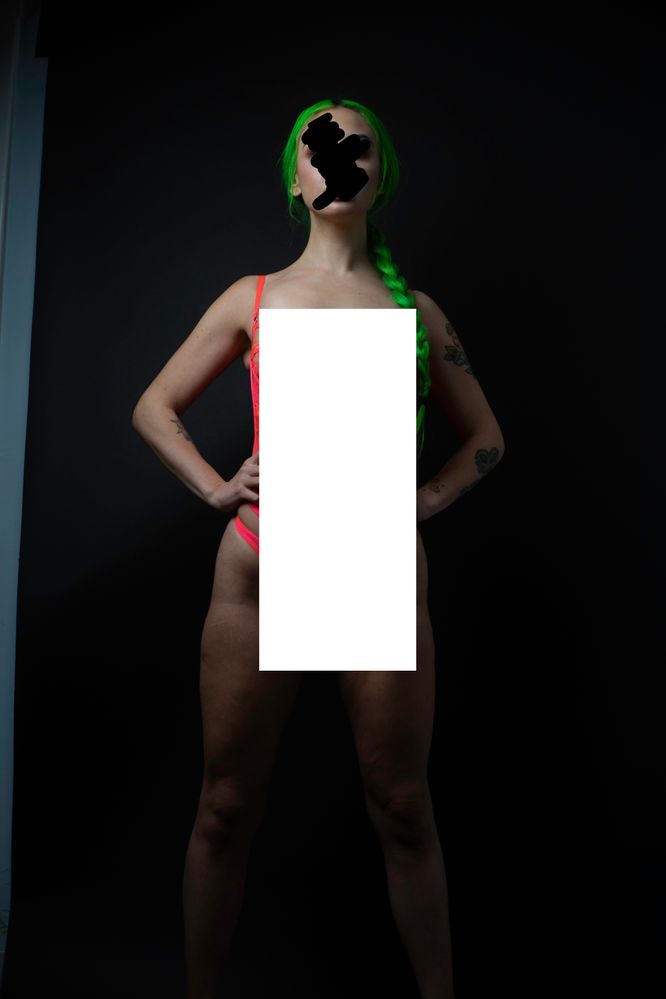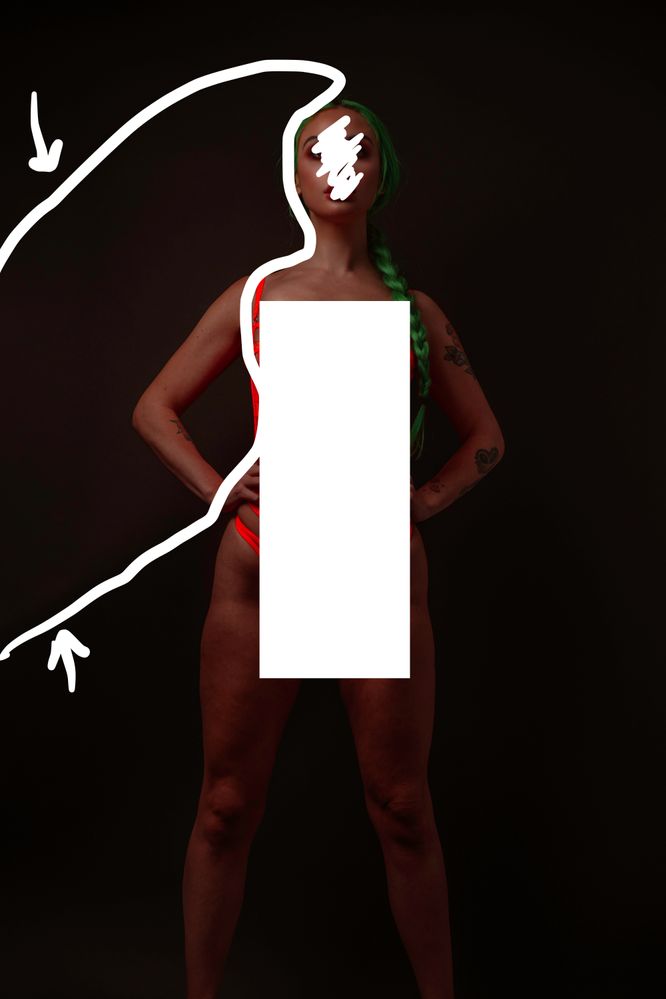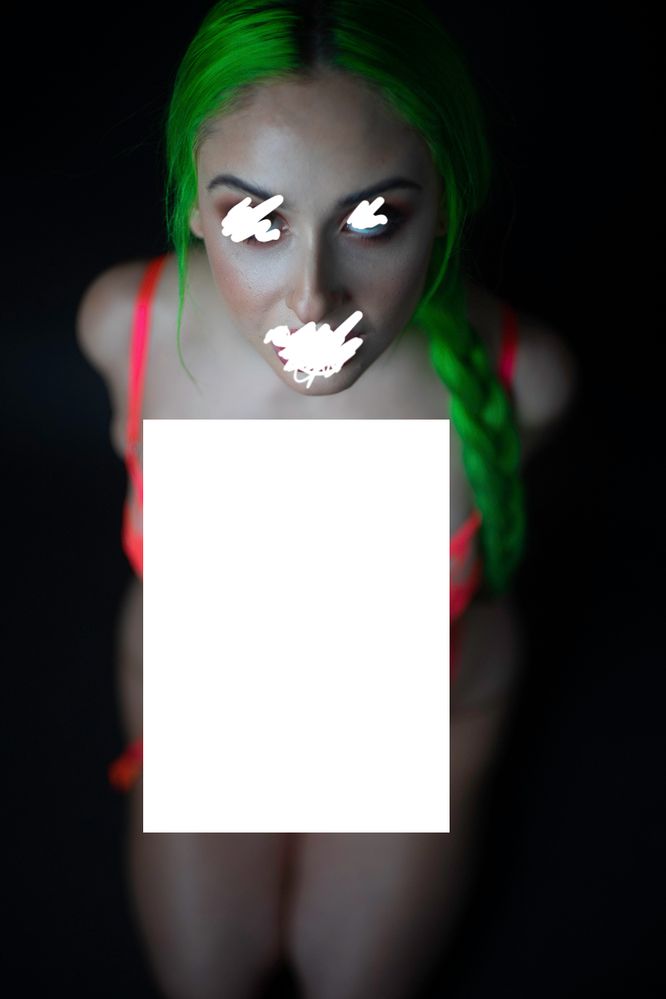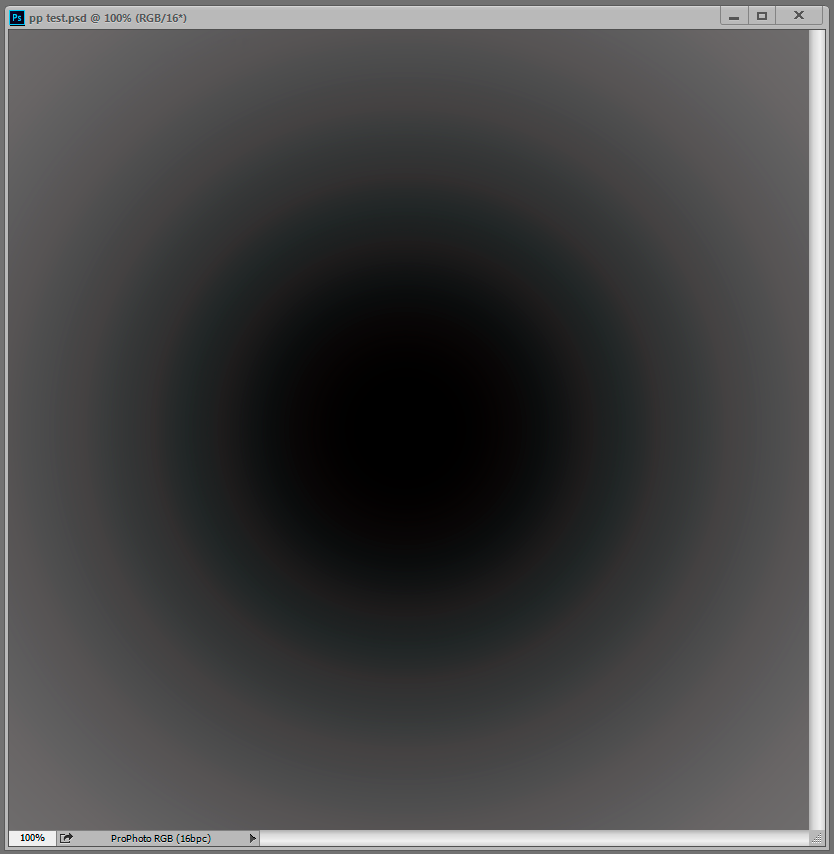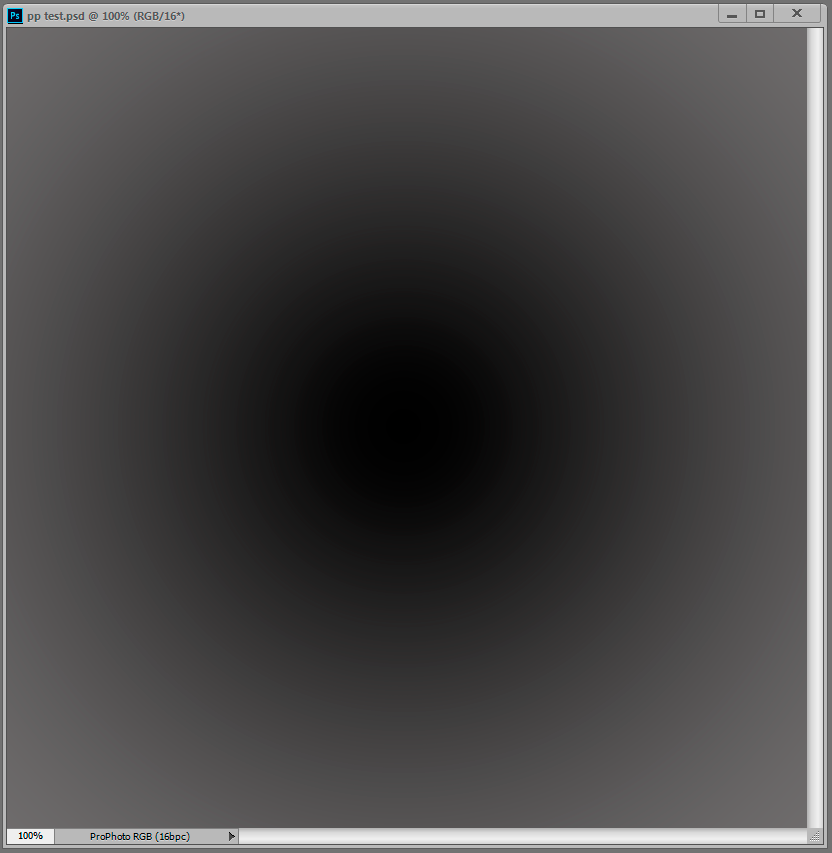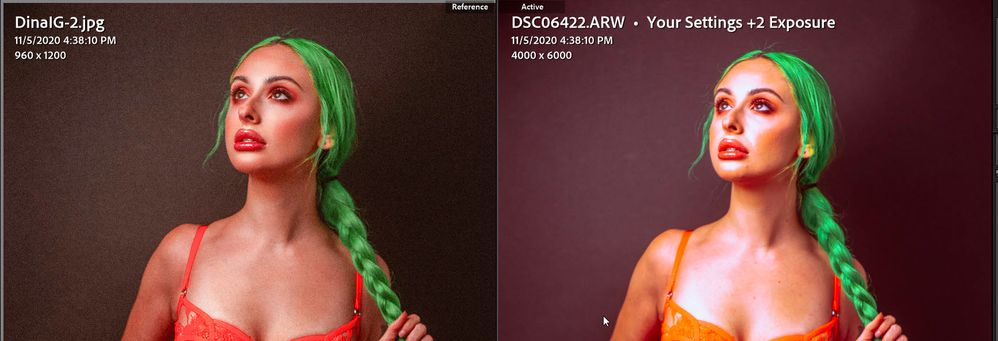Adobe Community
Adobe Community
- Home
- Lightroom Classic
- Discussions
- Re: Weird distortion/ artifacts in my shadows? Hel...
- Re: Weird distortion/ artifacts in my shadows? Hel...
Weird distortion/ artifacts in my shadows? Help!
Copy link to clipboard
Copied
Im wondering if there is any way to rid this image of this weird digital "noise""banding" to left side of this image? I have attached the edited and unedited image. The images are slightly censored aswell fyi. I shot this image at 200 iso. I spend a decent time editing these and when I exported the finished images and added a bit of grain to them these looked really bad around those shadowy areas.
Copy link to clipboard
Copied
I'm not seeing any artifacts. In Preferences> Performance try setting 'Use Graphics Processor' to Off, close LrC and then reopen it.
Copy link to clipboard
Copied
Todd,
I tried that and still have the same result. I have attached another example maybe it shows more. The first image is the edited and the second is the unedited. The image was shot in raw btw. I white outlined around the problem area I am refering to. Theres some weird things going on with the colors. Thanks in advance
Copy link to clipboard
Copied
Is it always on the left side?
Your lights are on the left and I wonder if you're getting some sort of artifact from the lights in the very dark regions. Is there anything in the background that could be picked up when you bring up the highlights in those regions?
BTW, you CAN get noise at 200 ISO, just less than if you're using (say) 1200 ISO.
Copy link to clipboard
Copied
Gary,
It is always on the left side. Its 100 percent being caused by the light source. This was shot against a black savage backdrop with just that single light source. I guess Im curious as to why this is happening. And its only occuring against the dark regions.
Copy link to clipboard
Copied
Any chance you can replicate the light conditions in a completely different environment such as a porch at night? Also, try flipping your studio lighting. What I'm wondering/speculating about is if this is a camera issue. [Please note, I'm not trying to blame your camera here, just to rule out that as a possibility.
Copy link to clipboard
Copied
I do not see what you're seeing either, it's possibly due to some effect that the forum's software is doing to the image.
As to what's causing it, are you adjusting in 8-bit or 18-bit? Are you working in RGB, sRGB, or ProPhoto RGB? The latter in each option is the better one to do work in then export via "Convert to" to the other format that can be stored in a JPG.
But again, I can't see the problem so it's hard to make suggestions.
Copy link to clipboard
Copied
Im editing in 18bit, profoto RGB
Copy link to clipboard
Copied
I'm still not seeing it either, which indicates it's something in the display on your system that's causing it. Try changing your display profile to sRGB if using a standard gamut monitor or Adobe RGB if using a wide gamut monitor.
https://www.lightroomqueen.com/how-do-i-change-my-monitor-profile-to-check-whether-its-corrupted/
Make sure to close and then reopen LrC after changing the profile so it can be loaded.
Copy link to clipboard
Copied
Todd,
I don't believe its the monitor. Im working on a 2019 MBP and Ive also viewed these images on my iphone and can see the same issues if I turn the brightness up. I have my screen calibrated as good as you can do on a macbook where you cant actually change the individual rgb colors. But I do have a spyder
Copy link to clipboard
Copied
Best way to determine what's wrong is to share the file with your settings, which I'm sure you do not want to do. If I crank up Exposure to +3 with you last screenshot I can see some color noise, but that's an extreme boost! Other than that I see nothing in that screeshot. Do this. Use CTRL + S to save your settings to XMP file. Navigate to that XMP file, upload it to Dropbox and provide the share link in a rpley here. That may reveal something.
Copy link to clipboard
Copied
Todd,
Heres a link to the xmp file of the original raw file, and Ive also attached a copy of the editing image with the metadata embedded,
Copy link to clipboard
Copied
Hi Brandon,
I took a look. Again with the original image I see nothing. Then I opened it up as a smart object and simply clicked on Auto within ACR-Filter.
At that point I see a "glow" of colors at her right shoulder (our left) and her left hip (our right).
How far away is the background to her? I'm wondering if this is reflection on the black surface around her?
Her left hip
her left shoulder
Copy link to clipboard
Copied
The room was pretty small and the background was pretty close less that a foot away id say. The "glow" is creating some weird artifacts for me especially when I try to add grain to it looks almost like pixelation.
Copy link to clipboard
Copied
I think that's reflected glow.
Copy link to clipboard
Copied
yes that is the glow from the reflection. I guess my question is how to get LR to handle them without the image falling apart in those areas. Or maybe i'm just too looking too much into this. If your unable to see them without pulling up the exposure a ton
Copy link to clipboard
Copied
Are you working on JPG images or RAW?
Copy link to clipboard
Copied
Hi Im working with raw. I have attached the images here https://we.tl/t-zVDPLo2P18
Ive included a new image as well to show how it kinda just goes to crap in the background mainly left side where the light source is coming from
Copy link to clipboard
Copied
I recognize this. It's an ancient Photoshop bug that you get with ProPhoto files when you have the GPU handling display color management (Normal and Advanced modes).
It doesn't happen with Adobe RGB or sRGB, and it doesn't happen with GPU in Basic mode, when color management is shifted back to the CPU. The likely cause is that small inaccuracies get amplified in ProPhoto where shadows are extremely compressed.
The bug is probably not Adobe, but standard GPU rendering code. It's been around since CS5 and happens in Windows and Mac alike. One then-Photoshop engineer (Chris Cox) promised to look into it, but then nothing happened, and he has since left.
Make a radial gradient with two dark neutrals in ProPhoto. See if you get this -
-or this (as you should):
The workaround is to not use ProPhoto. In any case it's just in display, not the data.
Copy link to clipboard
Copied
This is occuring whether I export from lightroom into photoshop or not. So making a radial gradient in photoshop (i dont even really know how to do that) I dont think really matters in the situation, unless this issue is also tied to LR. But it does appear as if light that is reflecting is causing some weird radial gradient in LR and its becoming noisy.
Copy link to clipboard
Copied
So i have found my issue. Its once I export the image in the prophoto (colorspace) the photo turns to mush around the high contrast areas. I know you're saying the workaround is to do just not use prophoto files but that it how I have lightroom setup and have read that tho files work best when exporting to PS to edit etc. Also for this particular set of images my reds dont look right as punchy and vivid once I try to save it in another color space. Its kinda crazy that photoshop has just abandoned to correct this esp if its a known issue. I have tried disabling the gpu in LR and PS and then trying to save the images in the prophoto colorspace still getting the same results.
Copy link to clipboard
Copied
but once i add grain the image absolutely falls apart and the color casting
Copy link to clipboard
Copied
You included a XMP sidecar file but the actual image file is a JPG. Can we have the RAW file?
Your images are Under Exposed. Anything can happen in under exposed images.
Copy link to clipboard
Copied
I still can't see significant artifacts unless I increase Exposure to +2 (see below) and same for the DSC6488.ARW file. Also I don't see any mention of viewing the files in PS so I assume these observations are inside LrC including the raw file with his edits.
I believe there are two issue contributing to what the OP is seeing. Examing the DSC06422.ARW file in RawDigger it appears to be underexposed by 2 EV or more. In addition the file with the OP's edits appears dark and requires +1 Exposure to get a "normal" rendering. This would indicate his display Luminance is set to high. Try two things:
1) Try applying some LrC Luminance Noise Reduction i(15-25).
2) Recalibrate your display using the Spyder with Luminace setting of 100-120 cd/m2, native white point, and most importantly, an ICC2 Matrix profile rather than an ICC4 or LUT-based profile, as these more recent profiles aren’t always compatible with LrC. Make sure to close and then reopen LrC so it can load the new calibration profile.
Here's what I'm seeing.
Copy link to clipboard
Copied
I know this is the Lightroom forum, but if the screenshot is indeed from Photoshop, I'm almost willing to guarantee it's the ProPhoto bug. This is exactly how it looks in a real photo.
It's also possible that the same problem occurs in Lightroom. I would assume the GPU code to be pretty much the same.
Anyway, I'll download the raw file and see for myself (haven't done that yet).
-
- 1
- 2