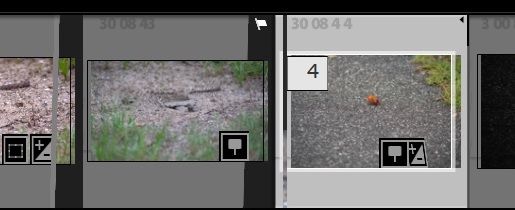Adobe Community
Adobe Community
- Home
- Lightroom Classic
- Discussions
- What did I change to make filmstrip thumbnails loo...
- What did I change to make filmstrip thumbnails loo...
What did I change to make filmstrip thumbnails look as if they have squamous cell growths?
Copy link to clipboard
Copied
I have trouble seeing some of the stuff on the filestrip thumbnails the past couple of days because of odd slanted gray bars on each end and miniscule new dots for select/candidate/reject/flagged status on my 4K HD monitor. This is even more changes that are cumbersome for me when for instance using the Compare view. Any way to get my prior thumbnail style/size/contents back or even to just a default form?
Copy link to clipboard
Copied
A few more examples of the abbynormal thumbnail cells.
Copy link to clipboard
Copied
They are referred to as "badges". If you right-click on one of the thumbnails you are given options, and one of the options is to show badges. You will see that the option is checked, and if you uncheck it those badges will not display. They indicate images that have been edited and cropped, the numbers indicate images that are stacked and how many are in the stack. And the flag indicates images that you have flagged to be deleted.
Copy link to clipboard
Copied
[This post contains embedded images that don't appear in email. View the post in your Web browser to see the images.]
Dave is referring to anamolous display glitches in his film strip:
Initial troubleshooting steps:
1. Please copy here the first ten lines from the menu command Help > System Info.
2. Set Preferences > Performance > Use Graphics Processor to Off and restart LR. Does that fix it?
3. If you're on Mac, update to the latest version of Mac OS to get the most recent graphics driver. If you're on Windows, go directly to the manufacturer's web site to get the most recent driver (don't rely on Windows Update):
https://helpx.adobe.com/lightroom-classic/kb/troubleshoot-gpu.html#solution-4
[Use the blue reply button under the first post to ensure replies sort properly.]