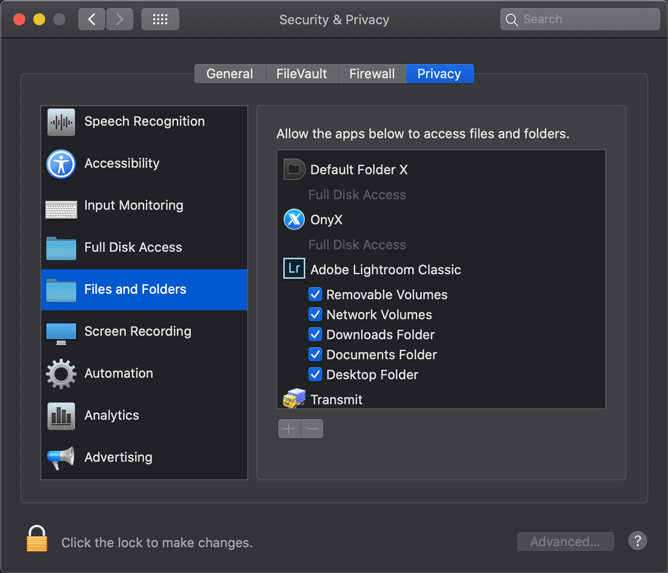Adobe Community
Adobe Community
- Home
- Lightroom Classic
- Discussions
- When I try and open catalog I get this error messa...
- When I try and open catalog I get this error messa...
Copy link to clipboard
Copied
when I installed lightroom classic, this message comes up no matter what I do. I have tried recreating a new catalog and opening exisiting. I don't know how to change this?
annot create the required folder /Users/jodiyorston/Library/Application Support/Adobe/Lightroom/Import Presets.
I would just use the regular lightroom, but for some reason my imagenomic portraiture plug-in doesnt work on the other lightroom?
I am at my wits end, is there anyone out there who knows what this is?? I don't even know how to chage this...
Also, I don't know how to import the photos? I have used this application for years, why is it so complicated, when it used to be so easy, I am using the online adobe suite, which in my opinion is harder to use and causes issues like this.
 2 Correct answers
2 Correct answers
In the future, So people don't have to download the image you have attached, please use the Insert Photos icon found in the Tool Bar of the Post and Reply text entry dialog window as pictured below.
If you can please Edit your post to remove the Attached screen shot and Include it in the body of the text of your post.
You do that by Clicking the "More..." link at the bottom of your post, Selecting "Edit Message" and then use the "Insert Photos" icon in the tool bar at the top of the Post/Reply/Edi
The screenshot above may not solve this, because the offending folder is not in that list. Select 'Full Disk Access' and add Lightroom Classic there.
BTW, 'the other Lightroom' does not support plugins, that's why you can't use the Portraiture plugin in that version.
Copy link to clipboard
Copied
In the future, So people don't have to download the image you have attached, please use the Insert Photos icon found in the Tool Bar of the Post and Reply text entry dialog window as pictured below.
If you can please Edit your post to remove the Attached screen shot and Include it in the body of the text of your post.
You do that by Clicking the "More..." link at the bottom of your post, Selecting "Edit Message" and then use the "Insert Photos" icon in the tool bar at the top of the Post/Reply/Edit dialog box.
If you can't edit your post please include the screen shot you attached to a new reply to this conversation.
The Insert Photos icon is this one in the Tool Bar.
Thank you.
You have a premissions problem. Your username does not have the rights to Write to that folder.
Copy link to clipboard
Copied
The screenshot above may not solve this, because the offending folder is not in that list. Select 'Full Disk Access' and add Lightroom Classic there.
BTW, 'the other Lightroom' does not support plugins, that's why you can't use the Portraiture plugin in that version.