 Adobe Community
Adobe Community
- Home
- Lightroom Classic
- Discussions
- Re: Why Don't Docked Folders Stay Docked?
- Re: Why Don't Docked Folders Stay Docked?
Copy link to clipboard
Copied
In the import dialogue, you have the ability to "Dock" a folder in the left folder browser. This would be very useful, except docked folders aren't remembered between import sessions. So, everytime I import I have to manually navigate to the folder on my desktop where I temporarily store culled photos (I do my culling in another, faster program).
Is there an alternative to Docking in Lightroom that works more like adding a favorite folder in Bridge? I just want a single-click method to get to my frequently used folders.
I'm on Lightroom CC Classic 7.2, macOS Sierra 10.12.6
 1 Correct answer
1 Correct answer
joerivera wrote
Is there an alternative to Docking in Lightroom that works more like adding a favorite folder in Bridge? I just want a single-click method to get to my frequently used folders.
Use the "Select a Source" box at the top of the left-hand panel in the Import dialog. Clicking in that box will present you with a list of all your recent sources, so you should see your usual desktop folder in that list. Even if you have a memory card inserted, which will automatically appear in that box,
...Copy link to clipboard
Copied
What do you mean Dock a folder? I've been using LR for 11 years and don't ever remember hearing anything about Docking a folder in the import dialog.
Do you mean Selecting, highlighting, a folder?
Copy link to clipboard
Copied
https://forums.adobe.com/people/Just+Shoot+Me wrote
What do you mean Dock a folder? I've been using LR for 11 years and don't ever remember hearing anything about Docking a folder in the import dialog.
Do you mean Selecting, highlighting, a folder?
You can double-click on a parent folder in the Source or Destination panels of the import dialog and it will "dock" that folder, i.e. all the peer parent folders will be hidden. See the "System" folder on my Macintosh HD drive in these screenshots:
Undocked:
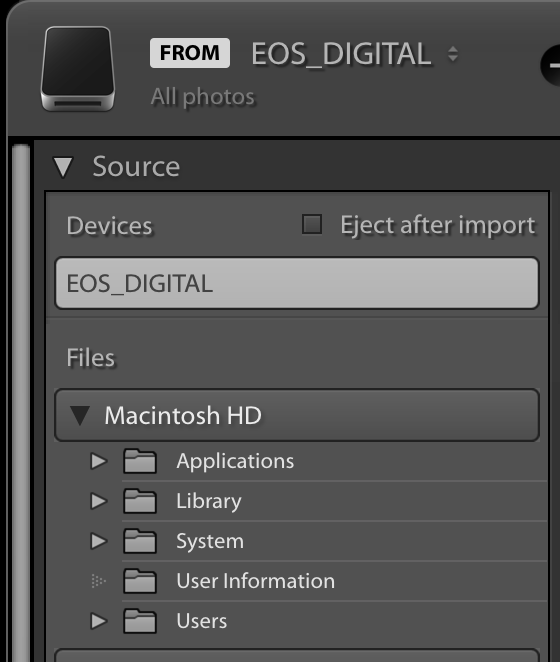
Docked:
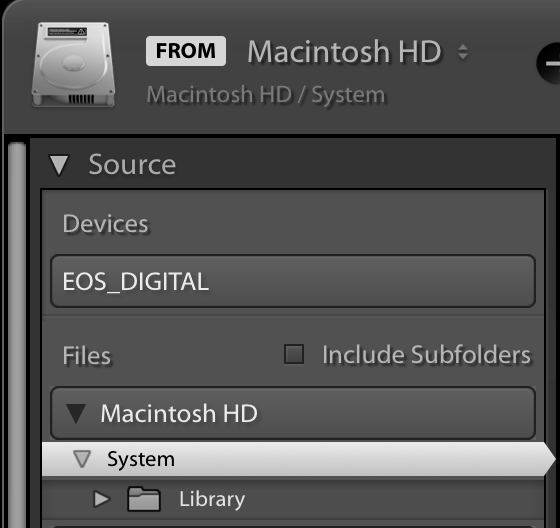
Copy link to clipboard
Copied
Lightroom used to work this way. With this latest update, DOCK on the left side still works, but DOCK in the TO/right side is "lost" after the import requiring I click on the hard drive/disk/user/parent folder/lightroom/year and so on - FOR EACH IMPORT.
Adobe is aware of this - I spent yesterday on a chat with them and apparently they duplicated the problem and opened an incident. No number or tracking is available - I just wait until they are moved to fix it.
Please see if DOCK still works on your system???? It still works on my wife's mac, but she is not up to date.
Copy link to clipboard
Copied
Yes, this is driving me NUTS. Everytime I import photos now, I have to select my destination path by starting way back at the root: Hardrive/Username/Library/Pictures/Photos/2020/April/ etc. I can still right click to "Dock" that folder, but now it forgets the docked folder, so at my next Import, I have to select through 5 or more folders to get to where I want to Import the photos to. It used to remember my Docked folder for Imports, now it doesn't. Hate it. I don't want to import photos anymore.
iMac, Catalina OS, 10.15.4
LR Classic 9.2.1
Copy link to clipboard
Copied
https://forums.adobe.com/people/Just+Shoot+Me wrote
What do you mean Dock a folder? I've been using LR for 11 years and don't ever remember hearing anything about Docking a folder in the import dialog.
Do you mean Selecting, highlighting, a folder?
You can also right-click or control-click on a folder in the import dialogue to see the ”Dock Folder“ option.
Copy link to clipboard
Copied
As with double click, Right Click/DOCK works correctly on left column during Library/Develop and such.
Double Click "remembers" the setting on both the left and right list (IMPORT) on older versions of Lightroom but the current update loses this settng in IMPORT/Destination display on the right side - after each IMPORT, you must start again from the hard drive.
Copy link to clipboard
Copied
My suggestions-
After you have culled out your "keepers"- put them in a permanent folder location (not a temporary one).
Import ALL your "keepers" in one session. Then they will remain in the Catalog Folder view.
Then you also have the option of 'Filtering' the Folders Panel to show only "Favorite Folders". This is by a one-click (+1 more) on the magnifying glass icon of the Folder search panel.

Copy link to clipboard
Copied
joerivera wrote
Is there an alternative to Docking in Lightroom that works more like adding a favorite folder in Bridge? I just want a single-click method to get to my frequently used folders.
Use the "Select a Source" box at the top of the left-hand panel in the Import dialog. Clicking in that box will present you with a list of all your recent sources, so you should see your usual desktop folder in that list. Even if you have a memory card inserted, which will automatically appear in that box, clicking in the box will still give you that list of recent sources.
Copy link to clipboard
Copied
@Jim Wilde - Thanks, I knew I’d seen something like that somewhere in the interface before! Would still love docking to carry between sessions.
Copy link to clipboard
Copied
The source DOCK still works. The TO: folder in the upper right is listed correctly, however the DESTINATION starts at the root, the hard drive, and I must now click to each level - disk/user/lightroom/and so on to find the destination folder. I like to check it each IMPORT because sometimes I forget to format cards and accidently re-import all the old images I deleted - so they are not caught by "don't import duplicates."
This function still works on my wife's Mac - I am on 10.15.2 and she stayed on 10.13.
I reported this to Adobe - they seem to think it is a Mac only problem.
Copy link to clipboard
Copied
Hi Stuart, I have the same issue. Did you get a resolution?
Copy link to clipboard
Copied
Adobe's resolution was to duplicate the problem and close my issue. Huh. They say it will be fixed in a future release but I will not be notified and no lost of fixes will be published. So, I try to DOCK from time to time and continue to look for a software package to replace the neat filing system presented by LIGHTROOM.
Copy link to clipboard
Copied
I think we just need to keep an eye on the next release. Meanwhile though I just dicovered you can drop a folder straight into the Import window and it will do the same thing which is good. I never knew that 🙂
Copy link to clipboard
Copied
Suggestions:
if the import destination is consistent, then it is worth making a named import preset. This comprises all import settings e.g. whether Move / Copy / Add, and "preloads" a standard chosen destination (unless set to Add). Inside this destination there are some options governed by the "Organize" dropdown - a date based system, reflecting the source folders, or "into one folder" which makes no subfolders in its own right. Just above, is an independent option "Into subfolder" where you can define a new sufolder to be created and used for this import batch specifically. All these aspects can be reloaded as a known starting point, on demand, at the bottom of the import screen.
So you can have a standardised workflow whereby you only need to intervene, as to what's unique to each new import. For example, assuming you want to individualise the subfolder for each new Copy or Move import: reselect your import preset to reinitialise the Import settings to a standard known state; enter any particular batch keywording; type in the new subfolder name to be used; click go.
Use of a well-tested import preset gives confidence in what will happen, meaning you don't need to check everything. Multiple import presets can be maintained covering different types of import task.
On the subject of images remaining on a camera card (that have previously been imported and then afterwards deleted, but now risk becoming unwanted imports a second time) - one way of controlling this is to set the camera to make and use dated folders, or similar provision as available. Then you can be selective so far as the source: in the left hand panel, below the option for selecting an entire card's contents, are options for selecting only a particular folder within that card. Knowing that new desired photos were all taken yesterday (say), you can narrow your import down, to only include that day's photos from the card.
Copy link to clipboard
Copied
Yes, same frustration. Maybe they think we just love clicking MacHd > User >user> Pictures> Picture Folder Project > Project folder of Pictures > Pictures to Import folder every single time.. because it's sooo much fun hunting for your folders like needles in a haystack every single time! Hahaha
I'm a little bewildered why.. seems simple.. maybe it's just too difficult for them.. their white whale.. makes them cry to mommy every time they try hahaha. Oh well, their programs are in so many other ways just so incredibly awesome so what can I really say.. haha enjoy life, appreciate, don't sweat the small stuff! But, hopefully they will...someday so it makes it easier for us not to! haha
Copy link to clipboard
Copied
You’ve posted to a very old thread. It is highly unlikely that the issue described in this thread, though not impossible, is the same issue which you are currently experiencing. Rather than resurrect an old thread that is seemingly similar, you are better posting to a new thread with fresh, complete information including system information, a complete description of the problem and step-by-step instructions for reproduction.
In the unlikely event the issue is the same, we will merge you back into the appropriate location.
Thank you!


