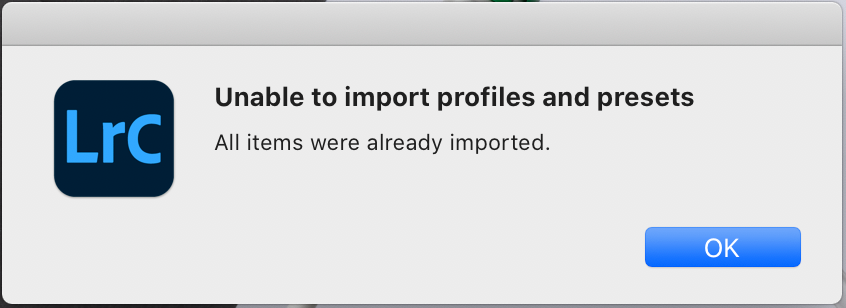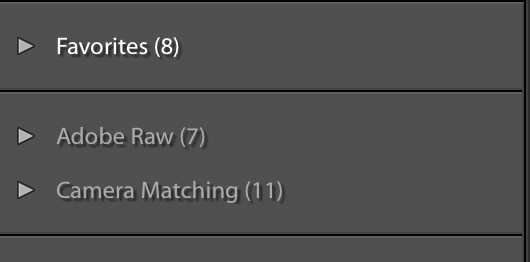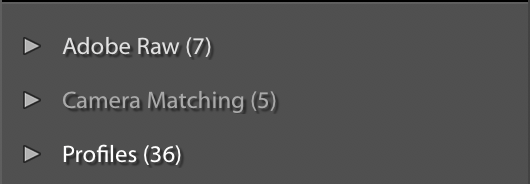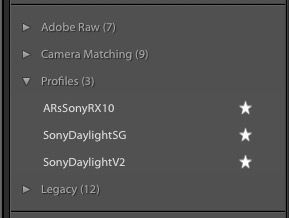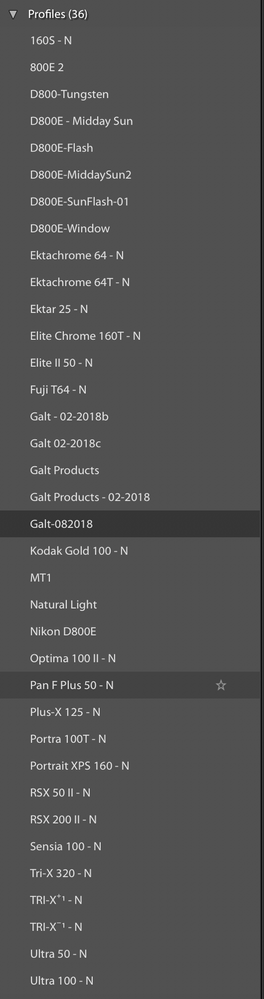Adobe Community
Adobe Community
- Home
- Lightroom Classic
- Discussions
- Yet Another Case of Missing Camera Profiles
- Yet Another Case of Missing Camera Profiles
Copy link to clipboard
Copied
I do not use camera profiles often. But occasionally, I have a job that requires me to use custom X-Rite Color-Checker Passport profiles. Has always worked flawlessly until now.
My profiles should be listed under Profiles ... directly beneath Camera Matching, but they are not and there seems to be NO way to import them because when I try to import one ... I receive this message:
I seem to receive this message because all of my profiles are still in their proper location and seemingly imported, but hidden. I've tried duplicating, renaming to a new name and importing from a different location ... no change.
I work from a "working" catalog. When I am finished with a shoot ... it is exported as a catalog and archived. The most recent catalog I exported and archived from a shoot for this client was in August of 2018. When I open that catalog ... what do you know ... I can see ALL of my profiles. So ... I tried importing the catalog into my working catalog. When I select a RAW file captured yesterday ... there are STILL no custom profiles listed ... but when I select a RAW file imported from old catalog ... I see ALL of the profiles.
I also tried importing yesterday's images into the old catalog ... no change.
Selections available for RAW files captured yesterday
Selections available for 2018 RAW files
So ... I tried syncing ... does not copy the camera profile to new images!
I uninstalled, removed all preference and reinstalled ... no change!
I am beyond frustrated at this point ... I've wasted over two hours trying to do something that should have taken less than 10 seconds.
 1 Correct answer
1 Correct answer
Ahh, you already went to the feedback site, but you fixed your issue on your own
https://feedback.photoshop.com/photoshop_family/topics/lr-cc-custom-camera-profiles-missing-mac-os
Got it working. Deleted CameraRaw folder and reinstalled.
can you expand on that? Deleted Camera RAW folder, ok, then reinstalled, reinstalled what?
Copy link to clipboard
Copied
Please provide a screen capture of "Profiles (36) with down arrow. This is where you should see those X-rite profiles as I do on my end. Note, this IS filtered by camera. So if you had a custom profile for a Sony and the image you were currently selected on was a Canon, you would not see a profile for Sony. Anyway, here's what I see for my Sony:
Note the star indicates it's also a favorate.
Copy link to clipboard
Copied
Here's the list. All images were captured with the same Nikon D850.
Copy link to clipboard
Copied
And none are those you're seeking?
You say the raws are D850 but I see profiles named D800 etc. What are those? Did you make them?
Copy link to clipboard
Copied
The list is mixed ... some are from a presets package ... some were created with the X-Rite Lightroom plug-in. The names are not critical to their use. One of them was actually created today and tells me the plug-in is functioning properly. They are just are not listed for a newly imported RAW file in my current or the older catalog ... which was updated yesterday before I could open it. Leads me to believe some of the infrastructure was retained for exising images, but new ones are SOL.
Copy link to clipboard
Copied
Sorry, I'm confused.
So you do see profiles listed for the raw you're wishing to use it for right?
That means indeed they are imported and that explains the message you get trying to reimport.
They will not be listed for newly imported raw files as used until you set the import to use them but should be still in the list to do so.
Copy link to clipboard
Copied
Don't worry ... I'm confused too. It honestly doesn't make any sense.
Please refer to the second set of images I posted.
I need to apply a specific profile to images I captured yesterday in order to match images I captured in 2018 and in 2017. When I select an image captured yesterday the "Profiles" section is not listed. However, when I select an image from 2018 ... it is listed. All from the same camera ... simply old catalog vs new. Importing old catalog into new catalog retains profile selections for old files only. Importing new images into old catalog retains profile selections for old files only.
Copy link to clipboard
Copied
Should make no difference what catalogs you use. The profiles are accessible from all (unless of course, they reside on another system). The profiles are only accessible for the camera again so I'm again not sure what's different here.
What camera was used yesterday to produce raws (not JPEGs)? Do you have profiles for it, do they show up anywhere?
Copy link to clipboard
Copied
It shouldn't make a difference, but it does. We are clearly not getting anywhere as I keep stating the same things. I do not know how to make any clearer. There is clearly a problem with newer catalogs breaking something in the backend and it doesn't sound like there is a solution at this time. I have been using LR since it came out and Photoshop for 20+ years and I have had more bugs impacting my workflow the past 3 months than I've had the entire time I've been a user combined. I should have delivered these images hours ago, but I'm now going on an all day quest to find a way to get this project finished.
Copy link to clipboard
Copied
You are right, we are not getting anywhere so you'll have to find assistance elsewhere.
FWIW, my first copy of Photoshop was purchased in 1990, 1.0.7. Using LR before it was released. And neither of us can figure out what you're doing. But I do know how to get my profiles to appear for all my cameras. No problem at all. No bugs on this end with respect to this.
Good luck sir and Adiós.
Copy link to clipboard
Copied
Try posting your problem at the official Adobe Feedback site, where actual Adobe Techs pay attention:
please post a link to your problem in the feedback site in a reply to your posting above, as members can see that and look over at that link for a continuation of the issue.
Copy link to clipboard
Copied
Ahh, you already went to the feedback site, but you fixed your issue on your own
https://feedback.photoshop.com/photoshop_family/topics/lr-cc-custom-camera-profiles-missing-mac-os
Got it working. Deleted CameraRaw folder and reinstalled.
can you expand on that? Deleted Camera RAW folder, ok, then reinstalled, reinstalled what?
Copy link to clipboard
Copied
Reinstalled CameraRaw. Occurred to me to try that since I found the same behavior when attempting to open a RAW file directly with Photoshop ... which I don't typically do.
Copy link to clipboard
Copied
No clue to how that would help LrC. LrC does not use that plugin, PS does, but not LrC. The code for RAW conversion is built into LrC, oh it is the same code (or very close) but it is not used by LrC. Uninstalling the Adobe Camera RAW does not remove it from LrC.
So, odd.
Followup. See reply by Ian_Lyons, below
Copy link to clipboard
Copied
David,
LightroomC shares the same folder for camera and lens profile as Camera Raw. LightroomC, Camera Raw and DNG Converter will all recreate and populate the folder and associated sub folders if they don't already exist.