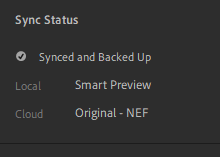Adobe Community
Adobe Community
- Home
- Lightroom ecosystem (Cloud-based)
- Discussions
- Re: Cannot get original photos from the cloud in L...
- Re: Cannot get original photos from the cloud in L...
Copy link to clipboard
Copied
Hello,
I would like to export in JPG (Large). This requires the original file and not a smart-preview. So normally it would spend maybe 10 seconds to download the original and then export. But today the download is extremely slow - i have been waiting for hours for some photos. This had never happened before.
When I start exporting there is no sign of syncing hapenning, the cloud icon says 'Synced and Backed up'. Normally I can download the original even by zooming more than 100% into a photo, but it's not working either. If I pause syncing - then the export operation will throw an error about the missing original and that I should resume syncing to get it. But I after I resume it's still the same issue. It took maybe half an hour for some photos and it's been hours and it now downloading anything it seems.
I am using using Lightroom CC only (no Desktop or any other app on any other device), I checked for updates, but it's on the latest version (6.1), on Windows PC.
My internet is working fine.
My local storage limit is fine, I even tried increasing the cache more, but no change. The disk where the storage is also works fine.
I restarted the application, restarted the machine.
I am able to open those files in the browser https://lightroom.adobe.com AND I can see that the changes that I did locally have been uploading from my PC to the cloud.
So it looks like there is some issue with downloading, I checked https://status.adobe.com but there are no incidents.
So I am just not able to access my originals now.
Could anyone help please?
 1 Correct answer
1 Correct answer
Hello all, the issue was somehow related to caching.
It is not clear what was the exact issue though. If there is some sort of DB for cache mapping maybe it got corrupted, not sure. There were15 GB in use out of 25GB allocated, and the disk had significantly more free space.
After clearing the cache (Preferences - Local Storage - Clear cache) everything got back to normal - the original photos started downloading quickly without any issues and the exporting functionality was unblocked.
...
Copy link to clipboard
Copied
" it's been hours and it now downloading anything it seems. " shoud be " it's been hours and it's NOT downloading anything it seems. "
Copy link to clipboard
Copied
There are no error messages while exporting it's just stuck there
And the photo is in Smart Preview only, not original, locally
And the cloud icon is not showing any signs of sync-ing
However if I do any changes locally then I can see the syncing happening, and I can see my changes in the cloud shortly.
The issue has been happening for hours with multiple photos not just one.
At first it took a long time but finally did download the original for some photos, but now I don't know whether it is downloading so slowly that it takes hours to get a 27MB original or there some issue. I could not find any log files that would help me understand what is happening.
Copy link to clipboard
Copied
I am not behind any proxies, there are no restrictions to my downloading.
Copy link to clipboard
Copied
I do not understand the 'Downloading' requirement.
Are you seeing any Error messages?
What does the image show in 'Info'?
If you are online to your catalog with Lightroom v6.1 then an [Export as JPG Large] will do exactly that, to the local folder you specify.
My test- Original file in Lightroom is 6016x4016 [Export as JPG Large]
The exported JPG on my desktop is 6016x4016 Fullsize JPG.
Copy link to clipboard
Copied
I do not understand the 'Downloading' requirement.
By @Rob_Cullen
Rob, it's not unusual to have smart previews only stored locally, even when the original is in the cloud (most of my images are like that as I have the "Store a copy of all Smart Previews locally" option enabled). In that situation, and when requesting an export of greater than the smart preview size of 2560 px, Lightroom needs to silently download a copy of the original in order to meet the export size request. That should take seconds only, but not in the OP's case.
Copy link to clipboard
Copied
A few things to check and consider.
1. Have you created few panos and/or HDR from other images. One of my panos produced a 1GB (yes, a full gigbyte) file.
2. Since uploads (changes to images) all seem to upload reasonably quickly, this points to the local machine as the likely culprit.
3. Have you tested with anti-virus disabled? (I suggest you only start Lr when doing do NOT run any other applications)
4. How much local disk space do you have available? Both absolute and also percentage.
5. Have you run any performance monitoring tools to se what your system is doing?
That should get us started.
Tim
Copy link to clipboard
Copied
Another user with a Windows export issue...
Could they be connected and be driven by Windows? Not being a Windows user I wouldn't have a clue.
Copy link to clipboard
Copied
As well as providing feedback on the questions from @Timothy.Spear you could also try putting a few of the images that you were trying to export into a new album, then right-click on the new album and select "Store album locally". Just trying to see if that download works normally, or also stalls.
Copy link to clipboard
Copied
Hello all, the issue was somehow related to caching.
It is not clear what was the exact issue though. If there is some sort of DB for cache mapping maybe it got corrupted, not sure. There were15 GB in use out of 25GB allocated, and the disk had significantly more free space.
After clearing the cache (Preferences - Local Storage - Clear cache) everything got back to normal - the original photos started downloading quickly without any issues and the exporting functionality was unblocked.
Windows Defender always on. No panos or HDR. Performance - I was only observing the disk usage through the Task Manager's performance tab, did not see any spikes, overall the system was showing no signs of issues.
Thanks for the suggestion, I did not try that, will keep in mind for future.
Thank you all for your time and inputs, I will definitely take them into account next time something happens. And hopefully this will help someone else with a similar issue. But would be great to have some sort of logging to avoid guessin 🙂
Copy link to clipboard
Copied
Well done for sorting it out, and thanks for letting us know.
Copy link to clipboard
Copied
Thanks for reporting back. Glad you worked it out.
Also, Cybersecurity is part of my day job. I would suggest getting a 3rd party anti-virus; in general they are much more secure than Windows Defender. e.g. Norton, AVG... The only one I avoid is McAfee because they spam me trying to upgrade all sorts of tools and it annoys me.
Tim