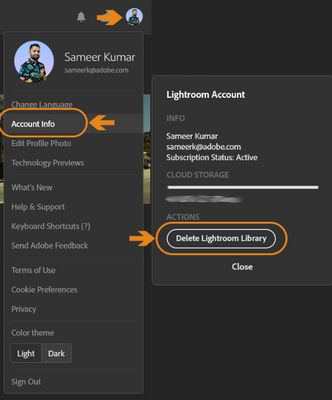Adobe Community
Adobe Community
- Home
- Lightroom ecosystem (Cloud-based)
- Discussions
- Re: Cloudspeicher voll, aber ich finde nicht eine ...
- Re: Cloudspeicher voll, aber ich finde nicht eine ...
Copy link to clipboard
Copied
Hallo,
ich habe in der aktuellen Lightroom Version (macOS) Bilder von meiner Kamera importiert. Dabei nicht bedacht dass LR alles in die Cloud lädt.
Jetzt ist die Cloud voll (20GB). Die Bilder habe ich in Lightroom entfernt aber der Cloudspeicher ist angeblich immer noch voll.
Gibts eine Funktion um den Cloudspecher zu putzen. auf einen Schlag leer zu machen?
 1 Correct answer
1 Correct answer
Hey @Tom_50354. Welcome to the Lightroom Community. I'll help you figure this out.
If you want to empty the cloud storage with a few clicks, you must ensure all the data is backed up locally.
Please export presets & the original images are stored away from the Lightroom database.
Only once are you sure to proceed further, follow these steps:
- Log on to Lightroom Web (https://lightroom.adobe.com)
- Click on your profile logo on the top right.
-
Click on Account Info > Delete Lightroom Library >
Copy link to clipboard
Copied
Hey @Tom_50354. Welcome to the Lightroom Community. I'll help you figure this out.
If you want to empty the cloud storage with a few clicks, you must ensure all the data is backed up locally.
Please export presets & the original images are stored away from the Lightroom database.
Only once are you sure to proceed further, follow these steps:
- Log on to Lightroom Web (https://lightroom.adobe.com)
- Click on your profile logo on the top right.
-
Click on Account Info > Delete Lightroom Library > Complete the required authorization.
This is a permanent change to the Lightroom Library and irreversible. You can use the sync workflow from scratch. If you'd like to have the ability to selectively sync images between a desktop & Lightroom iPad, you can follow the suggestion I have shared here: https://community.adobe.com/t5/lightroom-ecosystem-cloud-based-discussions/about-cloud-storage-image...
Let me know if this helps,
Thanks!
Sameer K
Copy link to clipboard
Copied
Hi! I synced everything to local and followed these steps. I didn't know this would remove the local catalog too, including all of my albums that I synced to my laptop. How do I restore the catalog? Based on this post, it seems to be possible even after permanent deletion because your servers are backed up. https://community.adobe.com/t5/lightroom-ecosystem-cloud-based-discussions/permanently-deleted-all-p...
Copy link to clipboard
Copied
Thank you... it Works!