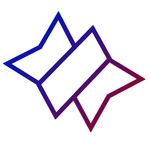Adobe Community
Adobe Community
- Home
- Lightroom ecosystem (Cloud-based)
- Discussions
- Deleted Images Remain Gray and Syncing
- Deleted Images Remain Gray and Syncing
Deleted Images Remain Gray and Syncing
Copy link to clipboard
Copied
I upload about 2k photos from each sporting event I take, so I can do all my corrections in Lightroom (v 4.4, build 20210805-0652-b84a95f), then transfer/upload into my Smugmug photo site for sharing/viewing by our school families/athletes. I typically delete hundreds of them (permanent deletion using option+delete) as I work through them in Lightroom, so the only images that upload to Smugmug are those ready for viewing/that I want to share. (I am working on an iMac, macOS Mojave 10.14.6)
In a perfect world, they gray for a few seconds then disappear (as they should) from my album. Lately, they remain gray. Lightroom continues to sync and function, but they never go away. I can continue working, but if I then go to upload to my Smugmug site, it will upload even the ones I "deleted." If I close Lightroom and reopen, all the ones I deleted are still there, and I have to start all over - going through each photo again to remove the ones I don't want in the album. Again.
(1) I know the difference between deleting permanently and just from the album. The same thing happens either way.
(2) It doesn't happen all the time. Sometimes I can get through multiple deletions, but once one photo remains gray and doesn't drop out of the album (delete), all subsequent deletions will do the same thing. (So I have to stop, close out of Lightroom, and start again.)
This is adding a TON of time to my processing and duplicate work. What is going on and how can I keep this from happening?
Copy link to clipboard
Copied
I have same problem on Catalina 10.15.7
Copy link to clipboard
Copied
I am using Android and Windows. I have found that Lr does not handle deleting images while they are still syncing/loading the original image file to the cloud. Note: I am not using SmugMug; this is just within the Lr ecosystem.
If in a hurry, I have found only a few ways to speed this up.
1. Load images via the web interface. This is actaully faster than via the Desktop client. I cna then delete from the desktop client as soon as they appear. Works well.
2. Reverse the flow. Load via the desktop app, and delete via the web interface.
3. Mark for reject, remove from album filtering based on rejected images. Then delete from all photos later after sync has finished.
good luck,
Tim
Copy link to clipboard
Copied
This is a very frustrating issue. I just ran into this on an import of over 1500 images. I deleted probably 3/4 of them while editing the rest. Once I was done editing, I needed to export the keepers, but all the deleted images were in there. I tried closing Lightroom and reopening it to see if it would clear out the deleted images, but instead it just "un-deleted" them so to speak. Really annoying!
This is an issue that definitely needs to be addressed.