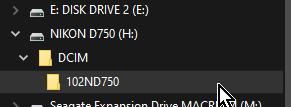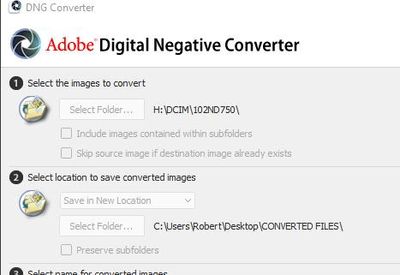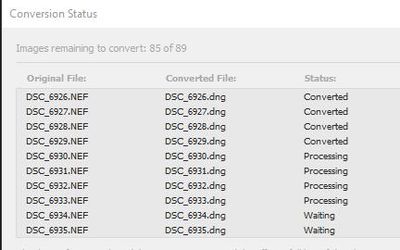Adobe Community
Adobe Community
- Home
- Lightroom ecosystem (Cloud-based)
- Discussions
- DNG Converter not 'seeing' my camera's NEF files
- DNG Converter not 'seeing' my camera's NEF files
DNG Converter not 'seeing' my camera's NEF files
Copy link to clipboard
Copied
I connect my D500 via USB and open DNG converter. I open the file browser to choose the file folder on my camera (XQD card) and it shows 'No Images Have Been Selected'. I have to transfer the pictures to my desktop then run that through them through the converter.
Am I not setting up DNG converter right? Having to download 1k photos to just run them through the Converter takes a while.
Copy link to clipboard
Copied
I don't believe DNG Converter supports photo ingestion. Best you copy the files from the camera/memory card to your computer disk drive/SSD, then use DNG Converter to convert the files to DNG format.
Copy link to clipboard
Copied
@Ian Lyons (and others FYI) The DNG Converter can indeed support photo ingestion (in my experience)
Preferably use a USB Card Reader, and not connecting camera directly.
1) Select the FOLDER to convert (DO NOT SELECT the individual images!!!!) as you see it in a File Browser (Win-File Explorer / Mac Finder)
ie. just highlight the FOLDER of camera files as in my Nikon example {102ND750}
2) Select the location to Save the converted images-
In my clip I have chosen a folder {Converted Files} on my desktop. It would be better to choose the final storage location where you store ALL your photo files! eg. {My Pictures}, etc.
3) Convert. Give the Converter enough time! You can watch as the 'Status' changes to "converted"
And your DNG files will be found in the destination location.
And here is another hint for Lightroom-CLASSIC users: You could Set the destination location for the DNGs to an "AUTO IMPORT" folder so as they will be automatically Imported to the LrC Catalog (but in the Auto-Import 'Destination' folder set for Auto-Import.)