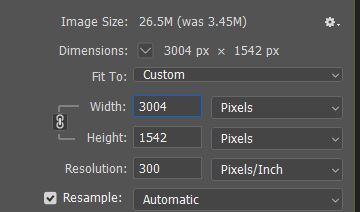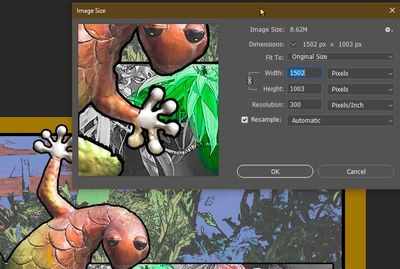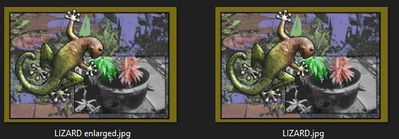Adobe Community
Adobe Community
- Home
- Lightroom ecosystem (Cloud-based)
- Discussions
- Re: enlarge photo and save
- Re: enlarge photo and save
enlarge photo and save
Copy link to clipboard
Copied
I have a small photo 6.52 x 12.72 cm but I want it 28.22 x 21.77 cm
same as my other photos photoshop lightroom and many online programs fail to do this
in lightroom, if I crop the image gets bigger but if I export it no matter what dimensions I put it is always back to its original size
I don't want to print I just want a bigger photo in file explorer or windows/photos
Copy link to clipboard
Copied
I've moved this from the Using the Community forum (which is the forum for issues using the forums) to theLightroom forum so that proper help can be offered.
Copy link to clipboard
Copied
What are the PIXEL dimensions of the image?
Copy link to clipboard
Copied
pixels 770 x 1502
Copy link to clipboard
Copied
So that is obviously your problem- the pixel dimensions are "tiny".
You can just accept that it is so small, or you can try to resample (resize) it larger using an Export process from Lightroom- eg. these settings would 'double' the pixel dimensions of your image for the exported file- Long edge 1502 > 3004 PIXELS
But note, you do not increase the detail. You cannot magically gain more detail by enlarging an image.
Photoshop also has 'Resize' functions-
Copy link to clipboard
Copied
| 07:26 (7 minutes ago) |
| ||
|
Copy link to clipboard
Copied
Update I tried bridge with your settings and if I use fit then it's still the same size
so I tried fill then it's too big played around with settings and its either too big or exactly the same size as the original jpeg
Copy link to clipboard
Copied
I honestly do not know what you are trying to achieve.
"long edge 20.000,30.00,50.00"- Is that cm, inches, feet, pixels?
Bridge cannot 'edit' or resample an image size. Are you sending the files from from Bridge to Photoshop to resize?
So what are the PIXEL dimensions of the files that you Export from Lightroom, or Export from Photoshop?
I do not use Amazon Photos- so cannot comment on its display properties.
Copy link to clipboard
Copied
what I want o achieve I have 2 photos which are small I want to make the physical size bigger in all programs I have tried to change dimensions, filesize, and pixels a lot bigger but the actual jpeg physical dimensions stay exactly the same
I have tried resizing, resampling, and crop export all fail to increase the physical size of the jpeg.
I tried your settings above long edge 1504 also width and dimension 3004 x 1504 pixels also this made no physical difference I have tried resolution 75 100 200 300 none of these make any difference I have tried this on 2 different jpegs.
I have tried
photoshop
photoshop elements
lightroom classic
Bridge
Ashampoo photo optimizer
Paintshop pro
Photo blow up
and many online photo enlargers
all these have failed to enlarge
usually massively increased filesizes
increased pixel dimensions in properties
but not actual physical size
I used 1 article in photoshop which increase physical size of photo but this was for printing which I don't want
when I save or export then its back to small physical size
this is not just single photo I have 4 different photos
Copy link to clipboard
Copied
"Physical Size Bigger"
So I tested a JPG file, and resized in Photoshop (doubled the Pixel Dimensions), and the results:
1) The 'Original' that is 1502 PIXELS Wide-
2) The same file- Image Resized to 3004 PIXELS Wide- (and Saved to a new file!)
3) The TWO files that now appear in Windows File Explorer-
4) And their size on Disk- ie. Enlarged! (Exact megabyte size varies with JPG compression)
"Resolution"- Presuming you mean PPI (Pixels per INCH) has no relevance anywhere in a 'Digital' environment. (Computers, screens, etc). Images ALWAYS have a 'Pixel Size' ie. Pixel dimensions.
Only when you Print to PAPER does "Size in inches" and PPI have any meaning, and software can scale any image to 'fit' the paper with varying PPI.
So I honestly do not know what you are doing to not achieve larger images!