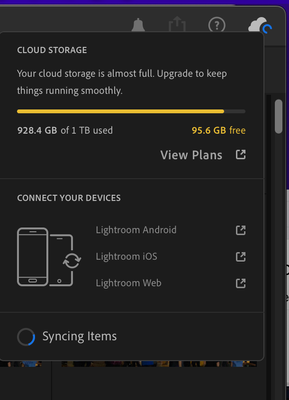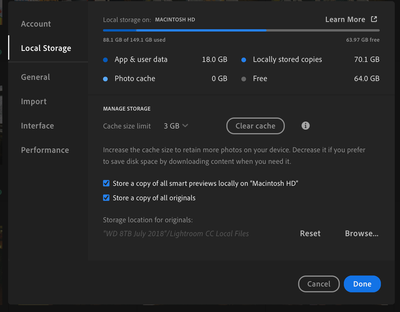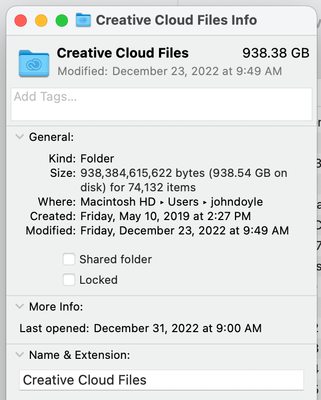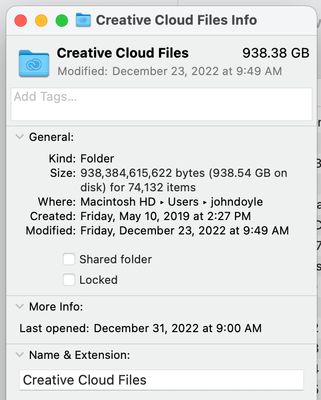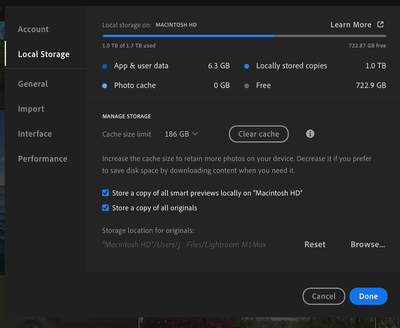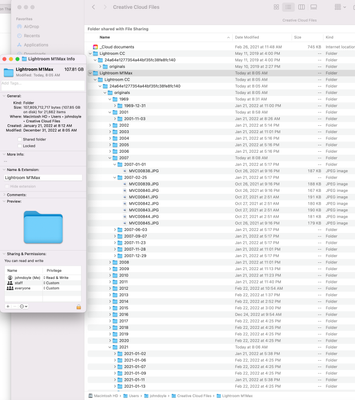Adobe Community
Adobe Community
- Home
- Lightroom ecosystem (Cloud-based)
- Discussions
- Re: I freed up 250GB of cloud storage but a week l...
- Re: I freed up 250GB of cloud storage but a week l...
I freed up 250GB of cloud storage but a week later it says I only have 95.6GB available
Copy link to clipboard
Copied
A week ago I deleted approximately 250GB of unedited RAW files to clear up space since I was nearing my 1TB limit. I exported all files before deleting, and they take up about 270GB on my hard drive after exporting. On 12/24 after finishing the clean-up work I wrote down that I had 67,846 files in my account, and 249.9GB free, which should keep me in the clear for upcoming vacation photos I plan to take. But I came back today (12/30) and while I still have 67,846 files, it now shows only 95.6GB free. I have over 7000 photos and videos in the Deleted folder, but purging a couple dozen of the larger files made no difference to the remaining storage, so I don't think those are counted in my total (and they weren't counted back on 12/24 after deleting the files). What happened to the roughly 150GB of free space that I no longer have? My last imported file was on 12/16, before I removed all the old RAW files, and the file count is still 67,846 files, so why are the same number of files now taking up 150GB more space than they did a week ago?
Copy link to clipboard
Copied
Have you added anything to the Creative Cloud Files folder on your computer? Anything in that folder also counts against you 1 TB cloud space allowance.
Copy link to clipboard
Copied
I haven't knowingly added anything there. It does show 107GB. But isn't that local storage that is synced to the cloud, so it shouldn't be double-counted (once on my HD, once in the cloud)?
Copy link to clipboard
Copied
I haven't knowingly added anything there. It does show 107GB. But isn't that local storage that is synced to the cloud, so it shouldn't be double-counted (once on my HD, once in the cloud)?
By @johnd21444027
It operates in a Dropbox-type manner, so anything you put into that folder automatically syncs to the cloud, and once in the cloud it IS counted against your overall cloud storage quota.
Copy link to clipboard
Copied
Got it. So no, I haven't added anything there, ever (I always import through the app). But even if I had, then wouldn't the cloud storage usage in GB and the number of files both increase? Right now I still have 67,846 total files/photos, same as on 12/24, but back then I had 250GB free and today I have only 95.6GB free (same as last night despite LR saying it's been syncing all night, which appears to be a sync from the cloud down to my local HD i.e. the Creative Cloud Files folder).
So to summarize, I have not added any new files/photos since 12/16, I deleted roughly 250GB of files on 12/23 and 12/24 at which point LR showed I had 67,846 files and 249.9GB free. It appears LR has been syncing back to my local HD to the Creative Cloud Files folder since then (continuing even now), but for some reason the same 67,846 files are still there but I now only have 95.6GB free. I'm really confused what LR is doing in the background since I deleted all the files a week ago.
Thank you to everyone who is helping/responding!
Copy link to clipboard
Copied
The Creative Cloud Files folder and your Lightroom photos are generally two separate entities, but both sharing the same cloud allowance. So unless you have somehow configured Lightroom to store the original photos into the Creative Cloud Files folder, these two things should remain separate.
To check, please post a screenshot of the Lightroom Preferences>Local Storage tab.
Copy link to clipboard
Copied
Here is the screenshot. Some additional relevant information though: I use 3 Macs with my LR/CC subscription: an iMac which is where the screen shots have originated, a 2021 MacBook Pro, and a 2016 MacBook (which is the one I will be taking on vacation and using to upload photos during the vacation). The clean up was done on the iMac.
Copy link to clipboard
Copied
The MacBook Pro has many more files in the Creative Cloud Files folders than the iMac, in fact it looks to be pretty much everything that is in the cloud:
And now the 95.6GB available cloud space seems to be decreasing (down to 94.9GB and dropping) as all this syncing is going on, but still 67,846 photos/files in the cloud. Why would more space be used if there are no new photos being added to the cloud?
The 2016 MacBook, by the way, has no Creative Cloud Files folder! I'm sure there must be some setting that controls all this.
Copy link to clipboard
Copied
Actually I just realized that for the 2016 MacBook I use an external storage SSD, that's probably why I wasn't seeing a Creative Cloud Files folder on that device, since I didn't have it connected when I checked.
Copy link to clipboard
Copied
Nothing out of place that I can see from that screenshot, i.e. on that system you are not storing the local copy of your originals in the Creative Cloud Files folder. However, you need to also look at the preferences on your other two systems to make sure neither of those is set to store originals locally in the CC Files folder.
Have you explored the contents of that CC Files folder on the iMac to see what is using that 107GB of space?
Copy link to clipboard
Copied
Our replies crossed. Definitely need to see the Lightroom Preferences>Local Storage tab on the MacBook Pro, as it would seem that you might have set the CC Files folder as the target for the locally stored originals (when all this is sorted out you might want to rethink the strategy for storing files locally).
On the 2016 MacBook it's likely that you are not yet signed in to your creative cloud account (you can only be signed in to two systems at the same time).
Copy link to clipboard
Copied
Yes, our replies are getting crossed. Here is the LR Preferences > Local Storage tab on the MacBook Pro:
Copy link to clipboard
Copied
Jim, regarding the limitation of only being signed in on two systems at the same time, which I was not aware of, does this include an iPhone as well? I will be taking my iPhone and MacBook on vacation, so if the iPhone counts as a system then it seems I should sign out of both my iMac and MBP and sign in on the iPhone and MacBook before leaving, would you agree? Presumably anything I upload to LR on my MacBook stays local if it's not also signed in to CC, which would put the photos at risk if something happened to the MacBook before I get back (exactly what I'm trying to avoid by uploading to CC).
Copy link to clipboard
Copied
Jim, regarding the limitation of only being signed in on two systems at the same time, which I was not aware of, does this include an iPhone as well? I will be taking my iPhone and MacBook on vacation, so if the iPhone counts as a system then it seems I should sign out of both my iMac and MBP and sign in on the iPhone and MacBook before leaving, would you agree? Presumably anything I upload to LR on my MacBook stays local if it's not also signed in to CC, which would put the photos at risk if something happened to the MacBook before I get back (exactly what I'm trying to avoid by uploading to CC).
By @johnd21444027
No, the iPhone doesn't count as one of the two activations, you can use as many mobile devices that you have. The desktop activations are also not too much to worry about, if you try to activate on a system when you've already got the maximum number of desktops currently activated, the system tells you that and gives you the option to deactivate one of the other two active ones to allow the current system to be activated. So you could do that at the start of your travels, deactivating the iMac, then reversing that when you get back home. Deactivation doesn't uninstall anything, all the installed apps on the deactivated system will still be there when you next activate it again.
Regarding your last point, you can't actually start Lightroom on a deactivated system, so the question is moot.
Edit: thinking a bit more, you might be able to start it in a deactivated mode, but I really wouldn't try that. Make sure you are activated to allow all new captures to upload to the cloud.
Copy link to clipboard
Copied
The CC Files folder on the iMac appears to contain two main LR folder structures: the "Lightroom CC" top folder is nearly empty, and the "Lightroom M1Max" top folder has what appears to be a folder structure of all the locally stored files, which are also all stored in the cloud. What's interesting/confusing to me though is "M1Max" is the MacBook Pro computer yet the file structure shown is stored on the iMac. I just checked and this same M1Max folder structure is on the MacBook Pro, it just has 938GB stored in it on the MacBook Pro, vs. 107GB for the same folder name on the iMac. I'm sure I must have made some sub-optimal decisions when first setting up LR on each of these devices. But I'm still confused why it doesn't all resolve itself in the cloud and how the same number of files in the cloud keeps expanding in size.
Copy link to clipboard
Copied
It probably can't resolve itself because there isn't enough space in your cloud account to handle what you have inadvertently asked it to do. All the images that you have stored in the cloud (more than 900GB when you started the clean-up?) through Lightroom on the MBP have then been copied down to the local drive through the "Store a copy of all originals..." option, but you've elected to store them in the CC Files folder. But when you add images to the CC Files folder they in turn are then uploaded to the cloud and stored in the CC Files space within your 1TB allowance, effectively doubling the amount of space needed in the cloud. But because you haven't got that much space, the CC Files upload pauses until more space in the cloud is available. So you've started clearing out Lightroom photos, which frees up space, which allows the CC Files upload to resume to start using up that space that you freed up. So as some data from CC Files on MBP uploads, it also downloads into CC Files on the iMac....which suggests that so far only 107GB of the 900+ GB in CC Files on the MBP has been uploaded to the cloud. A long way still to go!
To put an end to this, I would suggest the first thing to do on the MBP is to uncheck that option to "Store a copy of all Originals..." on the MBP, which will at least stop the current download/upload cycle on the MBP. Then I would delete all of the data in those two folders in the CC Files folder on the MBP (Lightroom CC and Lightroom M1Max). That will take a little time, and that should also sync the deletions to the corresponding CC Files folder on the iMac.
That then should return your cloud usage back to the 750+ GB that you are expecting.
Once that's done we can figure out how to proceed.
Copy link to clipboard
Copied
Thank you so much Jim (and Johan as well), that explanation really makes sense to me and explains why I'm in this nearly infinite loop. I guess I assumed the CC Files were supposed to be the local storage, rather than a Drop Box type of folder for getting files into the cloud. Let me do as you suggest, hopefully this finishes syncing before I leave for Ecuador and The Galapagos on Monday so I can upload the thousands of photos I anticipate taking!
Copy link to clipboard
Copied
Jim, should I also delete all the data (107.85GB) in the Lightroom M1Max folders on the iMac, rather than let it synch the deletions from the MBP (a much longer process)? I'm okay waiting if that is the better/safer option.
Copy link to clipboard
Copied
It's probably safer to let it take its course, i.e. delete from the MBP, then let that deletion sync to the iMac. In theory it should be quick, as there's not any huge chunks of data being synced.
Copy link to clipboard
Copied
Your screenshot shows that Lightroom is currently syncing. Is it possible that you had a lot of images that were never uploaded to the cloud because your cloud space was full? These images would be uploaded now that there is space again.
Copy link to clipboard
Copied
Good thinking, Johan. Well spotted.
Copy link to clipboard
Copied
While that is reasonable line of thinking, I really have no idea what is currently syncing (it's still syncing this morning). But it's been syncing since last night, and 9 hours later I still show 67,846 files in the cloud and 95.6GB free, so I interpret that as syncing is going in the reverse direction i.e. from the cloud to my local HD. See my response above re. my local Creative Cloud Files folder.
Copy link to clipboard
Copied
While that is reasonable line of thinking, I really have no idea what is currently syncing (it's still syncing this morning). But it's been syncing since last night, and 9 hours later I still show 67,846 files in the cloud and 95.6GB free, so I interpret that as syncing is going in the reverse direction i.e. from the cloud to my local HD. See my response above re. my local Creative Cloud Files folder.
By @johnd21444027
Does Lightroom show 67,846 files in the cloud, or do you mean it shows 67,846 images in 'All Photos' in Lightroom? I don't think Lightroom tells you how many images there are in the cloud, only how much cloud space (in GB) is taken. Images that have not yet been uploaded will show in 'All Photos' in Lightroom, so while Lightroom uploads them the number of images stays the same, while the free cloud space goes down with each image that is successfully uploaded...
If that free space remains the same now, then currently the syncing might indeed be from the cloud to the HD, but that still does not mean that the opposite has not already finished and was the reason why you lost so much free space in the first place.
Lightroom does not show what happens in the Creative Cloud folder. Like Jim explained, that is completely separate (but does take the same space).
Copy link to clipboard
Copied
I was referring to 67,846 images in "All Photos" in LightRoom, I just assumed they were all in the cloud but you may have just hit on what the problem is. Maybe I've had 67,846 images and not all were synced to the cloud, even though I thought they were because they seemed to be all available regardless of which device I use to access LR (not that I ever checked all 67K of them). And after I freed up 250GB, then LR began syncing the remaining items which ate up the 250GB of free space.
So the iMac is still syncing, but the MacBook and MacBook Pro both say Synched and Backed Up. But all 3 of them show 67,846 files in "All Photos". So if the iMac has photos that weren't yet uploaded to the cloud, how would the other two devices (plus my iPhone) know about all 67,846 photos? I'm really confused what is going on here and thankful to have experts who understand all this.