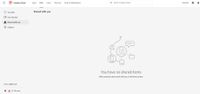Adobe Community
Adobe Community
- Home
- Lightroom ecosystem (Cloud-based)
- Discussions
- Re: Image Retrival Issue After Cancelling Subscrip...
- Re: Image Retrival Issue After Cancelling Subscrip...
Copy link to clipboard
Copied
Hello Everyone
I recently cancelled my CC Subscription (Photography Plan) after my workplace provided me with an account.
Over the years I had been using Lightroom Mobile as well as the Lightroom Classic app, storing and editing images on there rather than on my laptop. After the cancellation I was told Adobe would hold onto my Cloud images for a year before deleting them. However, when I log into my old Adobe Account and go to the Files section there are no images there aside from a few asset logos etc. It says that I have used up 9.7GB of data which is probably about right for the images on Lightroom Mobile (I don’t remember putting all my Lightroom Mobile albums on the cloud however). When I go to the Mobile app I can see all my folders/images there as they were prior-to-cancellation, however, they are all smart previews now and I would have to download each one individually to 'reclaim' them and doing this on my phone would take forever plus I don't have the space. Back on the Adobe website/the Files section, I clicked on the 'go to Lightroom' icon above the cloud storage reading but when I get there the Albums section is greyed out.
Is there a way for me to access the smart previews or the originals on my laptop so I can download them all on there?
I have attached screenshots that should hopefully clarify the issue.
Thank You
 1 Correct answer
1 Correct answer
I'm a bit confused about what you have in the cloud. Specifically, if you only synced images from Lightroom Classic to the cloud, all that's in the cloud would be smart previews of the originals that you should still have locally in LrC. In which case there wouldn't be much point trying to access the images in the cloud. If you had originals in the cloud (e.g. mobile captures on your phone), a copy of those should have automatically downloaded into LrC if you synced LrC with the cloud, so again
...Copy link to clipboard
Copied
I'm a bit confused about what you have in the cloud. Specifically, if you only synced images from Lightroom Classic to the cloud, all that's in the cloud would be smart previews of the originals that you should still have locally in LrC. In which case there wouldn't be much point trying to access the images in the cloud. If you had originals in the cloud (e.g. mobile captures on your phone), a copy of those should have automatically downloaded into LrC if you synced LrC with the cloud, so again no point trying to get hold of what's in the cloud.
However, if you never synced a Lightroom Classic catalog with the cloud and you therefore do have assets in the cloud which never downloaded to a local system, you can use the Adobe Lightroom Downloader app on any computer to access your old account and download all such assets to the local system.
Copy link to clipboard
Copied
Hi Jim
Sorry for my clumsy explanation but your answer was the solution, thank you. Unfortunatley it downloaded everything by dated folders rater than the named folder system I had in place on my phone but alas, better than nothing!