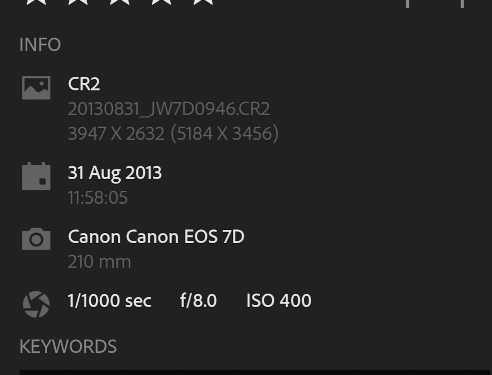- Home
- Lightroom ecosystem (Cloud-based)
- Discussions
- Re: Include image size for Lr. Mobile android Info...
- Re: Include image size for Lr. Mobile android Info...
Include image size for Lr. Mobile android Info please
Copy link to clipboard
Copied
Was trying to print a few images at a store kiosk and tried to find image sizes in the Lr app and could not. Tapped info but no joy.. Had to depend on the kiosk computer to eventually tell me if an image resolution was too low. Not ideal.
How do we quickly see an image size and pixels to determine it print worthiness?
Thank-you
Copy link to clipboard
Copied
Check the Info tab again. The pixel dimensions (both cropped and original) should be listed immediately below the filename, which itself is just below the File extension. See this screenshot from my Android phone, you'll notice that the filaname and pixel dimensions are quite faint, maybe that's why you aren't seeing it.
Copy link to clipboard
Copied
Thanks for your reply ~
Mine does not look like your screenshot on my phone. However - I did poke my info and it gave me different info each time I poked it, toggling 4 different info messages. But none offer kb or my size...
I still request that the size (kb or mb) be added because pixel dimensions do not give the full story on quality for print. Surprised I would be the first requesting this and surprised its not already available. How do users know the quality of a potential print if the my size is not offered? Look in another app?
Copy link to clipboard
Copied
I'm not following you when you say that you got a different info each time you "poked it, toggling 4 different info messages". The Info tab is a static display, so I think we're not talking about the same thing. There are 4 different display tabs that you can select (Edit, Info, Rate & Review, Activity), but only the Info tab displays the information that you are looking for. Perhaps you should post a couple of screenshots showing the different displays so that we can figure out what's happening.
The size of the file (in KB or MB) is not what you should be using to judge the suitability of an image for print. The only practical value is the actual cropped pixel dimensions, and you use those to determine if you have enough pixels to print this image to the size that you want and at the PPI value that you want. If you are exporting a raw file to Jpeg for subsequent printing, you would also need to pay attention to the Quality value as well. You can't do that determination from the physical size of the image file.
Copy link to clipboard
Copied
Each time I tap the info it toggles amongst 4 different info displays - each with different image info. Here are 3 of 4 screen shots. Still seems relevant to me knowing the kb/mb of an image. One could upload an original size image, but quality could be set to 50%, for example. Would that not affect print quality?
Copy link to clipboard
Copied
The above is from my Samsung phone.
My tablet displays image info similar to your screenshot.
Copy link to clipboard
Copied
OK, that's the info display that you can get in Edit mode, I was showing the dedicated Into tab which you can select if you tap on the "Edit" word at the top of that screen. No matter, you can still see the cropped and original pixel dimensions in your third screenshot.
Copy link to clipboard
Copied
Still seems relevant to me knowing the kb/mb of an image. One could upload an original size image, but quality could be set to 50%, for example. Would that not affect print quality?
By @Immaculens
I don't see how it's relevant.....in your example you cannot determine what quality setting was used (when you exported the image) by looking at the image file-size. You'd just be guessing. If I couldn't remember what quality setting I used when I exported, I'd go back to the original and export it again.
However, if you feel strongly about it, you can post a feature request at the official Adobe feedback site: https://feedback.photoshop.com/topics/lightroom-mobile/5f5f2093785c1f1e6cc40875
Copy link to clipboard
Copied
Hello Jim,
The info shown, is for the original picture. After crop it still shows the original size,
When you crop, you can't see the new size in LR. For example, If I want a crop with max 720p on one side, it is not possible. I have to crop -> Export -> check size on file explorer. Then go back to adjust, and so on.
Why not having a "live" size while cropping? Or at least a size after cropping?
Best regards, GJ
Copy link to clipboard
Copied
Why not having a "live" size while cropping? Or at least a size after cropping?
You should always be able to see the post-crop dimensions, but depending on which app you use you might not be able to see BOTH original and cropped dimensions.
As far as I can tell, all Lightroom Mobile versions will show both original and cropped dimensions in the Info Overlay when in Detail, but not Grid, view. The dedicated Info tab also shows both dimensions.
The Lightroom desktop app seems to show only the cropped dimension (original if the image isn't cropped), which seems a curious oversight. The Lightroom Web app shows both original and cropped dimensions.
So it seems to me that you should always be able to at least see the pixel dimensions after cropping. What app and platform are you using?
Find more inspiration, events, and resources on the new Adobe Community
Explore Now