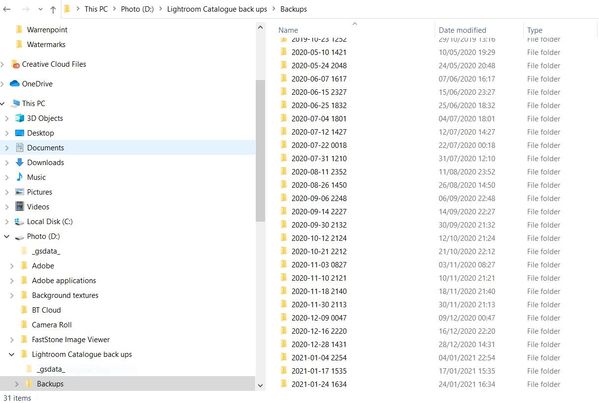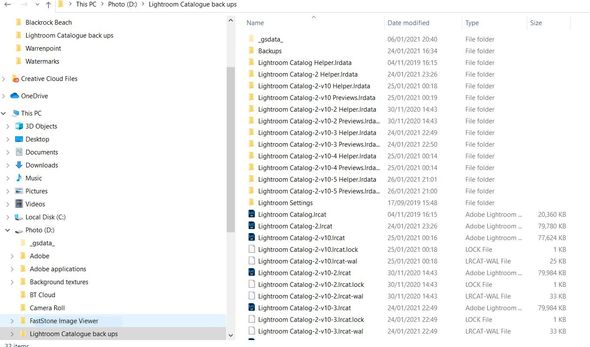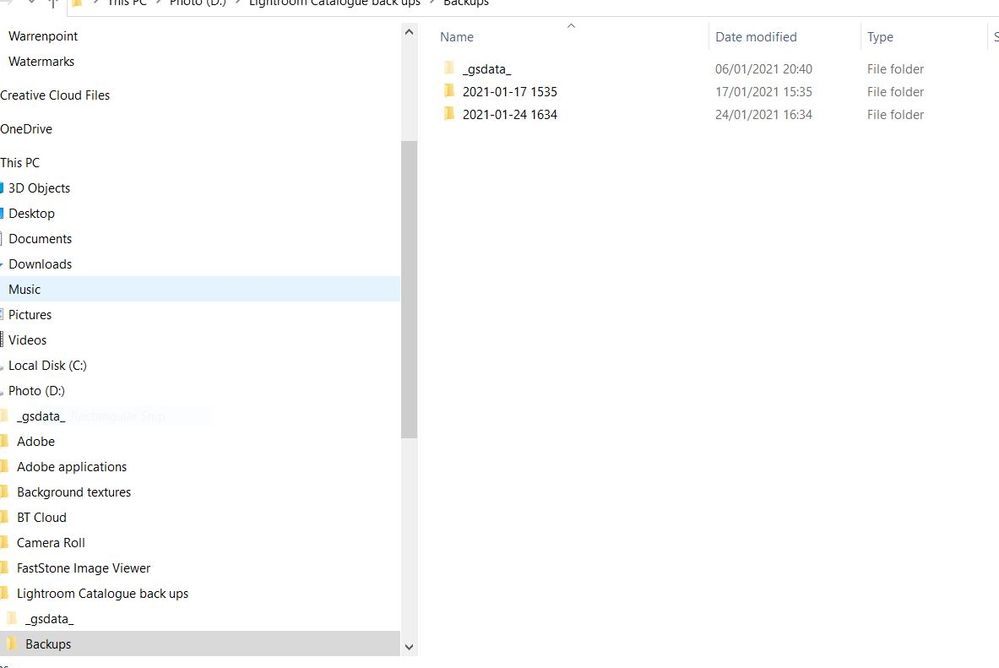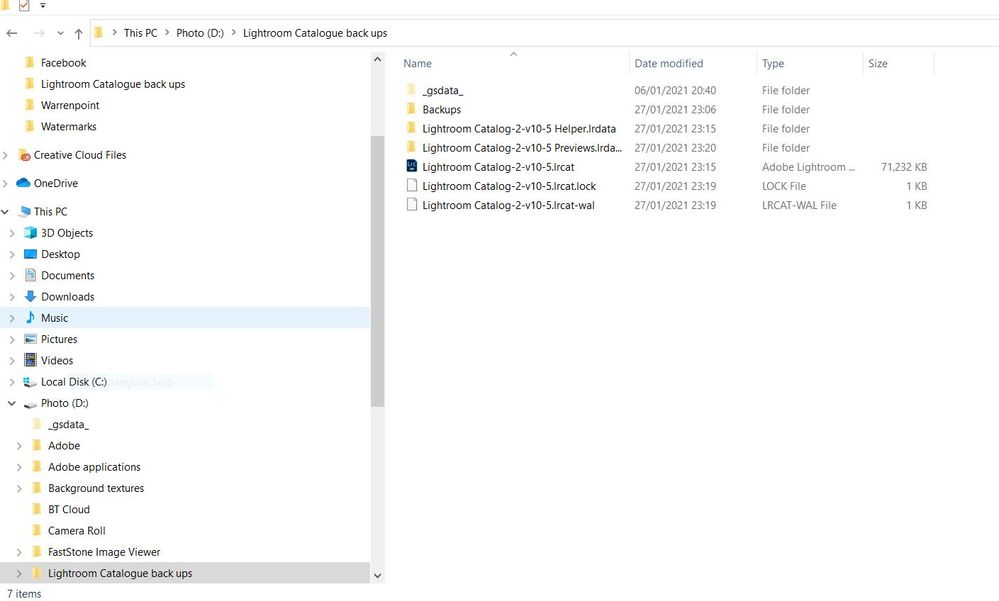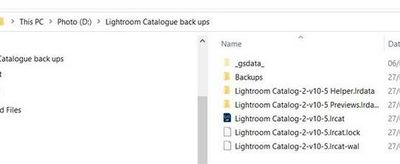Adobe Community
Adobe Community
- Home
- Lightroom ecosystem (Cloud-based)
- Discussions
- Lightroom catalogue mess
- Lightroom catalogue mess
Lightroom catalogue mess
Copy link to clipboard
Copied
Looking some help please, I do a weekly backup of lightroom and the backups are all messed up so can someone tell me what i can keep and what i can delete? The hightlighted catalogue is the one im using in LR. TIA
Copy link to clipboard
Copied
It appears that every time LrC 'opens' it is updating and old catalog. {ie. Lightroom Catalog-2.LRCAT}
This is resulting in all the other versions {Lightroom Catalog-2-V10-2.LRCAT, Lightroom Catalog-2-V10-3.LRCAT, Lightroom Catalog-2-V10-4.LRCAT, etc}
1) First, You must open "The hightlighted catalogue is the one im using" and in Preferences/General and set the preference for this Catalog-
This setting (most recent) can cause confusion, but is the one I use-
You might be better to set it to your specific Catalog {Lightroom Catalog-2-V10-5.LRCAT} until you can sort out your system. Like this (as my catalog)-
2) Next, when you are certain that {Lightroom Catalog-2-V10-5.LRCAT} is your correct working catalog, Using File Browser, you can 'Move' all unnecessary files to a temporary backup location leaving only the current catalog and its supporting files. (The Temporary location can be later deleted when certain you have all working OK)
My ONE working Catalog, and support files, in a parent folder called 'Lightroom Catalog', looks like this ( the {.lock} file appears when the catalog is 'open', as it is now)- Note all the similar names of the .LRCAT and the support files!
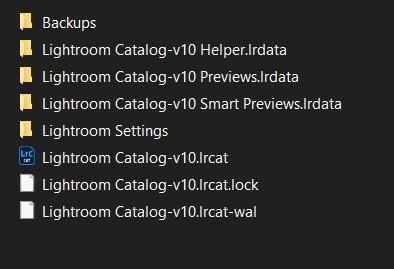
3) The {Backups} folder! It holds backups of the Catalog, saved weekly, as you are aware.
You can delete many of these, keeping only a few of the recently 'dated' folders. They are your 'lifeline' if your working catalog ever becomes corrupt and you need to restore from a backup.
IMPORTANT: When you next create a Catalog Backup- you MUST change the location to be on another physical hard-drive! Having the Backups next to the Catalog means that in the event of a Hard-drive failure you would lose EVERYTHING! Catalog & backups- the lot, gone!
Post questions again if you have any doubts about you 'tidy up'.
Copy link to clipboard
Copied
WobertC thanks for your help to date, i have done as you advised and moved all things i though that were connected to that catalogue onto that desktop into two seperate folders and shut down LR opened it and all is still there.
this is what the folders look like now, should i change back to load most recent? I have LR & PS and all my photography items on a seperate drive which is backed up to two external drives.
Copy link to clipboard
Copied
That should read NOT connected to that catalogue.
Copy link to clipboard
Copied
Your last screen-clip:
Mostly Looks OK, BUT consider it is NOT a Backups folder- It is your primary working Catalog folder. Change the 'parent' folder name to "Lightroom Catalog". This will then require you to [Double-Click] on the {Lightroom Catalog-2-v10-5.LRCAT} to open your catalog, and change in preferences to specify this new 'folder' name change, or set to the "Most Recent".
Keep your folders of 'Not Connected" stuff for a time until certain that {Lightroom Catalog-2-v10-5.LRCAT} has all your photo data that you expect. Why? Because with so many Catalog versions it is possible you have imported (and edited) some files that are in one catalog but not in another. (There are methods to correct this if needed.)
Now when you close your catalog to shut LrC down- Change the destination to ANOTHER DRIVE for the Backups. Click on the [Choose] button in the Catalog Backup dialog window.
All the best keeping it tidy 🙂
Copy link to clipboard
Copied
WobertC thanks so much for all you help all seems to be working again.