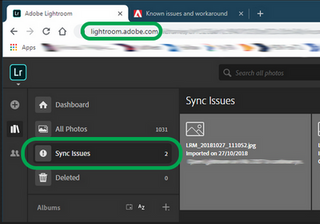Adobe Community
Adobe Community
- Home
- Lightroom ecosystem (Cloud-based)
- Discussions
- Lightroom photos not synced to Lightroom Classic
- Lightroom photos not synced to Lightroom Classic
Lightroom photos not synced to Lightroom Classic
Copy link to clipboard
Copied
When travelling I use Lightroom on my iPad to edit some photos. Lightroom says that all photos are uploaded to the cloud yet when I return home I see some but not all the photos on Lightroom Classic on my home computer (Mac mini). Why is this happening and how do I fix this?
Copy link to clipboard
Copied
I'll need more details & I'll help you figure this out.
What version of Lightroom Classic & the macOS are you working on? What kind of images do you work with? JPEG or RAW?
Lightroom mobile sync images to Lightroom Web (https://lightroom.adobe.com) & later, the images get downloaded & synced to Lightroom Classic. I'll share some directions to begin troubleshooting this.
- Check the images pending sync & apply flags/ratings to these images.
- Log on to Lightroom Web (https://lightroom.adobe.com) to check current Sync issues on the left part of the screen.
If there are any sync issues, click on them to know more, find the original for those images, and back them up safely before you empty the Sync issues from Lightroom Web. As long as there are sync issues on the Web, you can encounter trouble in syncing images & edits.
After following these steps, let Lightroom Classic continue syncing for at least an hour & let me know how it goes from here.
Thanks!
Sameer K
Copy link to clipboard
Copied
Hi Sameer,
I am currently running Lightroom Classic 11.5 release and the MacOS is version 12.4. That said, I likely want running either of these newest versions when it occurred in August unless those were the most current versions at the time. I try to keep both current though. I work solely with RAW files. At this time and in August, Lightroom Classic was not reporting syncing errors. I am headed out tomorrow and will be taking photos and editing some in Lightroom while away. Based on previous experiences some will be shared to Lightroom Classic and a few will not be. I remember quite clearly that the last time it happened I let it Sync overnight and still Lightroom Classic didn't get them all. When I return on Sunday, I will do the same and then follow the instructions you've outlined and report my findings on Monday. Thank you for your help with this.
Denis
Copy link to clipboard
Copied
Hi Sameer,
Copy link to clipboard
Copied
Copy link to clipboard
Copied
Hi Denis,
Thanks for confirming this. Great job with isolating the issue down to Lightroom Classic; it helps.
Go to Lightroom Classic & try these steps.
- Apply flags/ratings to synced images or create a new collection from Lightroom Classic.
- Try using a different internet connection & let Lightroom Classic sit for an hour.
- If the below-mentioned option is enabled & you have set Lightroom Classic to store synced originals to an external drive, as a test, uncheck this setting.
If only everything looks good, synced & backed up on Lightroom Web, proceed further.
- Go to Preferences > Lightroom Sync > Press & Hold the OPT key > Select 'Generate Diagnostic Report' > upload this to Creative Cloud files (https://assets.adobe.com/files) and share with me in DM.
- In the same menu, select > Rebuild Sync Data & let this finish. You can leave Lightroom Classic running overnight or at least a couple of hours at this stage.
Let me know how it goes from here,
Thanks!
Sameer K
Copy link to clipboard
Copied
Thank you for the quick response. I've done the following
- Apply flags/ratings to synced images or create a new collection from Lightroom Classic.
- Try using a different internet connection & let Lightroom Classic sit for an hour.
With respect to, "If the below-mentioned option is enabled & you have set Lightroom Classic to store synced originals to an external drive, as a test, uncheck this setting." The option is enabled, however it's not set to save the originals to an external drive. I have it set to store the originals to a specific drive. Therefore I have not unchecked this setting.
I then went to the Lightroom preferences tab and noted that the five files I'm missing are still being downloaded. Not sure why five (seemingly adhoc) files out of the 26 files were still downloading. (NOTE: this was the case before I changed Networks and is still the same after changing Networks).
I have Generated a Diagnostic Report and will upload it to the Creative Cloud files link that you provided.
I will wait your response before I Rebuild Sync Data.
Thanks again for your help with this.
Denis
Copy link to clipboard
Copied
Hi Sameer,
I thought I'd provide a further update. Though I did not "Rebuid Sync Data" I did exit Lightroom Classic and started it up again. The five files were initially still in "downloading" mode but then they magically downloaded and now Lightroom Classic "All Synced Photographs" is the same as on my iPad's Lighroom.
It would sill be good to know why this happens so I'm hoping you can see something in the Diagnostic Report. Having this happen again and again is something of a pain especially if I have a couple of hundred files that I'm expecting to transfer to Lightroom Classic. Sorting through them is time consuming.
In any event, thank you for guiding me through this so far. Hope to hear that the software developers are tracking this down.
Cheers!
Denis