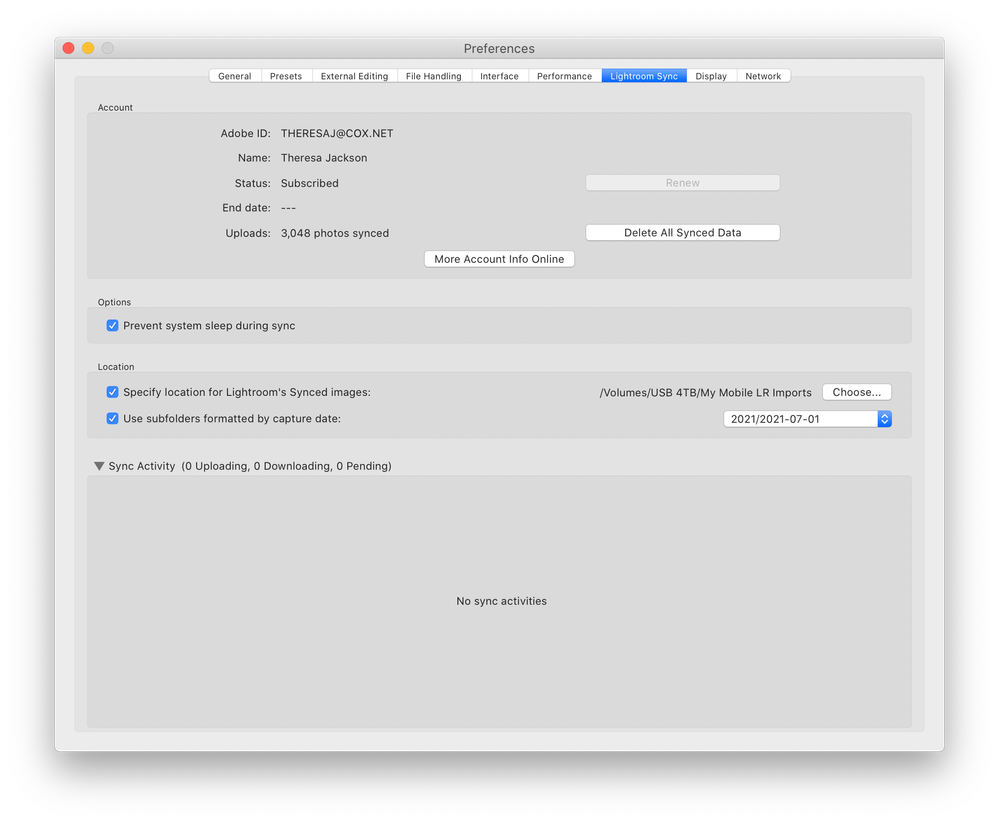Adobe Community
Adobe Community
- Home
- Lightroom ecosystem (Cloud-based)
- Discussions
- Question about importing raw files to iPad Pro…
- Question about importing raw files to iPad Pro…
Question about importing raw files to iPad Pro…
Copy link to clipboard
Copied
Just bought an iPad Pro 2021 256G version. I have watched a lot of videos about using it to import images rather than into my iMac. While the work flow looks great. As I understand it, when done, full NEF RAW files will be stored on iPad, Adobe Cloud and on my iMac. Great for doing edits on whatever device but 45 MP images will fill a iPad’s SSD card up fairly quickly. How do I downgrade images on the Ipad to smart previews. I know if I go the other direction and import to the iMac, I will have RAW on iMac but smart previews on cloud and iPad. This negates having cloud as a real backup. This also then involves making collection which, as I understand it, if I delete an image on my iPad, it is deleted in cloud and the collection but not in the LR folder. This kills using iPad as a culling device, which it excels at BTW. At any rate, having a years worth of full size 45 MP images on my ipad is not an option. Any thought or ideas welcome. New to mobile CC not Classic so figuring this out as I go…
Copy link to clipboard
Copied
Thanks for writing this question! I have the same problem. You should be able to easily delete the raw version of a photo without losing your edit+smart preview.
I'd like to import and edit the photos taken on one (!) day directly on my ipad (offline). Then export them on the go and keep only the edit+smart preview to save cloud/ipad disk space. When I then go online I don't have to wait hours to upload RAWs to the cloud but I have my edits synchronized with my desktop.
If I needed to, I could plug in an external HDD with the RAWs to edit or export the photos a second time.
Please unlock this feature, because otherwise this whole "mobile-app-cloud-thing" is pointless!
Copy link to clipboard
Copied
In reading the comments from both of you, I think (and I may be wrong) you are going about things the wrong way. If you are going to import the images onto the iPad then the full-sized raw images are going to be in the cloud. That's the way the system works when you use Lightroom (the cloud version). If you want smart previews in the cloud thing you need to import the images into Lightroom Classic, create collections, and then synchronize the collections. Then you can edit the collections, do the culling, etc. on the iPad. And you don't need 4 TB of cloud space. You don't even need 20 GB of cloud space. That's my take on it, but I could be wrong.
Copy link to clipboard
Copied
Thanks for the reply. Yes, I understand that part. It is the inability to remove the RAW files from the iPad that is the bump in the road. Delete them and they are deleted from everywhere. Just a simple, convert RAW to smart previews would do the trick.Would like RAWs in cloud and on iMac but not permanently on iPad. Input from iMac side and RAWs are on iMac but not in cloud ot iPad.
Copy link to clipboard
Copied
If the ipad has no internet connection, nothing will be uploaded. I think you can also just press "pause synchronization" even if youre online.
All we (or at least I) want is to "downgrade" (from RAW to smart preview) the imported photos, at any time on the go.
It's nice to be able to sync the collections created on my desktop with Lr on the iPad to look at some smart previews.
But what I want is to use the iPad as a fully functional (I still miss tools - but different topic) mobile editing device, when I'm out on location, and not just as a nice gimmick.
It would be so easy to implement the "downgrade" option (like in Lr Classic) - so I'm asking you: Why not?
Because Adobe is making too much money from people who upgrade their Upload limit for that reason?
Copy link to clipboard
Copied
I guess I'm not following your logic. If you are using your iPad, importing to your iPad with no Internet connection (Sync paused), if the raw files are somehow magically converted to smart previews what is going to happen to the original full-sized images?
Copy link to clipboard
Copied
No I have full internet. I want full res to go to cloud and iMac but then when done initial culling, be able to convert RAW files to smart previews on ipad to save space...
Copy link to clipboard
Copied
I have a different workflow than @Dave737 , but in the end we have the same goal: To save space! - And at this moment we are not able to do that.
To answer your question: The full-sized RAW images stay on the XQD Card in my camera. I never delete them as long as I have no redundant backup on my backup storage in the office.
What do you mean by "somehow magically"? I'd like to have a button for that. In Lr Classic I can do exactly that (see screenshot) - completely offline! So I'm still asking why not bring that functionality to Lr ("mobile")?
Copy link to clipboard
Copied
Message removed by original contributor.
Copy link to clipboard
Copied
The raw images are uploaded to the cloud when your iPad is connected to the internet. They only stay on your iPad temporarily for you to work on them. Over time the full resolution image will automatically be replaced by a smart preview on your device. You can speed this up by clearing the cache in Lightroom on your iPad. Here's how.
- From the library, tap the more options (3 dots) in the upper right corner
- Tap Settings
- Tap Local Storage
- Tap Clear Cache. This will remove the Locally Stored Copies.
To check on the location of an image do this.
- Tap on an image to select it
- Tap on the cloud in the upper right corner
- Most likely you will see Smart Preview for Local and Original for Cloud Backup. This means the photo no longer resides on your iPad.
IF you imported the raw photos to the Photos app before importing them to Lightroom you should delete them from Photos after they have completed the upload sync process in Lightroom. They do not need to stay in the Photos app.
Copy link to clipboard
Copied
Thank you for the reply. This is maybe the third version of how it works so far. Is their a definitive source on adobe's site that discusses this topic. A training video maybe. I find a lot of talk about what you can do but nearly nothing on the actual mechnics of who is where and more importantly what size. If what you say is true then great. But after clearing the cache, my photos on my ipad still say they are NEF RAW and 45+ MB.
Copy link to clipboard
Copied
This is how it works. Lightroom still stores some data locally on your iPad, but I don't know exactly what that is.
What do you mean "my photos on my iPad"? Where are you looking for this number? If you are looking at the Photos app, that has nothing to do with Lightroom.
Copy link to clipboard
Copied
Thanks for your advice. This is certainly a great workflow for users, who always have a fast internet connection and have no problem with paying an additional 10€ a month for 1TB adobe cloud space...
Unfortunately that doesn't work for me.
Not only is it slower and more expensive to upgrade - it is also a workflow fully dependant on being online. But what if you shoot out in the field, where you have no Wifi/LTE/5G?
Say you chose the workflow Adobe suggests...
- you pay for your 1TB cloud space,
- you pay a high price for a fast mobile internet with a really high upload limit,
- you upload every RAW and have it all synched nicely with your desktop...
- After a few months or a year you've reached your 1TB limit!
What then? Simply delete your edits from last year completely? Of course you can export them as original + metadata (edit) on an external backup storage, but then you always have to reimport them, when you need them.
Either way you would always have only your recent work at hand. You would't be able to quickly search for things like: the lighting set up from the last time you were at that same location, the first photos of a long time lapse series, how a person looked like 1 year ago, or simply which settings you used for a photo from last year (or later).
If you had the ability to simply switch from original to preview and back (by relinking the RAW-files) without deleting your edit from the library, the mobile version would be a real benefit!
So please help me here! Maybe I'm just completely lost. I really want to use Lr (mobile), but at this moment I can't.
Copy link to clipboard
Copied
The workflow is confusing but it works great when you understand it. If you know how to manage the cloud storage properly you can even get by with 20GB Photography Plan. The workflow requires that you use Lightroom Classic on your computer and Lightroom on your phone and tablet.
When Classic is synced to the cloud everything you imported with the iPad or phone to Lightroom (cloud) will download to a computer hard drive. You can customize where and how you want the photos downloaded. These photos can be deleted from the cloud after the sync completes. I call this the southbound sync.
Anything that is in the Classic catalog that you want access to in the cloud can be synced back up. I call this the northbound sync. Photos synced from Classic to the cloud are sent as smart previews. The smart previews do not count against the storage.
It is a great workflow, but it is confusing for sure. I have a course titled Learning the Lightroom Ecosystem on LinkedIn Learning. Check it out if you want to fully understand how it all works.
Copy link to clipboard
Copied
Thanks for sharing your workflow! I experimented a little and I think I know what you mean by doing a "south- & northbound sync"
But obviously that is only a work around. Sorry, but in my opinion that workflow is really inconvenient. Maybe I'm still lost, but it seems you can only "southbound sync" collections instead of folders. That is a bummer, because I have organized all my photos in folders and now have to convert them to collections.
But what strikes me most is this:
"Lightroom Classic to Cloud: If you sync collections from Lightroom Classic, only smart previews are synced. Smart previews do not consume space on the cloud.
Cloud to Lightroom Classic: If you sync images from Lightroom desktop or Lightroom for mobile to Lightroom Classic, original files are downloaded."
WHY!?! Is there any logical explanation for that? Why not make it an option, that you can switch on and off?
But instead that means, that I always have to use my iPad to import photos from the camera, otherwise there is no chance to edit the full-res photos on the iPad. And I always have to be online and wait until everything is synched on my desktop.
That is frustrating!
Copy link to clipboard
Copied
Yes, this has been a very educational discussion for me also. I agree the hickup is the "soutbound" direction. I too have a folder setup that goes back over 15 years. So having this disconnect is a problem. I could not find a way to convert the Collection into a folder in LR. This would give you the ability to import from iPad then full size RAWs run through the system. Do what you are going to do with the images then convert the ipad images to smart previews for showing only. This would be ideal. Also I find the Northbound direction is required of me at this time, as I do a lot of landscape Exposure and Focus bracketing. None of these functions are in the LR mobile side. So I will thank you all greatly for clarifing my workflow and making the power and limits of LR mobile clearer. Thanks again.
Dave
Copy link to clipboard
Copied
Dave, I am not sure what you mean by converting the Collection to a folder in LR, and I don't really understand your workflow. It sounds like you should be using Lightroom Classic to import and manage your bracketed photos, then sync smart previews of the edited images to Lightroom.
For further clarity the southbound sync has copied full res images from the cloud to your computer. If you didn't identify a custom location for this download, the photos are in your pictures folder.
Copy link to clipboard
Copied
WHY??
Because Lightroom puts all photos in a cloud and Lightroom Classic requires all photos be on a hard drive.
This is how it works. They are two different applications that handle file management differently.
You don not HAVE to import photos with the iPad. I only do this when I am traveling. Otherwise I use Lightroom Classic.
"otherwise there is no chance to edit the full-res photos on the iPad"
This statement is inaccurate. All editing with Lightroom is done on smart previews because the full-res photos are in the cloud.
Copy link to clipboard
Copied
Yes, that was my conclusion in the end. There are too many features missing from LR that are in LRc. Also if loading into LRc then modifications travel throughout all including floders if modified on iPad. My understanding and experience is that if images are loaded from iPad, all modifications will travel throughout but there will be no folder version to have on HD. My images are on a Samsung T7 external drive but those loaded from iPad are not capable of getting there except through a seperate loading. Just saying there is a big disconnect at that point going iPad to computer which does not exist when moving from computer to iPad. I am at peace with these results as not much can be done about it till Adobe decides to change it. As I said, I am new to the mobile versions of PS and LR and from watching YouTube videos got the impression that it was THE way to go. After many discussions and trial and error, for me, right now not so. Thanks again to everyone who chimed in...
Dave
Copy link to clipboard
Copied
... but there will be no folder version to have on HD. My images are on a Samsung T7 external drive but those loaded from iPad are not capable of getting there except through a seperate loading.
This is not accurate. There IS a folder of the images on your computer. Right now it is in your Pictures folder because that is where everything goes by default. You can tell LrC to put the photos in any other location, including an external HD. Set this up in the LrC preferences.
See the screen capture. My Lightroom (southbound synced) photos go into dated folders on an external HD called USB 4T.
Copy link to clipboard
Copied
Theresa, Thank you so very much. Would never have found this otherwise. Running test now...
Copy link to clipboard
Copied
In the end, I will import to LRc and create collections for LR. I tested both
directions and it cost less to keep images local rather than pay for extra cloud space. also upload to cloud took forever so it could be days before a large shot could work it's way to my iMac. Also do a lot of focus and exposure bracketing which can not be done in LR... Thanks Everyone for your input...
Copy link to clipboard
Copied
I uploaded about 100 GB of RAW files to Lightroom using my iPad. The photos are now on my Lightroom Classic hard drive. I have done basic editing, applied metadata (flags, keywords, copyright, Geotags etc.) and have created several collections separating the photos into categories I will use for editing and export.
Since the photos are stored on my hard drive, I would like to delete the RAW files from my cloud storage but am not sure how to do that without losing my collections, flags, keywords and other information not stored in metadata.
If I delete them from All Synced Photographs in my desktop catalog I will have my photographs but will I lose my synced collections?Will the collections remain in my Lightroom Classic desktop catalog and resync?
I just want to be sure deleting the photographs from Lightroom Classic's All Synced Photographs won't remove the photos from the synced collections. Should I unsync the collections before removing the photos from All Synced Photographs and then resync them afterward?
The collections on my iPad are now in neat hierarchies -- will they be scattered or will the albums rebuild inside the Lightroom Mobile folders I've set up to organize the albums?
Is there anything else I should do or a different way to delete the RAW files from my cloud storage?
Thanks!
El
Copy link to clipboard
Copied
@bonanza3 wrote:
I just want to be sure deleting the photographs from Lightroom Classic's All Synced Photographs won't remove the photos from the synced collections. Should I unsync the collections before removing the photos from All Synced Photographs and then resync them afterward?
Yes, that's the way to do it. There's much more detailed instructions here: https://www.lightroomqueen.com/remove-photos-cloud-sync/
The Lightroom Queen - Author of the Lightroom Missing FAQ & Edit Like a Pro books.