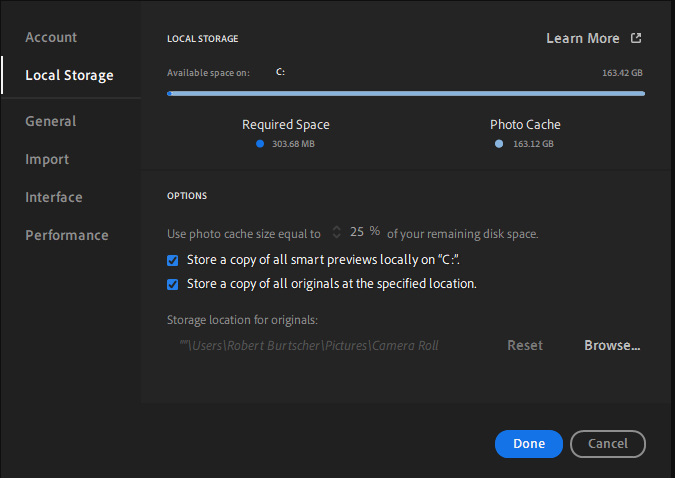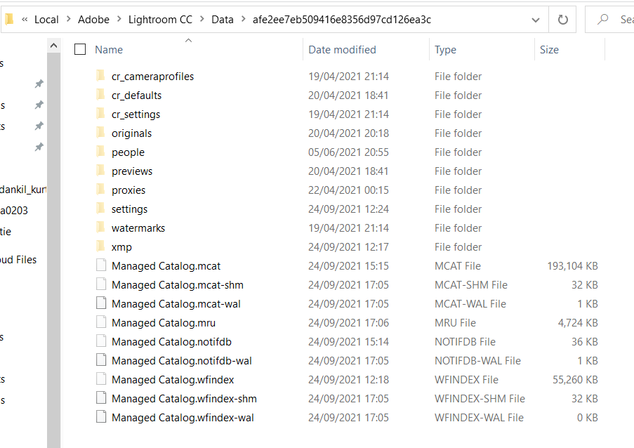Adobe Community
Adobe Community
- Home
- Lightroom ecosystem (Cloud-based)
- Discussions
- Re: restauring deleted cloud files
- Re: restauring deleted cloud files
Restoring deleted cloud files
Copy link to clipboard
Copied
Hi
I'm a basic Lightroom user. I use my Lightroom (this new Desktop thing) on two computers (a Desktop and a Laptop). Because, I had syncing problems with my Desktop, I decided to delete all my photos permanently and reinstalled Lightroom. All files on my Adobe cloud were also deleted.
My assumption was (which turned out to be wrong) that when I use Lightroom on my laptop, which also holds the entire library, photos will be synced back to the cloud. However, it does the oposit. It deletes all the photos I had on the Laptop too :-(. Luckily, I backup the "Camera Roll" folder which holds all my fotos also on a different place on my hard disk. Hence, I have them still available.
Any advise for the next step? Would be highly appreicated!
Best, Robert
Copy link to clipboard
Copied
You've probably realised by now that in the Lightroom ecosystem, the data held your cloud server is the "master", i.e. any changes that you make in any of the Lightroom "client" apps (such as adding, editing or deleting images) are synced to the master catalog in the cloud, and from there they will sync down to all the other client apps when they are next launched.
So if you did indeed "delete" all the images from one client, those deletions are synced and applied in the cloud, and then also applied to all other clients on next launch....which is indeed what happened. The local copies that you stored on your laptop are NOT a backup.....they are simply an option for the user to have their images stored locally in order to allow the device (such as a laptop) to carry on working when not connected to the web. So deleting the images from the cloud also means delete the local copies on the basis that they are no longer needed.
You said that you deleted all the images "permanently"....did you actually do that by first deleting the images in the desktop app, then opening the "Deleted" album and then selected all the images and "permanently" deleted them using the trash can icon? When you delete any image from the cloud, it is held in a trash-can for up to 60 days (to allow for a change of mind or recovery from an error). If you didn't do that, then you should still be able to open that album in any of the client apps and restore them from there, if the 60-day period hasn't elapsed. But if you have permanently erased them via that "Deleted" album, all you can do is re-import them from any backup that you have, though that will lose any work you may have done on them.
Copy link to clipboard
Copied
Jim. Thank you so much for your response. Indeed, I did a big mistake. It is a big blow. A deleted all permanently because this syncing problem wouldn't go away. Is there a work around? I was thinking to use my LR library offline and migrate it to a LR Classic catalogue and sync it from there somehow. Would it do the same? Luckily I have still the images but I would loose years of editing work.
Your advise is highly appreciated. Cheers, Robert
Copy link to clipboard
Copied
Unfortunately, you can't "migrate" a Lightroom Library to Lightroom Classic.
But explain a bit more about this "Lr Library offline" what do you mean by that? If you only have the images stored somewhere outside the Lightroom ecosystem, then they'll only be the original files in the unedited state. What you need is a catalog which is associated with those images, either a Classic catalog or even a Lightroom Desktop catalog if that currently has syncing paused. So what have you got?
Copy link to clipboard
Copied
Thanks again for your quick reply.
I simply copied the entire folder "Camera Roll" of Lightroom Desktop into a back-up folder. I hoped that this would also contain the LR Desktop catalog. So, I thought to copy this folder "Camera Roll" back to its original location (deleting the one which is currently there). Offline means, disconnecting the computer from internet in order not to allow it to sync with the cloud (master copy). In this modus I could then migrate it to LR classic. I know this is very rudimentary but no clue how to resolve it in a different way...
Worthwhile to try or not at all?
Copy link to clipboard
Copied
And "Camera Roll" i believe is the standard location for "storage location for originals" as applied in the Preferences of LR Desktop.
Copy link to clipboard
Copied
I don't understand your reference to "Camera Roll" at all, that's the name the Apple gives to their default image storage location on iPhones and iPads. Adobe does not use that term at all in the Lightroom apps, and the default location for originals on desktop/laptop computers is inside the Lightroom library, the naming and placement of which is determined by which OS you are using. Assuming you are using Windows, the Lightroom Library would be in "username/AppData/Local/Adobe/Lightroom CC/Data"....so you would need to have an unsynced copy of that from before you deleted all the images from the cloud. Then you would also need a copy of the locally stored originals.....the default location for those is also inside that library, but it's possible for the user to change the location to one of their own choosing. If you did that, then you'd need access to that as well as the library.
Do you have those two items?
Copy link to clipboard
Copied
Thanks. I think I have only one item. The locally stored originals. But not the catalogue. I discovered the catalogue files in the path you described. For some reason my storage of local originals is that one
The files in the path you indicated to me look like this:
Can you make any sense out of this? I haven't updated these files though. That's why they have the date of today.
Thanks a lot for your help.
Copy link to clipboard
Copied
Can you make any sense out of this? I haven't updated these files though. That's why they have the date of today.
Thanks a lot for your help.
The modification dates of the catalog files in that screenshot would be as expected if you ran the Lightroom desktop app earlier in the day yesterday, which is presumably when the sync of the deleted files took place.
So, if Lightroom desktop on both your systems is now showing all files deleted, and the photo count of the "Deleted" album is zero, I don't see any way to restore your catalog and files back to the pre-deletion state unless you have a backup copy of that complete library folder (and of course you'd need a backup copy of the "Camera Roll" folder as well, though I think you already have that?). Without the catalog copy, however, I see no way out of the problem unless Adobe themselves are able to help, so maybe try contacting Customer Care to see what they can do.
But please do check that Deleted album on both systems to verify it's definitely showing zero images.
Copy link to clipboard
Copied
Thank you so much for all your kind support. I will try with Adobe Customer Care. Thanks!
Copy link to clipboard
Copied
Salut, désolé, mais je vous répond en français, sachant que ce forum en permet la traduction automatique.
Donc votre catalogue est à ce jour dans l'application LR (donc dans le Cloud).
Le plus simple est d'installer LRC sur un unique ordinateur PC ou Mac.
Sans aucune photo, vous ouvrez LRC, aller dans les Préférences, Lightroom synchronisation et vous définissez :
- sur quel volum/disque vous souhaitez récupérer les fichiers originaux (par exemple D:\Originaux\Photos)
- vous définissez le système de nommage des sous dossiers où seront copiés les fichiers par dte de captur (2021/01/01) ça sera le modèle utilisé.
Ensuite dans LR si vous avez supprimé toutes ls photos, mais pas supprimé définitivement, vous les réactivez toutes. Si les photos sont toujours présentes et classées, C'est tout bon.
Retournez dans LRC est activez la synchronisation.... Dans quelques temps toutes les images seront rapatriées sur votre ordi, le classement par Album sera répétés dans les colections, et si vous souhaitez libérer l'espace sur le Cloud vous pourez supprimer les photos depuis la collection "Toutes les photos synchronisées".
Maintenant pour tout sauvegarder sur un autre disque connecté à votre ordinateur, fermez LRC et sauvegardez les dossiers du catalogue et les fichiers photos pour en avoir une copie de sécurité, à répéter après toutes les modifications faites au catalogue et aux fichiers des photos !
Si la traduction automatique ne suffit pas, merci à un expert de la faire !
Copy link to clipboard
Copied
Hi Yves. Thank you very much for your help. I also understand French and the translation helped me in addition. Unfortunately, on the cloud I have deleted all my photos permanently. This is not an option anymore. I have saved the Photo Library in a separate location of the hard disk (not connected to LR nor to LRC). The catalogue of LR I failed to update. Hence, I can bring back the photos somehow into LR I guess (import them all over again). But I will loose all the editing which I did because of the catalogue which is now on 0 photos!
Adobe Customer care is impossible to contact. At least I can't figure out any means to send them a message. What a crap product this is for an expensive payment plant. Never ever again Adobe!