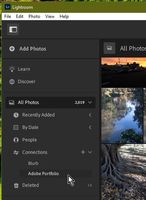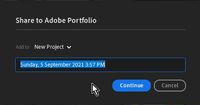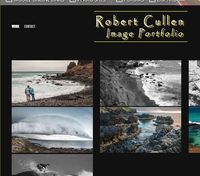Adobe Community
Adobe Community
Save as?
Copy link to clipboard
Copied
I know this question is reaaaalllly simple, but I have searched and searched and can't figure it out. I am returning to photography after a 20 year hiatus, so I guess there have been some updates. They used to have "save as"?
So, I have some full size images in RAW format. I want to put them on my Adobe Portfolio, so that means editing them and converting them to .jpg and reducing size and quality. I can see how to EXPORT a file as a smaller .jpg, but then I would have to import it back into Lightroom in order to use the "connections" function to link the file to my Adobe Portfolio. This seems like more steps than simply creating a new file and having it save in the Lightroom grid view. Unless I accidently set this up, it appears that exported files end up in "Lightroom saved files" by default. Is there a simpler way to edit a file and convert it to .jpg so I can then use the handy tools inside Lightroom to connect the file to my Adobe portfolio?
Copy link to clipboard
Copied
First- can we establish which Lightroom, and Version Number, you are using?
Post the report you see from the MENU: Help > System Info...
If you are using Lightroom Version 4.4 (on a PC or Mac computer) then Read on-
(Lightroom-Classic will require more steps)
-Lightroom (all versions) do not, and need not, cannot, use [Save As].
-You do not have to Export anything either! You do not have to convert anything to JPG!
-You do not have to Import any images back into Lightroom!
Here is the Method from Lightroom-(Desktop) v4.4
1) You have your raw (or ANY camera file) images Imported to the Library- EDIT [E] them to your satisfaction in Lr.
2) In the Library Grid (Press [G] ) Select multiple images for the Portfolio page.
3) Drag them onto the [Adobe Portfolio] link in [Connections]
4) A Browser page will open where you edit your Portfolio web site.
5) Done!
1) 2)
3)
4)
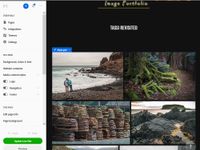
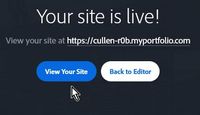
5)
Copy link to clipboard
Copied
Hi Rob,
Thanks for taking the time to help. I do have 4.4 desktop on a Mac. Everything you said makes sense, except one part. I don't want to upload full size images. I want to reduce them in size and quality before I upload. Converting to lower quality .jpg isn't necessary for technical reasons, it's to render the images less appealing to someone who might want to "borrow" them for their own use.
Copy link to clipboard
Copied
Then I guess TBMK you will need to Export and Import lower res files.
Not hard to do- Just select images, Hit the [Share] button, choose the file size, export to a local folder, Import the new files.
You can also add a watermark as you Export if you desire.
If you 'share' a file while using Lightroom on an iPad or iPhone, you can select [Lr] as the share destination, and the new file 'automatically' is added to the Library.
Copy link to clipboard
Copied
Again, thanks so much for taking the time. I was sure I was missing something/doing it the hard way. Thanks for clarifying. It is indeed so much easier than 15 years ago.
Best, Colin
Copy link to clipboard
Copied
Hi Rob,
Thanks for taking the time to help. I do have 4.4 desktop on a Mac. Everything you said makes sense, except one part. I don't want to upload full size images. I want to reduce them in size and quality before I upload. Converting to lower quality .jpg isn't necessary for technical reasons, it's to render the images less appealing to someone who might want to "borrow" them for their own use.
By @Colinml
To be clear, even though you "share" full res images to Portfolio, all that Portfolio displays to the user are low-res jpegs (it looks like they're about 2000 pixels on the long edge). This is exactly the same process that happens when you share an album via the web, i.e. the user only sees that low-res jpeg on their screens. The difference is that sharing an album via the web lets you enable a downloads option, if enabled the viewer can download full resolution jpegs. Portfolio doesn't have a downloads option (at least, not one I've been able to find), so with the low-res jpegs on display I really don't think you need to go to the trouble of exporting to create low-res jpegs yourself.
In Portfolio you can also disable the right-click option, which will also prevent some less-savvy users from copying the (low-res) image being displayed, though they can always screenshot them if they're that desperate.
Copy link to clipboard
Copied
Ok, THAT is the piece of the puzzle I was missing. Thank you. Now I see it's a couple clicks and I'm done.
Copy link to clipboard
Copied
Hello,
Where is the option in Portfolio to disable the right-click option ? I didn't find it.
Thanks.
Copy link to clipboard
Copied
Portfolio Settings>Site Options: