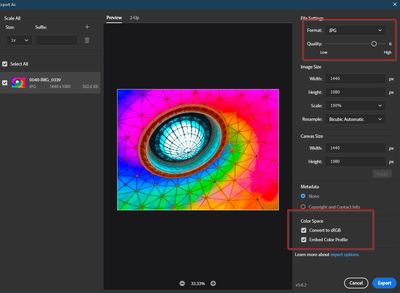Adobe Community
Adobe Community
- Home
- Lightroom ecosystem (Cloud-based)
- Discussions
- Send to Photoshop as SRGB
- Send to Photoshop as SRGB
Send to Photoshop as SRGB
Copy link to clipboard
Copied
How do I send a photo to Edit in Photoshop as an srgb from Lighroom?
In Lightroom Classic, I can go to Edit > Preferences > External Editor > Color Space SRGB.
But in LR cloud there's no such option under preferences.
Does anyone know how I can do this?
Copy link to clipboard
Copied
TBMK I do not believe you can. Lr defaults to Profoto TIF when the image opens in Ps. (Even changing the 'Color Settings' in Ps to sRGB did not change the default from Profoto.)
You can do either-
1) [Save] the image back to Lightroom, then [Export] a JPG in sRGB from Lightroom, or
2) While in Ps [Export] as JPG sRGB. (This will NOT return the JPG to the Lr library.)
Why must you 'open' an image in the sRGB color space?
Other 'color' experts may have answers!
Copy link to clipboard
Copied
Only way is to either export to RGB tiff, open that up in Photoshop and import the saved file to Lightroom, or to simply change the colorspace in Photoshop itself. Lightroom Cloudy lacks these options ostensibly because there was an effort to keep the interface as easy to approach as possible as newcomers complained about the steep learning curve of Lightroom and the myriad of options to choose from before the split into Classic and Cloudy.
Copy link to clipboard
Copied
Opening an image as sRGB may not be a good idea anyway. I assume you want to edit image in Photoshop (otherwise you could simply export a copy). Editing is always better in 16 bits and a large color space. If your final image needs to be in sRGB for whatever reason, then convert the final result to sRGB in Photoshop, not the input image.
Copy link to clipboard
Copied
To convert to sRGB, in Photoshop you need to use Convert to Profile and select sRGB from the RGB dropdown options.
Copy link to clipboard
Copied
@selondon The [Export As...] menu function has all you need to Save the Ps document as JPG sRGB- (without converting Profiles, etc)
Then you can either simply [Close] the document in Ps and NOT Save the default TIFF, or [Save] the TIFF that will return to the Lightroom Catalog.