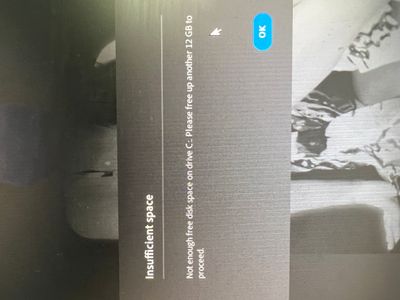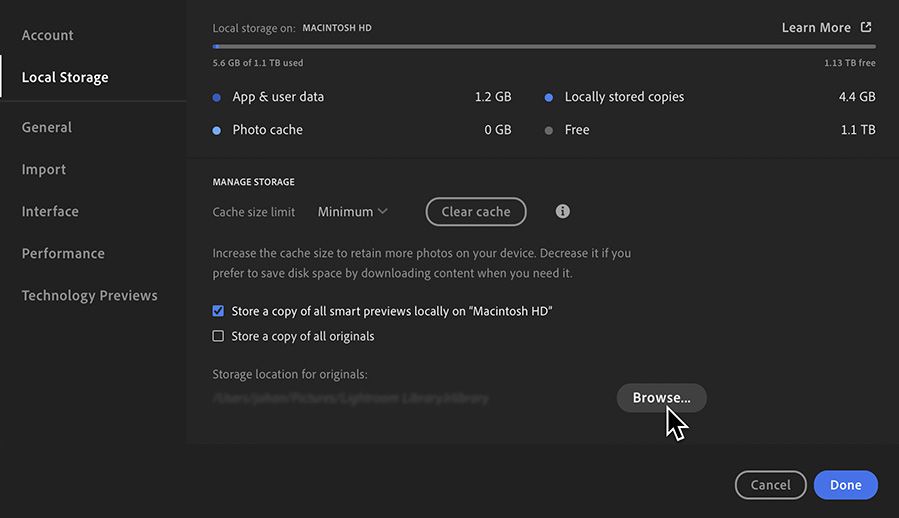Adobe Community
Adobe Community
stop local storage
Copy link to clipboard
Copied
Just subscribed to Lightroom (ver. 5.6) I have set the preferences to minimum storage on my hard drive as i only want to store photos in the cloud, but when i am trying to upload them it is still using the hard drive AND telling me i cant continue as i dont have enough space on the hard drive, probably because i have set it to minimum so how do i turn it off altogether and use only the cloud storage? thanks.
Also is 5.6 an old version because the adobe chatbot said i cant speak to an advisor because i wasnt using a new version but if i am subscribed any paying monthly surely it should be up to date. thanksx2
Copy link to clipboard
Copied
this is what im getting, even after setting the local drive to minimum and pausing the sync on creative cloud desktop (there is no option to stop sync only to pause).
Copy link to clipboard
Copied
Lightroom will always first copy the photos to the hard drive before uploading them. There is no way you can turn this off. The reason is that uploading is relatively slow, depening on the speed of your internet connection. If Lightroom would try to upload directly from the memory card to the cloud, then this would possibly take very long, or could fail completely if your internet connection is down. That is why it needs to use the hard drive as a local cache.
Do you have an external drive that you can use? If so, go to Preferences - Local Storage and click on the 'Browse' button at the bottom. This allows you to set a different location for copies of originals, even if you do not store a local copy.
Copy link to clipboard
Copied
Its the hard drive im uploading from, I have photos in loads of different folders so i got lightroom thnking i could send them all to the cloud and save space on the hard drive. 😞
Copy link to clipboard
Copied
Its the hard drive im uploading from, I have photos in loads of different folders so i got lightroom thnking i could send them all to the cloud and save space on the hard drive. 😞
By @bm1601
Set that setting to the same hard drive. It sounds silly (and perhaps it is), but Lightroom will still make a copy before uploading those photos. The reason is that Adobe wants to be sure that you do not delete the original images too soon.