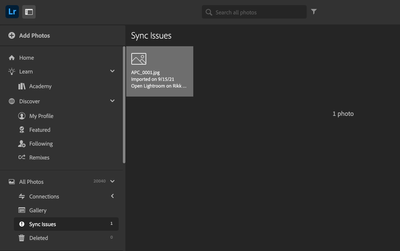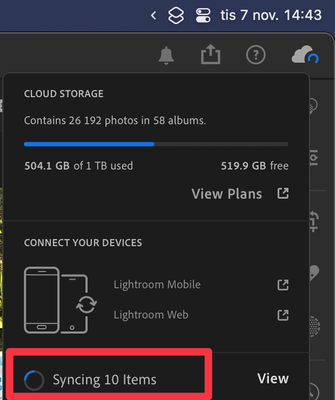Adobe Community
Adobe Community
- Home
- Lightroom ecosystem (Cloud-based)
- Discussions
- Re: Syncing stuck forever
- Re: Syncing stuck forever
Copy link to clipboard
Copied
I'm having this problem on one of my computer - an iMac, running Lightroom CC.
One picture is never syncing out of over 65,000.
I've tried all the tricks described here in old and recent threads including Option-click on the cloud icon but when I click on View it does not show anything for the stubborn photo that isn't syncing.
I've tried exiting and deleting the catalog, completely uninstalling and re-installing Lightroom CC.
I see in the various threads suggestions this is an old and fixed problem, that the threads are out of date, and to start a new thread if I have the problem, so I am doing that.
Please help!
 2 Correct answers
2 Correct answers
Lightroom Desktop last used the "CC" name at version 2.2.1 in 2019. While not impossible, I doubt that you are really using that old of a version.
Regarding "actually help me with my problem" there is little tangible information for the Community Experts to go on. No diagnostic information has been provided.
In order to help you, we need to know more information. To start:
OS Version Number:
Lightroom Version Number: (Help>System Info…)
You mention: "I've tried all the tricks described" A lis
Do you see the "stuck" image when you log into your Lightroom account at lightroom.adobe.com?
Please provide screen captures of what you see in Lightroom and what you see in the browser.
Copy link to clipboard
Copied
I "appreciate" the branding police correcting my product reference from "Lightroom CC" to "Lightroom", now any chance of bothering to actually help me with my problem!!!
Copy link to clipboard
Copied
Lightroom Desktop last used the "CC" name at version 2.2.1 in 2019. While not impossible, I doubt that you are really using that old of a version.
Regarding "actually help me with my problem" there is little tangible information for the Community Experts to go on. No diagnostic information has been provided.
In order to help you, we need to know more information. To start:
OS Version Number:
Lightroom Version Number: (Help>System Info…)
You mention: "I've tried all the tricks described" A list of the 'tricks' would be most helpful as we would likely be suggesting them without knowing you've tried them.
If you go to https://lightroom.adobe.com and log in with the same ID, do you see a Sync Issues Collection?
Copy link to clipboard
Copied
(For completeness, I tried Option-clicking on the cloud icon in the upper right hand corner of Lightroom but it did not show me the problematic photo.
I tried exiting Lightroom, then manually editing the catalog file on my system (right click > show package contents, etc. etc) deleting catalog files, then restarting Lightroom.
These are the "tricks" described on old posts here.
None of these worked.
But this is interesting - I didn't know about the web version of Lightroom.
I logged in as you suggested, and in the left-hand section found “Sync Issues” and expanded to see the message “Sync has not finished for file ‘SPO_0248-Enhanced.dng’. Open lightroom on XXXXXX to continue syncing. Added on 7/1/19.”
I didn't see a way to view that photo in the web interface, so I opened Lightroom on my computer and now it doesn't show any sync errors.
I went back to Lightroom web version, refreshed the browser, and it still shows the sync error.
Maybe a cache issue? Should I do anything further or can I assume the problem is repaired?
Copy link to clipboard
Copied
You didn't see a way to view the sync issue photo on the web because it doesn't actually exist. I've had this happen several times with HDR and enhanced images. Those types of images are processed in the cloud before they are completely imported. Most likely the processing never completed, or you deleted the photo in Lightroom before it finished.
The sync error in the Lightroom app is caused by this missing photo that is still trying to sync. Delete the missing photo using Lightroom web, and your sync error in the Lightroom app should go away.
Copy link to clipboard
Copied
Do you see the "stuck" image when you log into your Lightroom account at lightroom.adobe.com?
Please provide screen captures of what you see in Lightroom and what you see in the browser.
Copy link to clipboard
Copied
I had 239 photos syncing for days. Asvsoon as I optimized my catalogue (under 'File" menu0, all synced within minutes.
Copy link to clipboard
Copied
@jalter I believe you have posted in the wrong thread. This is Lightroom Desktop. You mentioned ''optimizing your catalog' - that is a Lightroom Classic function. Please go to Help>System Info… and provide us the exact installed version number of your software.
Copy link to clipboard
Copied
I have a total of 26192 photos in LR v. 7.0. I filter on "Sync Status (Synced and Backed Up)" and I shows me 26192 photos, hence all photos are synced. Clicking om the cloud in the upper right corner I can see that there are still 10 items to be synced. Since all photos already has been synced, who are these 10 items still syncing? How do I tell LR to stop syncing photos that obviously do not exist?
Copy link to clipboard
Copied
** SOLVED ** I had the same issue and here is what I did. In Lightroom Classic click on Sync Cloud upper right. Click on gear icon. In the LR Sync screen hold down Option (MAC) and the screen will change. You will now see an option for "Rebuild Sync Data" - Click it. Ir resolved my issue. I hope it resolves yours.