 Adobe Community
Adobe Community
- Home
- Lightroom ecosystem (Cloud-based)
- Discussions
- Apple iPhone iOS still times out before sync finis...
- Apple iPhone iOS still times out before sync finis...
Apple iPhone iOS still times out before sync finishes
Copy link to clipboard
Copied
Despite the significant improvments in the sync between Lightroom Classic and Lightroom, for Apple iPhone uses, the iPhone app continues to time out in the background before all images and videos have syncd. I don't know if this is an Adobe problem, or if Apple refuses to allow the Adobe products to sync in the background. But it is a huge issue for those of us who need to sync more than a few files at a time.
If anyone knows how to fix this, please post a reply.
Here is a link to a forum that has tracked this problem for years with no resolution thus far:
Copy link to clipboard
Copied
Hi,
It would be interesting to know what you describe as a background sync.
If you are Background App Refresh, Apple doesn't block background sync by default since it's a feature.
However using Low Power Mode will as well as any setting not to allow it.
Please verify your Lightroom Background App Refresh settings.
When it comes to syncing issues, they can be many reasons for issues.
Most important is to verify over https://lightroom.adobe.com in which direction the sync is having a problem.
If it's from desktop to device or vice versa.
Since you mention time outs, it would help to know how much data you are uploading as well as e.g. your ISP bandwidth. The time it needs to timeout would also be helpful.
Thanks,
Ignacio
Copy link to clipboard
Copied
That is encoraging news! I had aways assumed that Apple was not letting Adobe's app sync in the background, but I did find an articles that supports your conclusion. As long as Adobe has configued the Lightroom iOS app to refresh in the background, I should not be having this problem:
However, I can verify that this continues to be a problem for both my wife and me (we currently have iPhone 10's with up-to-date iOS versions). Here is a screenshot of the Lightroom settings:
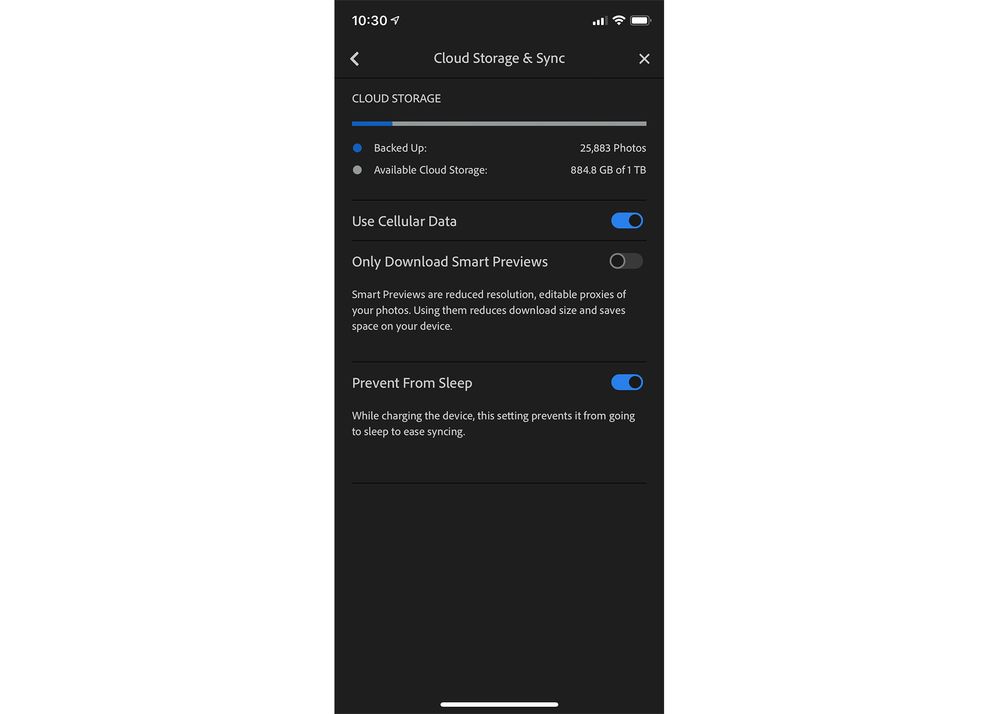
We do not use low power mode. This only occurs if we have large numbers of photos and/or videos. For example, if we we retun from a trip with 200-300 photos/videos, invariably the sync will pause on the iPhones after serval minutes unless we keep Lightroom as the active window and set the 'Auto-Lock' to 'Never'. Only then will the iPhone complete syncing to the Adobe Cloud storage without having to repeadtedly, manually re-start the sync by bringing the Lightroom app into the foreground - REPEATEDLY.
This is not a sync issue with the desktop app. It is simply an issue that the iPhone app stops automatically syncing with Adobe's Cloud storage before all files have been uploaded. Perhaps this is a problem with the Lightroom code itself in the iPhone app? Apple's built-in photos app never has this problem, no matter how many photos we have to synce to Apples's iCloud storage. I am happy to try to send a log files to your developers if this would help diagnose the problem?