 Adobe Community
Adobe Community
- Home
- Lightroom ecosystem (Cloud-based)
- Discussions
- Re: Color Mix - Hue Slider? (Lightroom Mobile)
- Re: Color Mix - Hue Slider? (Lightroom Mobile)
Color Mix - Hue Slider? (Lightroom Mobile)
Copy link to clipboard
Copied
Hey, this is more of a suggestion than a question I guess...
In the current Lightroom Mobile App you can select the 'Color' tab and then hit 'MIX' to adjust separate colors via the sliders, one of these sliders is to control the hue of certain base colors, however it currently only lets you adjust the hue within the same base range of the color, for example you can adjust something that is originally blue to being purple at one end of the slider, and cyan/turquoise at the other end, but you can't change something that is originally blue to red.
This is where my suggestion part is, maybe Adobe could introduce another secondary Hue slider to control the overall color and allow colours to be changed altogether?
Hopefully this post is understandable haha!
Thanks, Dan!
Copy link to clipboard
Copied
Hi Dan,
The HSL sliders (which have been in Lightroom since way back) are really designed to make targeted and minor corrections to specific parts of the image. For example, maybe you have some trees and grass that you need to down down the greens or yellows. Or perhaps you want to darken (or lighten) or saturate the blues in the sky.
To to create an overall image color cast, turn to the “Temperature” and “Tint” sliders. Temp will change the color cast from blue to yellow, while Tint goes from Green to Magenta. By adjusting both, you can create nearly any color as an overall image cast.
Note that Temperature and Tint are also available as local adjustments, so you can create a radial or linear gradient adjustment, or even use the adjustment brush, and paint with different color tints in different areas.
Finally, note that the local adjustments all include a “Color Overlay” that allows you to pick any color from a color ramp and use that as an overlay.
I hope that helps, let me know if you need an example.
Mike
Copy link to clipboard
Copied
Hi Michael, thanks for the reply.
What I was suggesting was an additional slider to fully control individual colours, like a Hue Shift, I understand how the current HSL sliders work for toning down greens or boosting blue etc as you mentioned, but I thought it would be a good feature if you could also slide the blues to red for example...
An overall image cast would obviously change the overall colours, but i want to single out individual colours.
And as far as I'm aware, there doesn't seem to be a Color Overlay within the Lightroom CC app?
I've just added a quick gif of an example from another mobile app -
Thanks.
Copy link to clipboard
Copied
Hi Dan,
For radical color changes, you’d have to go to something like Photoshop. Lightroom facilitates only gentle shifts to neighboring hues.
For the color overlay:
1) Choose Selective Adjustment
2) Tap “+” to create a new Selective Adjustment
3) Choose Brush, Radial or Gradient (Brush shown in this case)
4) The color overlay is shown in the Color section.
Drag the color picker to the bottom (neutral gray) to deactivate. Keep in mind that this is applied in “overlay” blend mode, so it’s not like painting with a new color. The effect blends with the original color, so the effect is subtle. Here, I’ve changed the yellow pears on the left to green, but I can’t change them to blue.
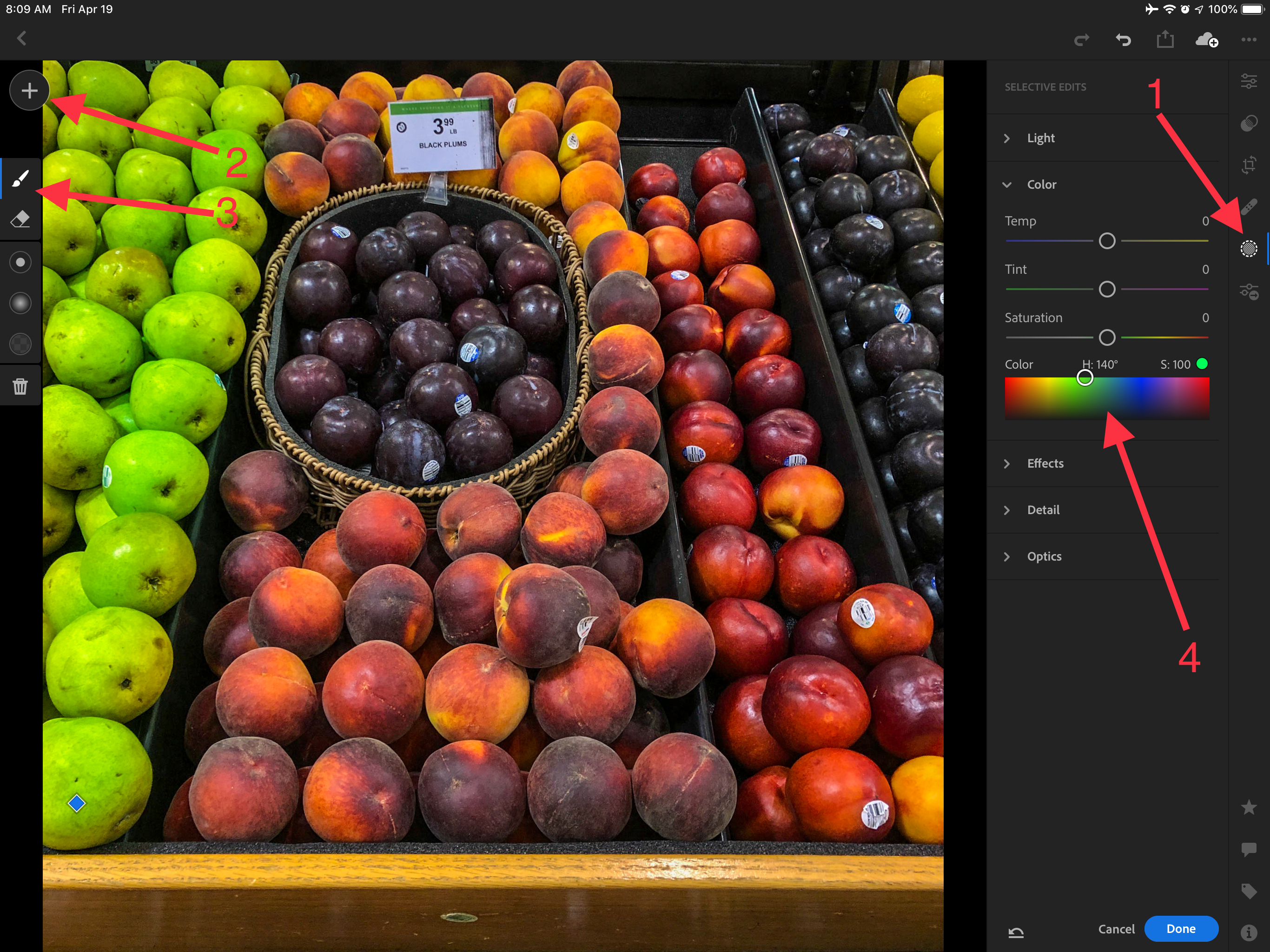
Copy link to clipboard
Copied
Hi Micheal,
Sadly all the Photoshop application series for mobile have very limited features and function. I can say they are nearly useless.
Best Regards,
Max

