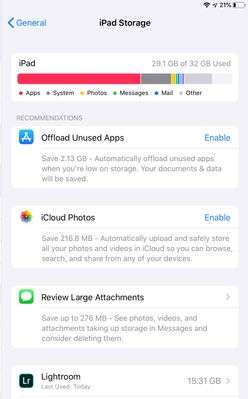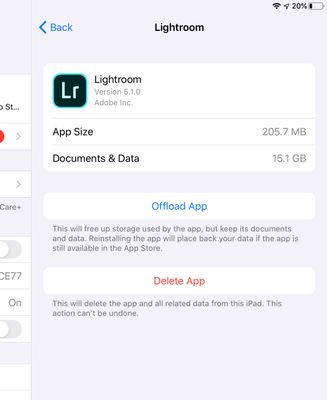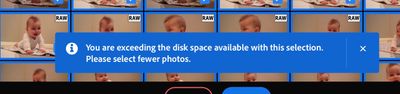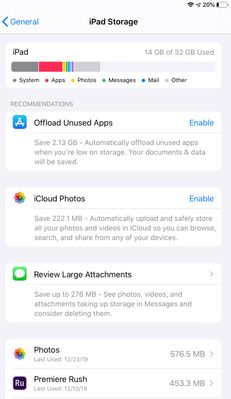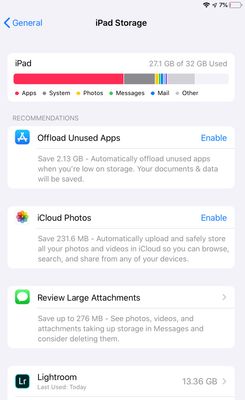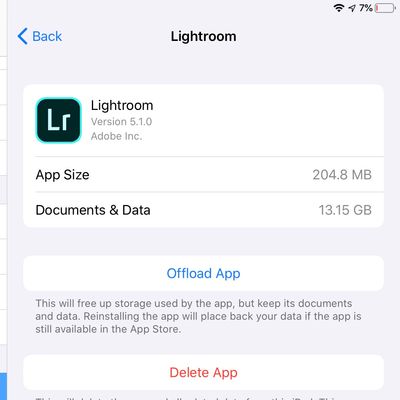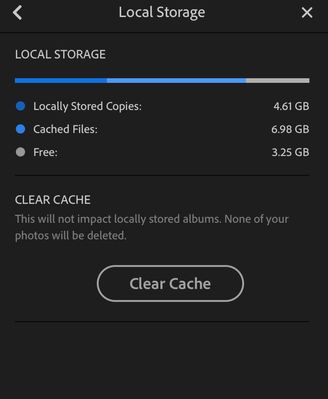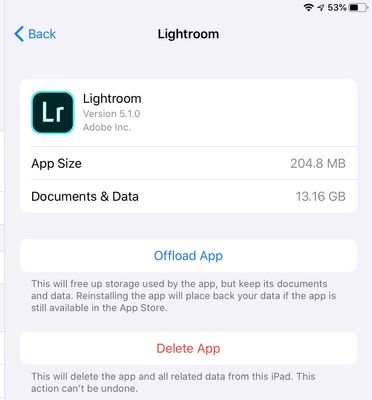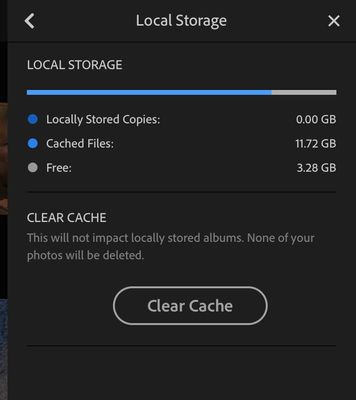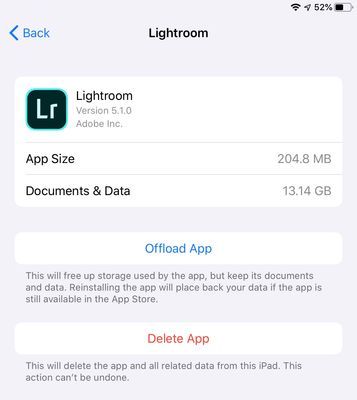Adobe Community
Adobe Community
- Home
- Lightroom ecosystem (Cloud-based)
- Discussions
- Re: Direct Image import to iPad taking up space on...
- Re: Direct Image import to iPad taking up space on...
Direct Image import to iPad taking up space on my iPad
Copy link to clipboard
Copied
Hi,
I'm trying to import photos directly from my camera's SD card to lightroom CC on my iPad using the new import function of Lightroom 13.1. I'm using a SD to lightening adaptor. It was my understanding that this new import method would skip your iPad's internal storage and upload directly to the cloud without storing any data on the iPad. I'm running into issues where this isn't correct. Everytime I import photos onto my Ipad using the new method it stores exactly the same amount of data on my Ipad. See the images below.
Before I import I have ~3b of space free and lightroom is taking up 15 gb of space.
I try and import 13GB of RAW images directly into lightroom using my lightening to SD card reader. And get this message
I uninstall Lightroom from my ipad. Freeing up 15gb of space.
I then re-install lightroom and import my 13gb of photos and it works.
Am I doing something wrong where lightroom is taking up so much space even though the images are not stored on my iPad?
Please help! I bought an iPad with a low storage limit largely based on this new lightroom feature and having to continually uninstall lightroom is super unproductive.
Thanks
{Moved from Lightroom Cloud to Lightroom Mobile Forum by Moderator}
Copy link to clipboard
Copied
Direct import firstly imports into the app before uploading to the cloud (and not directly into the cloud bypassing the app).
Photos remain in the local cache over a period of time and get removed automatically (when newer files are uploaded or others accessed for editing etc.)
It probably best to upload in batches and after syncing the the cloud is fully complete, use the Clear Cache command in setiings and see if that reduces the local storage before you import the next batch.
Copy link to clipboard
Copied
Thanks for the repsonse. I've tried to clear the cache already and it appears to do very little if anything. I havent uploaded anything for a week so everything is fully uploaded.
Before clearing Cache
After clearing cache.
Copy link to clipboard
Copied
Bump
Copy link to clipboard
Copied
I am having same issue. Why is this version called Cloud based when its clearly not.