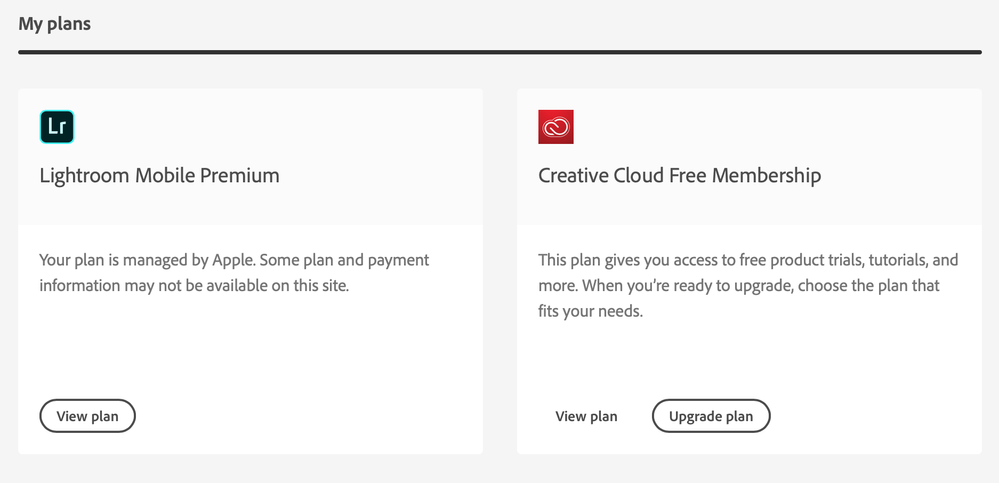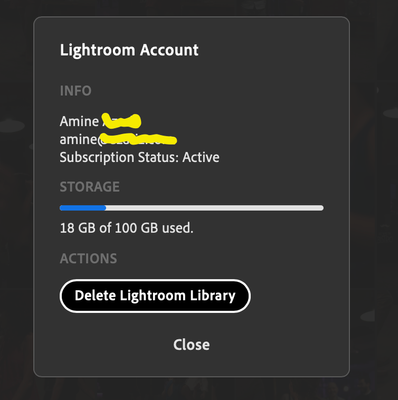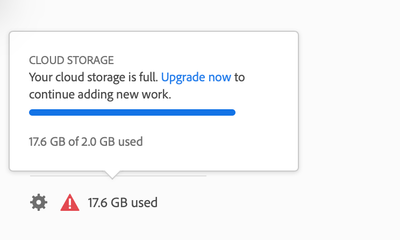Adobe Community
Adobe Community
- Home
- Lightroom ecosystem (Cloud-based)
- Discussions
- Direct Import deleted my photos without importing ...
- Direct Import deleted my photos without importing ...
Direct Import deleted my photos without importing them ! - Lightroom for iPad with iOS 13.3.1
Copy link to clipboard
Copied
Hi,
I was very happy about the last update bringing Direct Import directly from Camera.
However, I just lost a WHOLE photoshoot for no reason other than a Lightroom bug.
1- Lightroom detected when I connected the camera the device and everything went smoothly, it seemed to be importing all my RAW files.
2- At the end of the process Lightroom suggests to delete those photos from the card since the import is finished "You can now safely disconnect the camera, do you want to delete imported photos". I chose "Yes".
Big mistake.
Photos were deleted from my SD card but never been imported to Lightroom, the newly created album where it's supposed to have added them is empty. "All photos" too. And nothing in recent imports.
Am I the only one in this situation ?
EDIT : Screenshots of the messages.
EDIT : Typos + additional infos
Copy link to clipboard
Copied
For info i'm on :
- Lightroom for iPad : v. 5.1.0 / 93E03A
- iPadOS : 13.3
- Nikon system, NEF RAW files
- Using a genuine Apple Lightning/USB3 adapted connected to my Nikon D3500 with a genuine usb cable.
Copy link to clipboard
Copied
Hi,
I'm sorry to hear that you are running into an issue.
Please send us a diagnostic log so that we can investigate what might have gone wrong.
You can do so by:
1. opening the settings in the app
2. tap on Help & Support
3. Long tap on Access our Support Forum
4. Send through mail application
Thanks,
Ignacio
Copy link to clipboard
Copied
Hi Ignacio,
this thread has customers seemingly with a similar problem.......
Copy link to clipboard
Copied
Hi Ignacio,
Here is a screenrecording of the issue : https://share.icloud.com/photos/0hfHQNNzgltYz_qgXw8-dDD1A
PS: They seem to be present in the file system when I check Lightroom storage on iOS settings.
Copy link to clipboard
Copied
Looking at the screen recording it seems to occur when you select to import into a new album.
If you don't import into a new album - does it get imported then?
Copy link to clipboard
Copied
I generate the Log with your method (thanks for that) and it's sent.
Copy link to clipboard
Copied
No log has arrived yet, is it still in your outbox maybe?
Copy link to clipboard
Copied
Amine, since you see your photos in filesystem, it looks like the copy process from the camera completed. So, the import to LrM process doesn't start if you just re-launch LrM and wait? What do you see if you tap the "cloud" icon on the upper right?
Copy link to clipboard
Copied
Hi, @elmirap12
I'm not sure if the copy process went well, I "think" the data is there somewhere but not sure.
Also, nothing happens when I restart LrM.
And as you see in the video I posted, the cloud icon is "all good" nothing to sync.
I tried the same thing on iPhone (iPhone 7, 13.3) and same problem... photos just "disappear" and never show up on the import.
Note: Everything works fine if I Direct Import from "Files" (SD Card USB reader) or from the "Gallery".
Copy link to clipboard
Copied
I tried the same thing on iPhone, I have the logs but can't attach them here, so here's a icloud link to the HTML file : https://www.icloud.com/iclouddrive/078Zw7nCNIKD_zAGy8t4aEwxQ#LrM_logs
Also, I noticed a little thing maybe it's causing the issue.
When I go to assets.adobe.com on my CC account, I have a warning "You reached your maximum storage space, 17.7gb used of 2gb" (Screen-1). But, I'm a LrM Premium subscriber with 100gb as you can see (Screen-2).
Maybe the process of Direct Import checks the wrong "storage capacity" before it starts syncing ? So maybe there is two issues here. Direct Import not checking the right storage account, and CC not "aware" of LrM Premium accounts.
Thanks
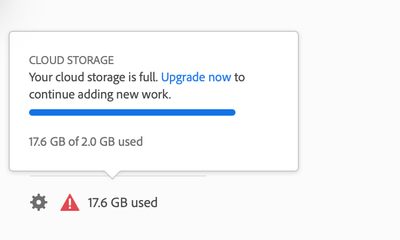
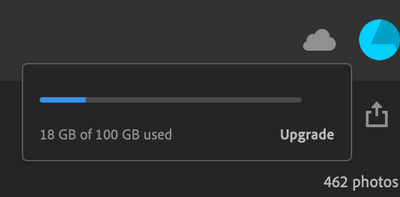
Copy link to clipboard
Copied
Please look at how much space you are using on https://creative.adobe.com
Copy link to clipboard
Copied
Copy link to clipboard
Copied
This is what my CC account looks like.
I am on the 4.99$ plan from the App Store. It gives me full Lightroom Mobile + 100GB of LR storage. But it looks like Creative Cloud is not "aware" of that. Maybe it's the cause of the initial issue ?
Here is a screenshot from my Lightroom Account (from lightroom.adobe.com) :
Copy link to clipboard
Copied
https://helpx.adobe.com/creative-cloud/kb/file-storage-quota.html
"A Creative Cloud membership comes with cloud storage so you can access files stored in the cloud from any connected device. Depending on your plan and app, files in the following locations (except Adobe Spark) count toward your total cloud storage."
In this case it means that if you have uploaded a more than 82GB with any other app you might exceed the storage combined. Also check in Deleted folders.
The UI doesn't do a great job in explaining it though.
Copy link to clipboard
Copied
Adobe Creative Cloud thinks that I have 2GB, this is the warning I have.
Even the warning is not logical, how could I have uploaded 17.6 GB if I only have 2.
And I checked anyway, everything is empty.
PS: I don't have a CC membership, as stated in my last message, I have a Lighroom Premium membership paid through the Apple App Store (Lightroom for iPad).
Copy link to clipboard
Copied
exactly the same problem here...
Nikon D7200, iPad Pro 11" with iOS 13.3.1, Lightroom 5.2 (with CC membership)
No photos are imported directly from the camera. Indeed after finishing the import process LR asks to delete the photos on the cam. Back in LR there are no photos imported. That has to be fixed soon. I also lost a set of photos due to this lightroom bug.
Copy link to clipboard
Copied
Can you please let us know how it behaves in 5.2.1?
Thanks,
Ignacio
Copy link to clipboard
Copied
Thanks Ignacio,
with 5.2.1 the import behaviour slightly changed. When import process is finished there comes no "do you want to delete the photos from your camera?" anymore. So the originals on the camera are safe...
Back in the LR main screen there are still no photos imported.
I don't think it's an issue with the Nikon camera PTP-Mode. In fact during import process all previews are displayed correctly, all photos get transferred (see memory usage of LR increases a lot each time import ist started), photos could be deleted directly on the camera at least until V5.2.0.
I am really looking forward for a bug fixing.
Thanks a lot for getting back to me...
Axel
Copy link to clipboard
Copied
Hello Ignacio,
LR 5.2.2 solved the problem.
Thx,
Axel