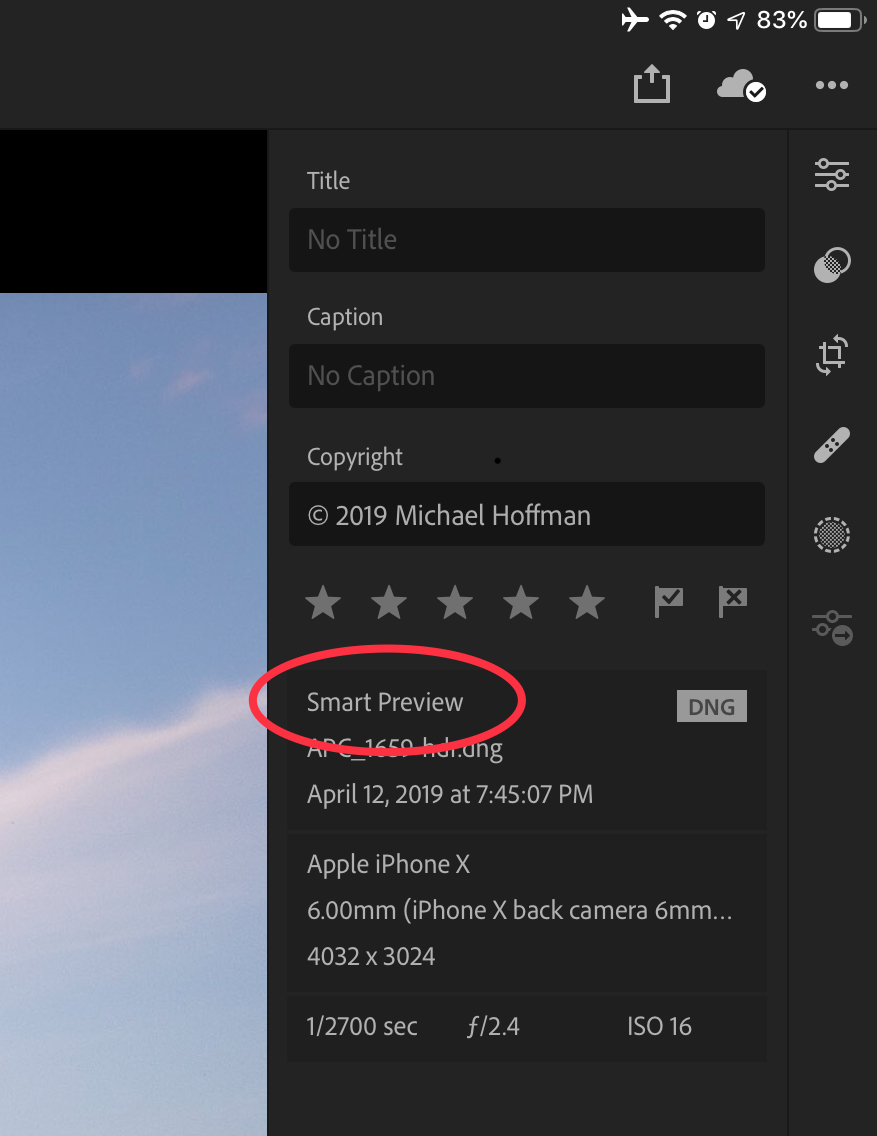Adobe Community
Adobe Community
- Home
- Lightroom ecosystem (Cloud-based)
- Discussions
- Is it Possible to Shoot > Upload to iPad > Edit > ...
- Is it Possible to Shoot > Upload to iPad > Edit > ...
Is it Possible to Shoot > Upload to iPad > Edit > Upload to Google Photos
Copy link to clipboard
Copied
Hi there, I'm a hobby photographer and I realised today I basically only own a Mac Mini for the purpose of downloading completed edits, then re-uploading to Google Photos.
I want to know, has anyone figured out a way to move their entire flow off desktop and only on tablet? Ideally I'm looking for something like:
1. Shoot photos click click click
2. Upload to iPad Pro
3. Edit on Lightroom CC on my iPad
4. Export to iPad folder (full resolution JPG), picked up by Google Photos
5. Auto-uploaded to Google Photos
The key step I haven't figured out is export. Everything else is gravy.
I want it all in Google Photos as it has my whole collection going back like 10 years, plus my mobile photos. As much as Adobe's offering has improved, you can't overcome that lock-in factor with all my photos on another platform.
Thanks for any ideas!
Copy link to clipboard
Copied
Hi Fred,
As you're looking to maintain the collection of all your images on Google Photos, the Photos app from Google automatically backs upyour images on the cloud.
You just need to open Google Photos on the iPad, then go to Settings > Backup & Sync and choose "Back up device folders", you can then choose a folder you want to back up automatically whenever new images are added to that folder.
Please let us know if it helps.
Regards,
Sahil
Copy link to clipboard
Copied
Thanks Sahil, so does LIghtroom have the ability to export at full resolution to a folder / camera roll on my iPad? I was under the impression it exported, but at a lower resolution AND I could only export a few at a time. Has this been updated?
- Fred
Copy link to clipboard
Copied
If you add the image directly to the iPad then edit and export the image, it should be at full resolution high quality.
Copy link to clipboard
Copied
Thanks Sahil, pretty exciting. If this is the case I'm going to look at selling my Mac Mini as I don't think I'll need it. Is there a limit on the number of photos I can export at any given time? Or can I do an entire album (say 100 pics)
Copy link to clipboard
Copied
As of now there is no export limit in the version that is available in the App Store.
Copy link to clipboard
Copied
Amazing, I haven't paid much attention in the past months but these are some really significant changes. I'm going to try it out on some photos this month, and if I can get the workflow going I'm going to ditch my Mac! Never thought I'd say that....
Copy link to clipboard
Copied
Hang on a second, I just did a test. I downloaded and exported a photo on my Mac Mini through lightroom CC and it was 12 megabytes in size. I did an identical photo at max setting on my iPad on lightroom mobile and it was 4mb.
Seriously Adobe what gives??? Is the 4 mb ipad lightroom mobile version equally as good as the 12 mb Mac mini lightroom CC version? What gives? Why be so confusing?
Sahil why didnt you mention this in your reply??
Copy link to clipboard
Copied
Hi Fred, Sahil gave you the correct answer:
- “If you add the image directly to the iPad then edit and export the image, it should be at full resolution high quality.”
However, if you don’t do this right away, your original full size image will be synced to the cloud, and replaced on your mobile device with a Smart Preview. The size of a Smart Preview is 2540 pixels on the longest edge.
If if you want to retrieve the full sized original back to your device, you need to tap the three dots next to the album that holds the photos, and choose “store album locally.” If the full sized originals were moved to the cloud, this will force them back on to your device.
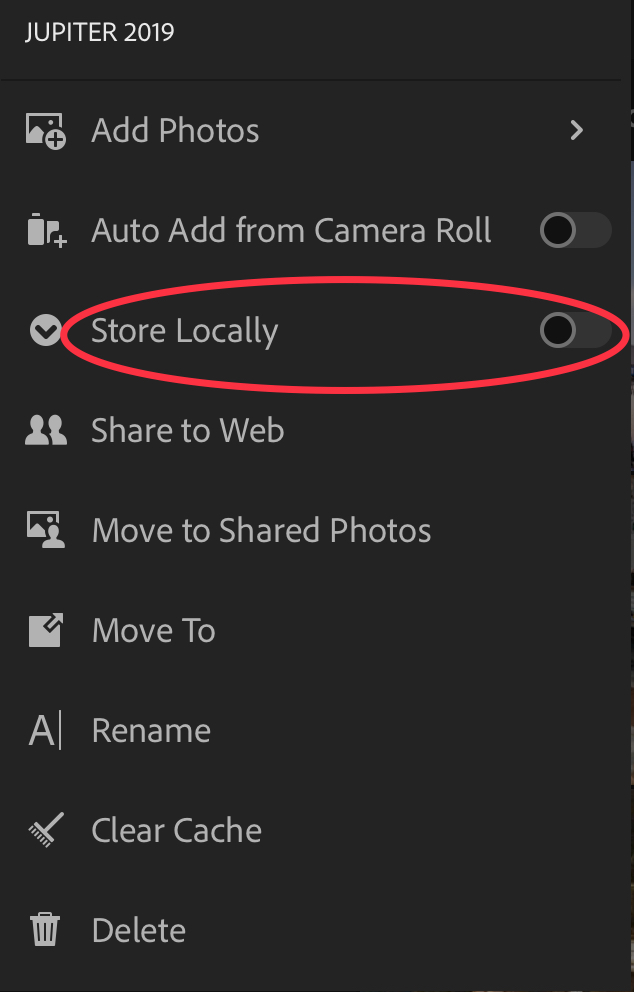
You can tell whether you have the original or a Smart Preview in the Info View: