 Adobe Community
Adobe Community
- Home
- Lightroom ecosystem (Cloud-based)
- Discussions
- Lightroom Mobile Smart Preview vs. Original
- Lightroom Mobile Smart Preview vs. Original
Copy link to clipboard
Copied
My normal workflow is to upload my RAW files to my desktop and edit in Lightroom CC Classic. I have also synced a few collections so I can work on them on Lightroom Mobile. I've noticed that I only get smart previews on the mobile version - even after turning off "Only Download Smart Previews". This leads to odd pixelization sometimes (see attached photo). If I open the file up on my desktop after this it will momentarily show the pixelization before it updates and then looks correct. Is there any way to force using an original file or force the changes to sync on my desktop and update the smart preview (if that makes sense)?
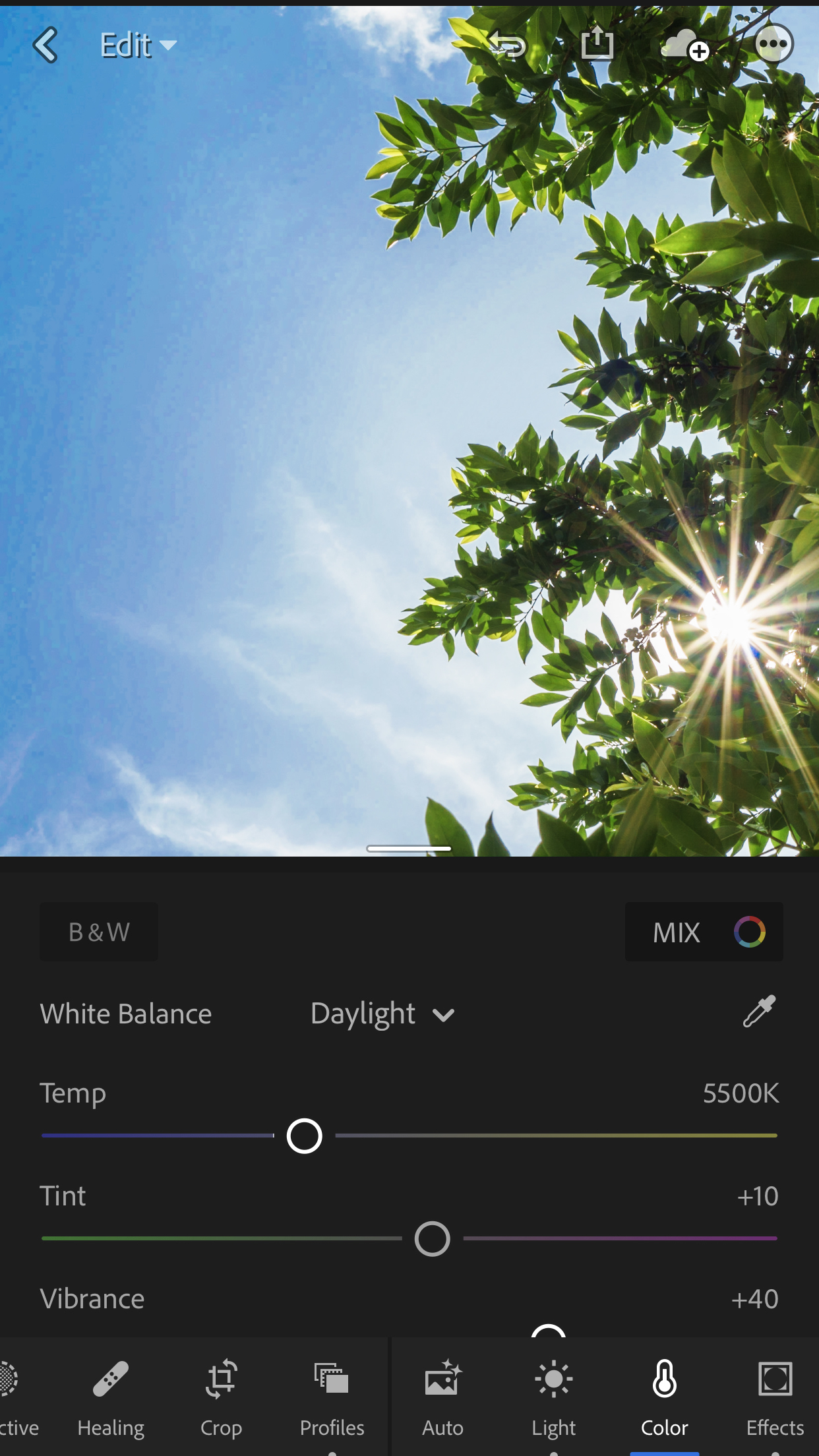
 1 Correct answer
1 Correct answer
If you mainly use Classic and sync Collections then the best thing to do is to import the Originals into the cloud based Lightroom CC Desktop, which will overwrite the Smart Previews in the Cloud (keeping any edits). Test one maybe.
If you find you want everything in the Cloud then Migration may be an option, depending on your needs.
Copy link to clipboard
Copied
Classic can only sync Smart Previews to the Cloud, not RAWs or Full Res JPEGs.
Copy link to clipboard
Copied
Is there some kind of workflow I can use to get the full/RAW on Mobile?
Copy link to clipboard
Copied
I agree with Selondon, Migration is an option if you want your entire library of image originals in the cloud, but there are tradeoffs in terms of storage space cost and also functionality of the clound-based LR CC desktop app. If you’ve migrated, then the desktop based LR CC Classic is now pretty much out of the picture.
If you have a limited number of originals you want to work with via mobile, or just imports going forward, importing them through the cloud based LR CC desktop (or through LR CC Mobile on a mobile device) is a good compromise.
Mike
Copy link to clipboard
Copied
If you mainly use Classic and sync Collections then the best thing to do is to import the Originals into the cloud based Lightroom CC Desktop, which will overwrite the Smart Previews in the Cloud (keeping any edits). Test one maybe.
If you find you want everything in the Cloud then Migration may be an option, depending on your needs.
Copy link to clipboard
Copied
Thank you. I will give this method a try. Is there a way to import/migrate directly from LR CC Classic to LR CC Desktop?
Copy link to clipboard
Copied
You cannot import directly from Classic to CC, but you can Migrate Catalogs.
As Mike says though, Migration and moving to the Cloud is a big decision. The workflow, the lack of many features in CC compared to Classic, the Cost (per TB) and the question of whether you still want to use Classic (Adobe don‘t recommend using both together, although a few master it)
Copy link to clipboard
Copied
Thank you! I think, for now, I'll import pictures as needed.

