 Adobe Community
Adobe Community
- Home
- Lightroom ecosystem (Cloud-based)
- Discussions
- Re: LR Mobile (iPad Pro) - Imported RAW but LR sho...
- Re: LR Mobile (iPad Pro) - Imported RAW but LR sho...
Copy link to clipboard
Copied
Hi,
I’ve just imported a bunch of files onto my iPad Pro - they are a mix of RAW files from a couple of different cameras (Canon & Fuji). I wanted to do some editing while travelling, and I’ve gone through my archive and picked a bunch of shots I have yet to do anything with.
I created an album, imported them from the camera roll, and previously, I’d seen LR mobile refer to “4 of 56 | Original” (if I’d imported straight from the memory card from my camera) in the info display on top left. However, they all display as Smart Preview, and I’m not sure if I’ve done something wrong here?
I’m still trying to get my head around the novelty of the mobile workflow, which is a little more complex when you factor in I’m using iPad Pro for mobile editing, and PC desktop as my main LR Classic machine...
 1 Correct answer
1 Correct answer
Hi sauvaggi,
If you are syncing with LR Classic, all originals migrate to your desktop and only Smart Previews are maintained in the cloud.
If you import originals on a mobile device, the originals are only available until the desktop sync happens, then they are replaced with Smart Previews.
If you sync a Collection from LR Classic, only Smart Previews are uploaded.
Note that LR CC desktop (not the classic version) maintains originals in the cloud, but with LR Classic, originals in the cloud are
...Copy link to clipboard
Copied
Hi sauvagii,
Sorry that Lightroom mobile app on your iPad pro is showing you smart previews of the images you imported as originals.
Are you seeing the status of the image similar to the below screenshot on your device?

Also, under the "Cloud Storage and Sync" menu do you have the option "only download smart previews" enabled?

Couple of troubleshooting steps that might help resolve the issue:
- Tap on the Lightroom icon at the top left and choose Local Storage
- Tap on the Clear Cache button.
Thanks,
Akash
Copy link to clipboard
Copied
Hi there,
Unfortunately, both say smart preview. Though the info tab shows RAW.
Im assuming I’ve done something during import... I’ve checked the points you mentioned and cleared cache, no difference.
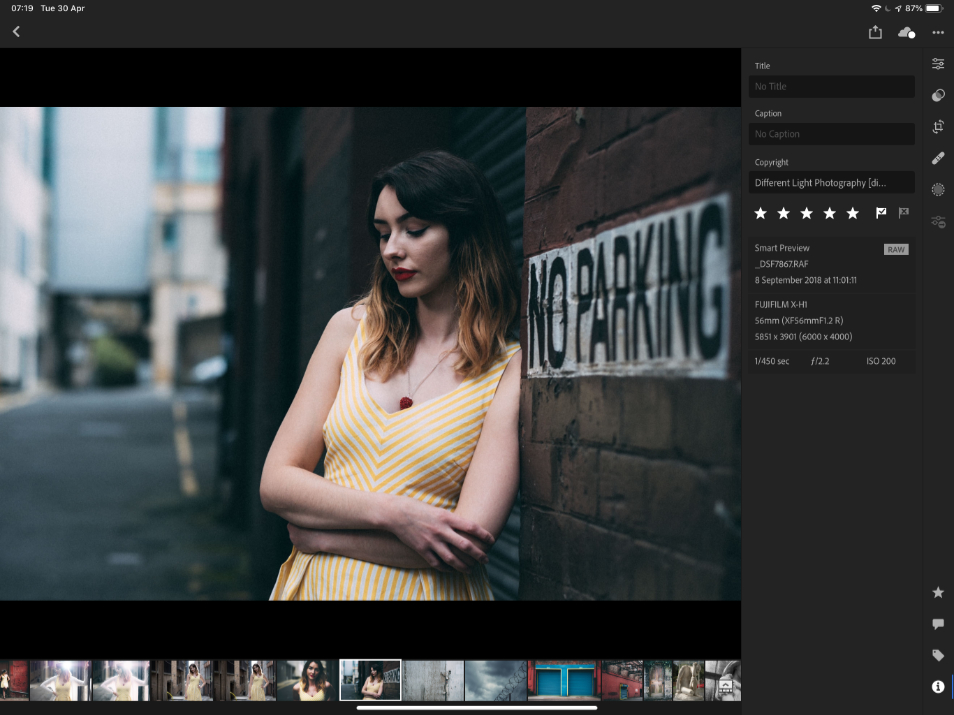
Copy link to clipboard
Copied
Could these Photos originally be part of a Synced Collection (to the Cloud) from Lightroom Classic? (which only can sync Smart Previews)
Copy link to clipboard
Copied
Originally, yes - but I deleted all my sync’d data with CC so that I could start afresh.
Then I exported this bunch of images as a new LR Classic catalogue, choosing to copy these to a new location- this was mainly so I could quickly move them all into a single folder(these were spread across many locations) and then do a fresh import into LR on the iPad so that I could try this on the move.
I’m going to try deleting all again and trying the process from start again - perhaps something hasn’t properly deleted yet and that’s causing the issue ![]()
Copy link to clipboard
Copied
Hi sauvaggi,
If you are syncing with LR Classic, all originals migrate to your desktop and only Smart Previews are maintained in the cloud.
If you import originals on a mobile device, the originals are only available until the desktop sync happens, then they are replaced with Smart Previews.
If you sync a Collection from LR Classic, only Smart Previews are uploaded.
Note that LR CC desktop (not the classic version) maintains originals in the cloud, but with LR Classic, originals in the cloud are only held until the transfer to desktop is complete.
Mike
Copy link to clipboard
Copied
Thanks Michael, that pretty much explains that - I’ve not really used the LR mobile workflow with anything more than my Fujifilm JPEGS that I can import via their remote transfer WiFi app so dealing with RAWs in LR Mobile is clearly a different beast.
Thanks for clarifying things for me.
Copy link to clipboard
Copied
Hi sauvaggi,
Just FYI, I do use this workflow (LR Mobile and LR Classic Desktop) and I import raw files from my camera when I travel (onto my iPad). The originals are available in the cloud throughout my travels, until I return home and fire up the desktop. This works great for new images I am creating on the go, but doesn’t allow for prior originals to be available, for any image that is already synced to LR Classic Desktop. For those, only Smart Previews.
Do keep in in mind that you can work on Smart Previews within LR Mobile, and the adjustments are synced back to the originals, no problem. You just can’t access the full size files for exporting or editing in another app while on the go.
Mike
Copy link to clipboard
Copied
That’s exactly the workflow I’m planning on - I got the iPad specifically because I’ll be shortly doing a lot more travel, and I want to be able to import and edit on the move. I’m not expecting to need the originals permanently available after I return and sync to the dekstop, it just confused me when I imported and got Smart Previews ![]() I want to be able to edit full res photos with Affinity Photo (unless PS for iPad arrives soon!) while I travel and post higher res on the move.
I want to be able to edit full res photos with Affinity Photo (unless PS for iPad arrives soon!) while I travel and post higher res on the move.
Thanks again! ![]()
![]()
Copy link to clipboard
Copied
Depending on the number of Photos that only have Smart Previews in the Cloud, one option could be to just import/drop the Originals into Lightroom CC Desktop.
This should then over-write the Smart Previews with the Originals.


