 Adobe Community
Adobe Community
- Home
- Lightroom ecosystem (Cloud-based)
- Discussions
- LR mobile to LR Classic workflow problem
- LR mobile to LR Classic workflow problem
Copy link to clipboard
Copied
When I'm away for longer periods on assignment, I edit only a selection of the many hundreds of photos that I take in LR Mobile.
Later, when I'm back home I import all the photo's from my SD cards into Lightroom Classic.
How do I then copy the photos that I edited into LR mobile into the folders (in Library) with the right dates. If I try to drag them there from the mobile sync folder, LR tells me that I can't copy them there because there is already a photo with the same name. I can't possibly copy the setting for each photo. There must be a more efficient way. I just can't find it though.
 1 Correct answer
1 Correct answer
Correct, there’s a checkbox (on by default) in the Import Doalog to “ignore suspected duplicates.” They’ll appear greyed out in the import window (probably as you’ve seen).
Note that even even in this situation, with the photos in your default mobile sync location, you can still manually drag them from there to a different folder (make sure you’re in the “Folders” panel, and not the “Collections” panel. Again, if this isn’t easy to find due to your own folder organization, you can right-click any
...Copy link to clipboard
Copied
If you’ve already imported the photos into LR Mobile, and it’s synced them over into LR Classic, there should be no need to import your images from the SD cards again. They’ve already been imported.
LR Mobile uploads the originals into the cloud and that in turn brings them down to your desktop on LR Classic.
Note that you can control the location and organization of the photos when they sync to your desktop from the Preferences dialog box. I have mine syncing into year-month-day folders the same as all photos I manually import into LR Classic (i.e. for me, it’s E:\Originals\2018\2018-08-18\ for photos taken today).
Take a closer look. Find one of your mobile sync images, right click and “show in Explorer” (“Finder” on Mac) and look to see that you already have the original full size DNG or Raw or whatever you’re shooting. And all your mobile edits are already there.
Mike
Copy link to clipboard
Copied
Thank Michael, like I mentioned I only import a selection of photos into LR Mobile when I'm on the road., not all of them. To save space.
When I get back to my PC, I import all of the photos from my SD card.
So the problem is to integrate my edited photos in the folders with the rest of the photos.
But I think your idea about syncing into year-month-day might do the trick. Then when I import from my SD card it should just skip the duplicates, and leave my edited photo's in place. Is that right?
I will check it out!
Copy link to clipboard
Copied
Correct, there’s a checkbox (on by default) in the Import Doalog to “ignore suspected duplicates.” They’ll appear greyed out in the import window (probably as you’ve seen).
Note that even even in this situation, with the photos in your default mobile sync location, you can still manually drag them from there to a different folder (make sure you’re in the “Folders” panel, and not the “Collections” panel. Again, if this isn’t easy to find due to your own folder organization, you can right-click any image in a collection (such as “All Synced Photos”) and choose “Go to Folder in Library,” which will open the Folders panel automatically, with the selected image showing in its parent folder.
Mike
Copy link to clipboard
Copied
Hello,
I have a similar issue:
1) When you say sync through the cloud do you mean waiting 7-10 days to sync 500GB (10,000) of photos from a six week trip? Is there any way that Lightroom will allow me to: a) select which photo's I want to sync from Lightroom mobile to Lightroom CC Desktop? and b) can I only sync the 'edits' (not the huge 40MB RAW photos) from Lightroom mobile to Lightroom CC desktop (I'm using excessive monthly data allowance in syncing 500GB (10,000) of photos, not only up into the cloud but also back from the cloud to Lightroom CC Desktop. Yes that equals 1T=500GB+500GB). I say this as it's so so easy to sync huge file sizes from an SD card down a small 30 centimetre cable, compared to the data heading over the Pacific ocean to the Adobe servers and back to Australia again.
2) I also synced the 500GB (10,000) photos from the SD cards to Lightroom CC Desktop, and the Lightroom CC Desktop preference Lightroom Sync was set to the same 'Use subfolders formatted by capture date', and since the same folders were already there from the SD card sync, this new sync dumped all the individual images in the head folder and NOT in subfolders. How can i 'move' these 1,000 individual images within Lightroom CC desktop including edits made in Lightroom mobile as I cannot see them in the navigation panes in lightroom CC desktop (I can only see images within the subfolders not under this head folder, but can see in my Mac Finder)
Many thanks
Copy link to clipboard
Copied
RBphoto wrote
Hello,
I have a similar issue:
1) When you say sync through the cloud do you mean waiting 7-10 days to sync 500GB (10,000) of photos from a six week trip?
2) ... How can i 'move' these 1,000 individual images within Lightroom CC desktop including edits made in Lightroom mobile as I cannot see them in the navigation panes in lightroom CC desktop (I can only see images within the subfolders not under this head folder, but can see in my Mac Finder)
Hi RBPhoto,
I'd suggest:
1) you should really consider LR Classic for this. Then you could choose which images to sync in the legacy way. If you’re really ambitious, you could consider this approach (I wrote this for LR5, but it still is applicable for LR Classic): A Portable Lightroom Catalog - Mike Hoffman
2) Please confirm, do you mean LR CC Desktop, or LR Classic?
Mike
Copy link to clipboard
Copied
Hi Mike,
1) I liked your video on a Portable Lightroom Catalog, Does this work back the other way from Lightroom CC v3.3.1 on my iPad to Lightroom Classic CC on my desktop?
2) I'm on the latest v7.4 of Lightroom Classic CC on my desktop.
Thanks !
Copy link to clipboard
Copied
Hi RBphoto,
The answer is yes, if you’re using LR Classic. In that case, everything from mobile is synced over to the desktop, and the desktop rules all. This is different from LR CC where the cloud is the central repository.
Regarding your #2, I’m going to assume you’re meaning LR Classic. This will work for the portable workflow even with originals coming from a mobile device.
There’s LR Classic, and LR CC, but no such thing as LR Classic CC.
Mike
Copy link to clipboard
Copied
Thanks Mike,
For 1) as per my scenario above, I used Lightroom CC mobile so my problem now is all the original 500GB have to go up and down through the cloud to my desktop hard-drive.
and 2) within adobe creative cloud on my desktop mac its called Lightroom Classic CC (formally Lightroom CC)
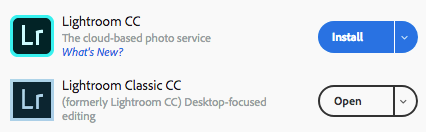
Copy link to clipboard
Copied
Thanks again Michael. I've got it set up now to import my synced images into folders with the correct date. That will save me a lot of work later. And am happy to see that when I later delete them on my mobile device they aren't deleted on my desktop catalogue. (I was a bit worried about that...).
Copy link to clipboard
Copied
Bruyn wrote
And am happy to see that when I later delete them on my mobile device they aren't deleted on my desktop catalogue. (I was a bit worried about that...).
Glad you’re getting things sorted. And a word to the casual reader, this workflow (delete on mobile but the photos remain on desktop) is ONLY applicable to LR Classic sync. Anyone using LR CC should exercise caution, because deleted files in Mobile would in fact be deleted on desktop CC (since it’s mobile/cloud too).
Mike
